Getting Started with Document Management - Naming Standard
Overview
Background
Your team will easily know each document's author and purpose due to the consistent document naming standards across all your projects. Procore's Document Management tool uses each revision's attributes to automatically enforce naming standards and auto-populate metadata (attributes), simplifying the upload process. It determines whether an upload should be associated with previous revisions or become an entirely new document.
How it Works
The Document Management tool can use document attribute codes to enforce a document naming standard. When new revisions are uploaded with an identical name and format as what already exists, the system stacks those revisions together into a single document container with a unique name. This reduces the risk of file duplication and keeps everyone working with the latest information.
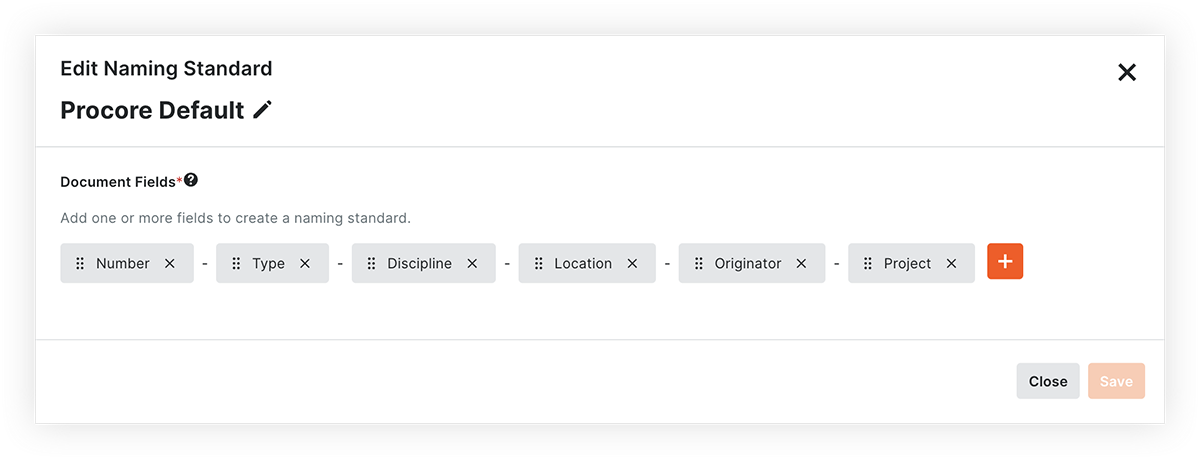
On the Configure Settings page for the Document Management tool, you can add or remove fields and rearrange them to create a customized naming standard that can be used for some or all of the documents on your project.
Important
Since the Document Management tool uses the document name and format (e.g. PDF) to automatically identify subsequent revisions, it’s important that your naming standards contain the full set of fields that uniquely identify a document container, but not each independent revision within it.
If you want revisions of the same document to be tracked within a single document container, your naming standard should NOT include revision-specific fields such as status, revision code, author, or dates of any kind.
Best Practices
It’s important to set the structure of your document naming standard as early as possible on a new project. This avoids inconsistencies and refactoring down the road.
Before you set up the naming standard for the Document Management tool, consider the following:
- Which types of documents need a naming standard enforced?
- What combination and ordering of information in the name would help your team best understand the purpose of a document, especially in scenarios when they find the document without additional context?
- What combination of information in the name would ensure that individual documents are uniquely identified and do not accidentally overlap?
- For example, you might decide that on a less complex project only your drawings and technical submissions need to be named as Project-Type-Discipline-Number (e.g. ABC-DR-A-101 or ABC-TS-C-202), while all other documents, like reports or trackers, can retain their original file name.
Example
Imagine you're managing a project called "Duke Hospital (DH)" located in London, UK, and your project adheres to ISO 19650 standards. You've established this structured naming convention for your drawings:
Project - Originator - Volume/System - Location - Type - Discipline - Number.
Let's consider an architectural drawing for the fourth floor with the volume/system designation "ZZ" and numbered as "401." This drawing has been issued by John Moore & Associates (JMA), the architect of the project.
In accordance with your naming convention, the file for this drawing would be labeled as follows: DH-JMA-ZZ-04-DR-A-401
If you had this naming standard set up in the Document Management tool, the system would require each of these fields on upload and then generate the name of the document for you. In addition, if this document was uploaded to the system with that name already intact, all of these document fields would be tagged to the revision automatically, without any manual effort.
This systematic naming approach ensures clarity and consistency, making it easy to identify and organize project documents, even in complex projects like Duke Hospital.
Next Lesson: Naming Standard - Set it Up
Set it Up
Now that you've learned about naming standards within the Document Management tool, you're ready to complete the following action in Procore:
ACTION ITEMS
Edit the Naming Standard
In the 'Upload Requirements' section of the Configure Settings page, review the 'Procore Default' naming standard and make changes as necessary.
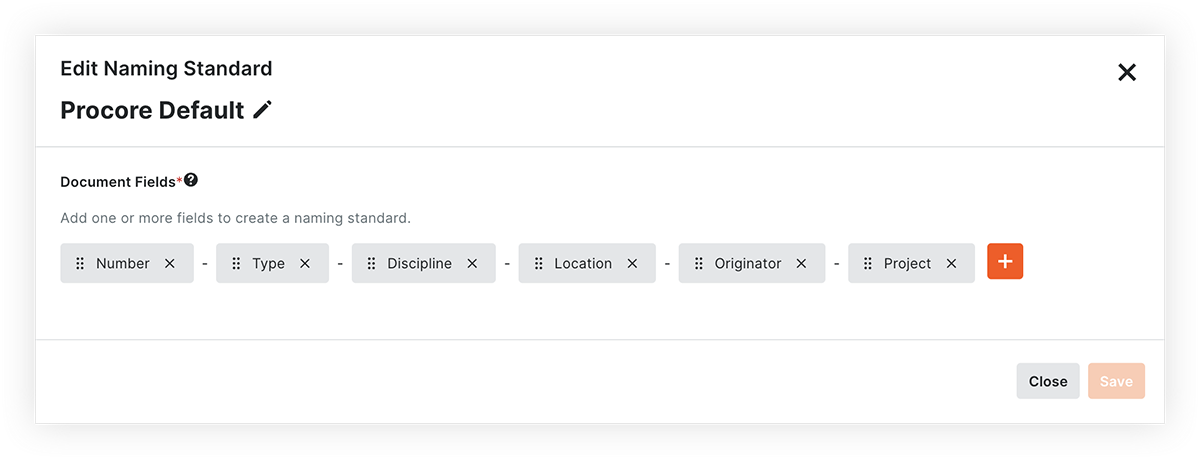
Video
Note: In the next section of this guide, you'll decide which document types to associate with this naming standard.