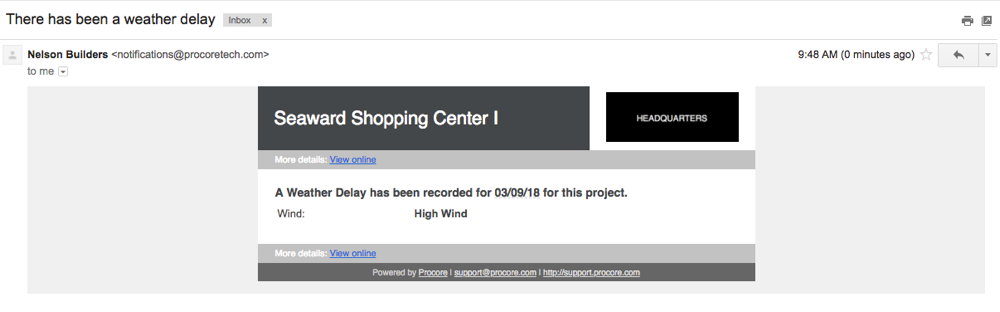Enable Weather Delay Alerts for a User's Phone or Email
Objective
To enable weather delay alerts for a person's Procore user account using the Project level Directory tool.
Things to Consider
- Required User Permissions:
- To configure a weather delay alert for a project user, 'Admin' level permissions on the Project level Directory tool.
- Requirements:
- For alerts settings to take effect:
- The Project level Daily Log tool must be enabled. See Add and Remove Tools on a Project.
- The Weather Log must be enabled in the Daily Log tool.
- For a user to receive alerts:
- They must have a valid email address recorded in the Project Directory. See Steps below.
- They must have a valid cellular telephone number recorded in the Project Directory. See Steps below.
- To trigger a weather delay alert:
A weather delay must be added to the Weather Log in the Project level Daily Log tool. See Create Weather Log Entries (Android), Create Weather Log Entries (iOS), and Create Observed Weather Log Entries.
- For alerts settings to take effect:
- Additional Information:
- When a user triggers a weather delay alert in Daily Log tool, the system sends alert messages as follows:
- For weather delay alerts by phone, the system dials the user's telephone number. Then, the following occurs:
- If the user answers the call, a robotic voice alerts the user of the weather delay and identifies the project by name.
- If the user declines the call, the system alerts the user of the weather delay by leaving a voice mail message.
- If the user misses the call, the system alerts the user of the weather delay by leaving a voice mail message.
- For weather delay alerts by email, the system sends an email message to the address on the user's record.
Note: The system does NOT send alerts to users when a weather delay is removed or canceled from the Daily Log tool.
- For weather delay alerts by phone, the system dials the user's telephone number. Then, the following occurs:
- When a user triggers a weather delay alert in Daily Log tool, the system sends alert messages as follows:
Steps
- Navigate to the Project level Directory tool.
- Click the Users tab.
- Locate the desired user in the list. Then click Edit.
- Under General Information, ensure these entries are valid:
- Email Address. Ensure the desired email address appears in this field. An entry in this field is required in order to save the record.
- Cell Phone. Enter a valid cellular number in this field. To receive phone call alerts about weather delays, you must enter a valid cell number in this field.
- Scroll to the bottom of the page. Under the 'Default Email Notifications' area:
- Weather Delay (via email). Mark this checkbox to receive weather delay alerts at the address specified in the Email Address field.
- Weather Delay (via phone). Mark this checkbox to receive weather delay alerts via phone call at the number specified in the Cell Phone field.
- Click Save.
The following illustration shows you an example of the email-based weather delay alert.