Create a Budget Modification from a Change Event
Objective
To create a budget modification from the Change Events tool.
Background
Creating a budget modification allows you to transfer funds from cost code to cost code, most likely for a change event that was "in scope" where there is no need to communicate with the owner (for example, a contingency or backcharge).
Things to Consider
- Required User Permissions:
- 'Standard' or 'Admin' level permissions on the project's Change Events tool
AND - 'Standard' or 'Admin' level permissions on the project's Budget tool.
- 'Standard' or 'Admin' level permissions on the project's Change Events tool
- Additional Information:
- Budget Modifications are designed to give a Project Manager the flexibility to more accurately manage the "current" budget over the lifecycle of a construction project. Transfer allocated funds as necessary to make more realistic adjustments as budgeted items become over/under budget.
- Budget modifications may not be visible to your client.
- Transfers created using budget modifications will not be reflected on the Prime Contract's Schedule of Values or the Prime Contract Invoices, since they are intended for internal budget adjustments.
- Budget modifications will be reflected in the Budget Modification column in the Budget.
- The "Budget Modifications" report displays an exhaustive and detailed record of all budget modifications. (The Reports tab must be active. Requires 'Admin' user permissions on the Budget tool.)
- If you added a line item to the budget (for $0) after it's locked, you will not be allowed to delete the line item if it's ever associated with a budget modification.
- By default, you can only transfer money from one line item to another, which results in net-zero transactions. However, there is an advanced configuration setting that allows you to add or subtract money to/from a specific line item that will increase/decrease budget totals accordingly. To enable the add/subtract option, go to the tool's advanced configuration settings and mark the "Allow Budget Modifications Which Modify Grand Total" checkbox. (Requires 'Admin' user permissions on the Budget tool).
Prerequisites
Steps
- Navigate to the project's Change Events tool.
- Locate the change event line item that you want to move money into using a budget modification.
- Click the cell in the Budget Modification column for that line item.
Tip
To edit the cell value, a BLUE triangle icon must be visible. If it is NOT visible, do the following:- Check to see if the budget is unlocked.
- Determine if you have been granted the appropriate permissions on the project's Budget tool.
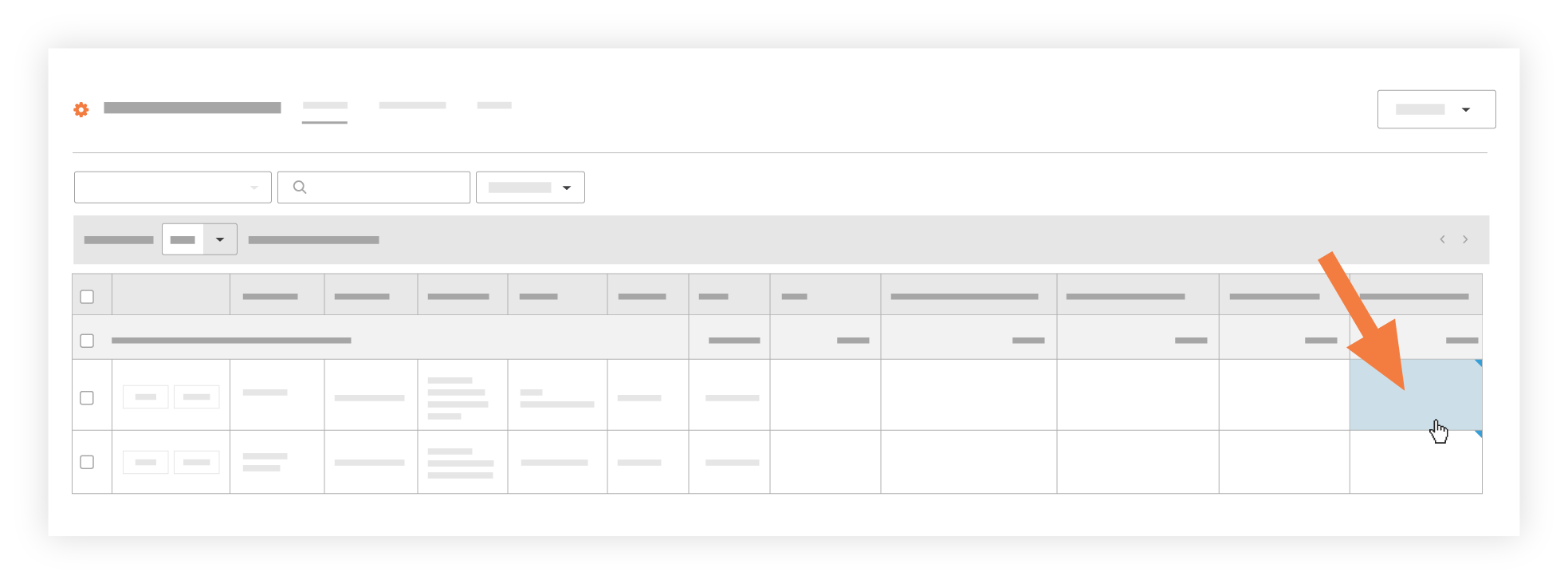
- Complete the following fields:
- From. Select a cost code from the list. This is the cost code that you will transfer funds from.
- To. This field is pre-filled with the selected change event line item. Editing this information not permitted.
- Transfer Amount. Enter the dollar amount of the transfer.
- Notes. Enter any relevant notes about the budget modification.
- Click Create.