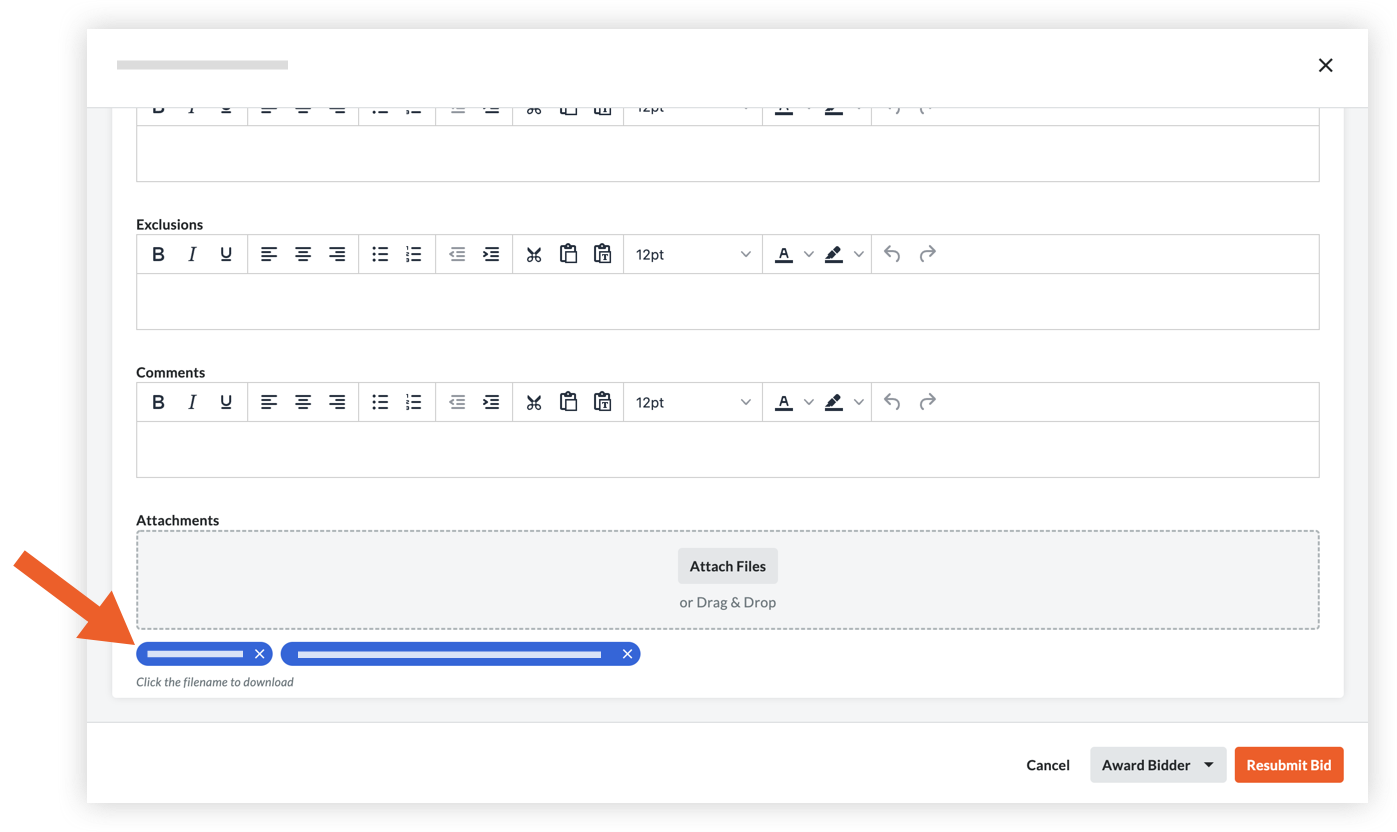Review Submitted Bids
Objective
To review all submitted bids to decide who to award bids to.
Things to Consider
- Required User Permissions:
- 'Admin' level permissions on the project's Bidding tool.
Prerequisites
- One or more bidders must submit a bid to review. See Submit a Bid.
Steps
View Submitted Bids
Legacy Content
The steps in this section are for the Legacy bid management experience.
If your project has been updated to Bid Management Enhanced Experience, a 'Bid Submitted' filter can be applied through the Filters menu on the Bidding tab. See Filter and Sort Bidding Information. You can also compare all submitted bids on the Bid Leveling tab. Level Bids for a Bid Form.
- Navigate to the project's Bidding tool.
- Click View next to the bid package you want to view submitted bids for.
- Click the Bidders tab.
- Click Add Filter.
- In the Add Filter drop-down list, click Submission Status and then mark the Submitted checkbox in the secondary list.
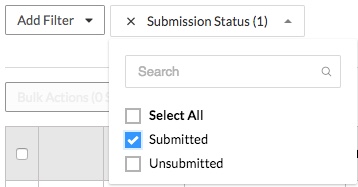
You will then see all submitted bids and their bid amount.
Note: If you enabled blind bidding, you will not be able to see the bid amount until the bidding period is over.
View Bids Submitted by Email
Important
If a bidder submitted their bid by replying to the invitation to bid email, you will need to review their submission in 'Attachments' section of their bidder response page.
- Navigate to the project's Bidding tool.
- Click the Bidders tab.
Bids submitted by email are automatically shown with a status of 'Bid Submitted' and have 'Bid submitted via email' written in the Last Activity column of the Bidders tab.
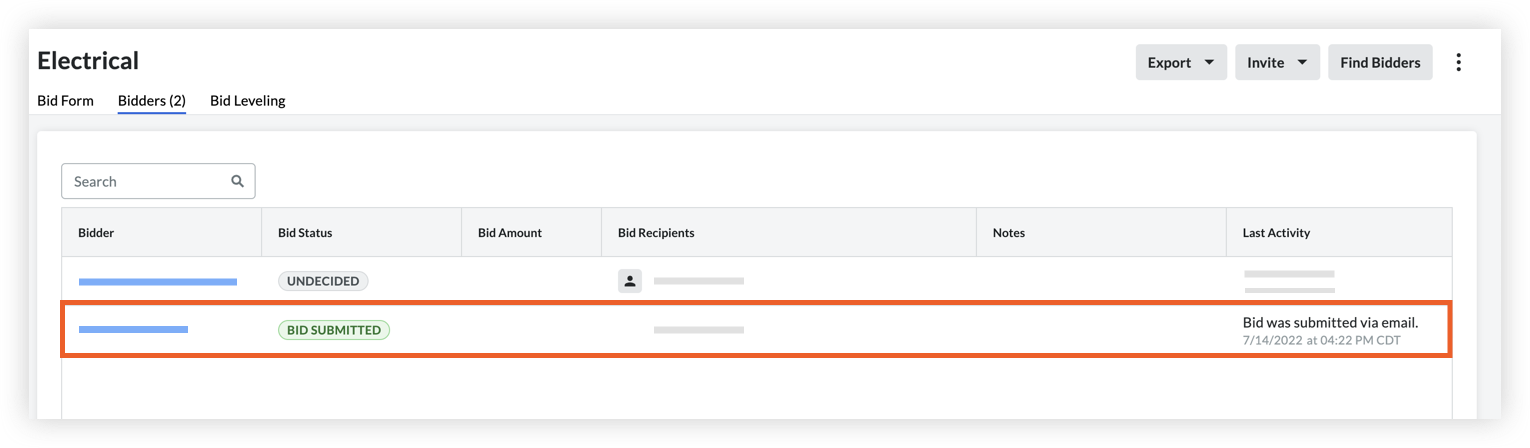
- Click the bidder's name to view their response page.
- Scroll to the Attachments section to see any files that the bidder included in their email.
- Click on a filename to download and review the bid submission.