Customize the Column Display in the Prequalification Tool
Objective
To customize the columns in the company's Prequalifications tool.
Background
You can customize the columns in the Prequalifications tool so it shows data that is relevant to you.
Things to Consider
- Required User Permissions: 'Read Only' level or higher permissions on the Prequalifications tool.
Steps
- Navigate to the company's Prequalifications tool.
- Click the vertical ellipsis (⋮).
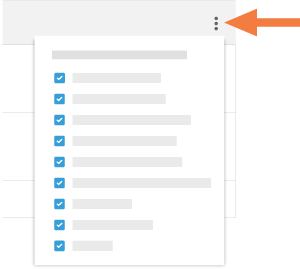
- Choose from these options:
- Show a Column
Place a mark in the checkbox next to a column name to have it show on the Prequalifications page. The default setting is to show all available columns. - Hide a Column
Remove the mark from the checkbox that corresponds to the column you want to hide on the Prequalifications page.
- Show a Column