Add Favorites to the Company Tools Menu
Objective
To add your favorite tools to the Company Tools menu in Procore's navigation bar.
Background
Things to Consider
- Required User Permission:
- To add a Company level tool to your list of Favorites, you must have 'Read Only' or higher to the company's Portfolio tool.
AND - 'Read-Only' or higher on the company level tool that you want to add.
- To add a Company level tool to your list of Favorites, you must have 'Read Only' or higher to the company's Portfolio tool.
- Additional Information:
- Your can add up to ten (10) company tools to your user account's Favorites list.
- If you are NOT able to add tools to your Favorites using the steps below, see Why can't I add Company level tools to my Favorites list?
- If you want to create a Project level list, see Add Favorites to the Project Tools Menu.
Steps
- Log in to Procore.
A navigation bar appears across the top of the page. - In the Company Tools menu, click the down arrow.
This opens the Company Tools list. - Hover your mouse cursor to the left of the desired tool name until a GRAY star icon appears.
For example, hover your mouse next to the company's Directory tool. - Click the star so it turns YELLOW.
As shown below, the system adds the tool to your Favorites list.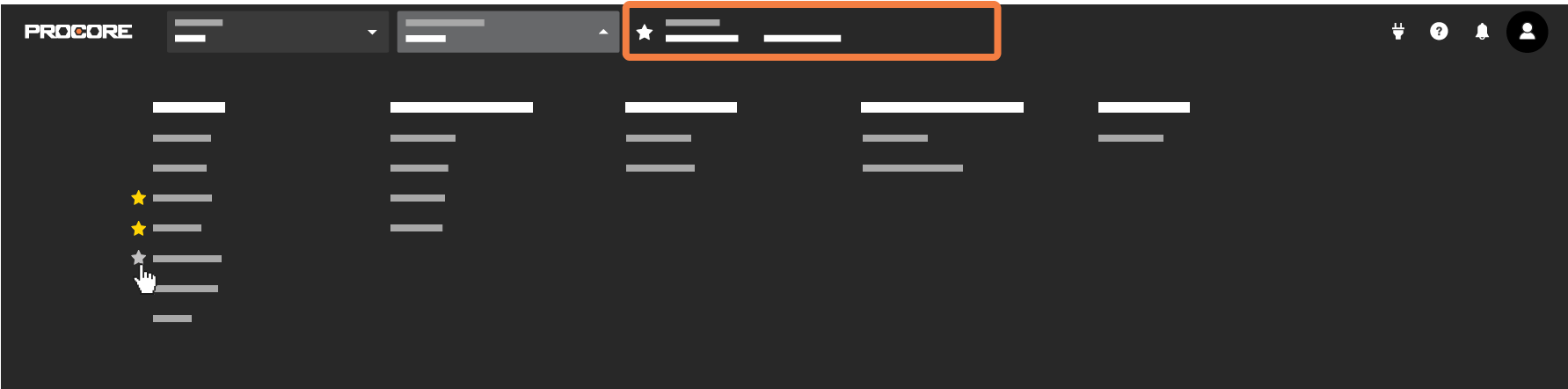
You can now click the new link in your Favorites list to navigate to that tool. See Navigate to a Favorite Tool.
Tip! If you want to remove a favorite tool, simply click the YELLOW star in the toolbox list. A GRAY star indicates a tool is NOT marked as a favorite.

