Export Project Permissions Template Assignments
Objective
To export project permissions template assignments to a CSV file.
Background
The project permissions template assignment export allows you to review a selection of user data including the project permissions templates assigned to all users in all of your company's Procore projects.
Things to Consider
- Required User Permissions:
- 'Admin' level permissions on the company's Permissions tool.
Steps
- Navigate to the company's Permissions tool.
- Click the Project Permissions Templates tab.
- Click Reporting and select Template Assignment Export-CSV.
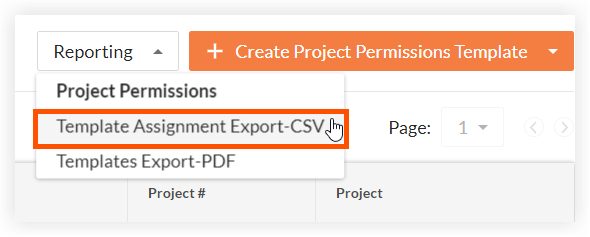
A banner displays to confirm that the file will be emailed to you when it's ready to be downloaded. - When the file is ready to be downloaded, Procore sends you an email with 'Your Permission Template Assignment Export for [Company Name] CSV is ready' in the subject line.
- Click the file name link in the email.
The following information for each user in each project is included in the CSV file:- Company. Your company's name.
- Project Name. The Procore project name.
- Project ID. The Procore project ID number.
- Template. The permissions template assignment for the user on the project.
Note: If no template has been assigned, this field is blank. - Email. The email address for the user.
- First Name. The first name of the user.
- Last Name. The last name of the user.
- Full Name. The user's full name.
- Job Title. The user's job title as entered on their user account profile in the Project level or Company level Directory tool.
- Is Employee. Indicates whether or not the user has been designated as an employee of your company.
- Has Project Creation Override. Indicates whether or not the user has been granted permission to create projects.

