Integration by Ryvit - Workflow Diagrams
The following workflow diagrams explain the order of operations when creating items in a Procore account using the Integration by Ryvit.
Job Setup
There are two different ways to set up job for the Integration by Ryvit.
Important! Jobs must be created in one location and then imported or exported to the other. Jobs CANNOT be created in both locations and linked together.












Budget Setup
If you are setting up the budget for a Procore + Integration by Ryvit project for the first time, use the workflow below as a guideline.
Notes:
- Important! When setting up a new project in Procore, you must always create the budget in one system and then import or export it to the other system. You cannot create a budget in both systems and then link those budgets at a later time.







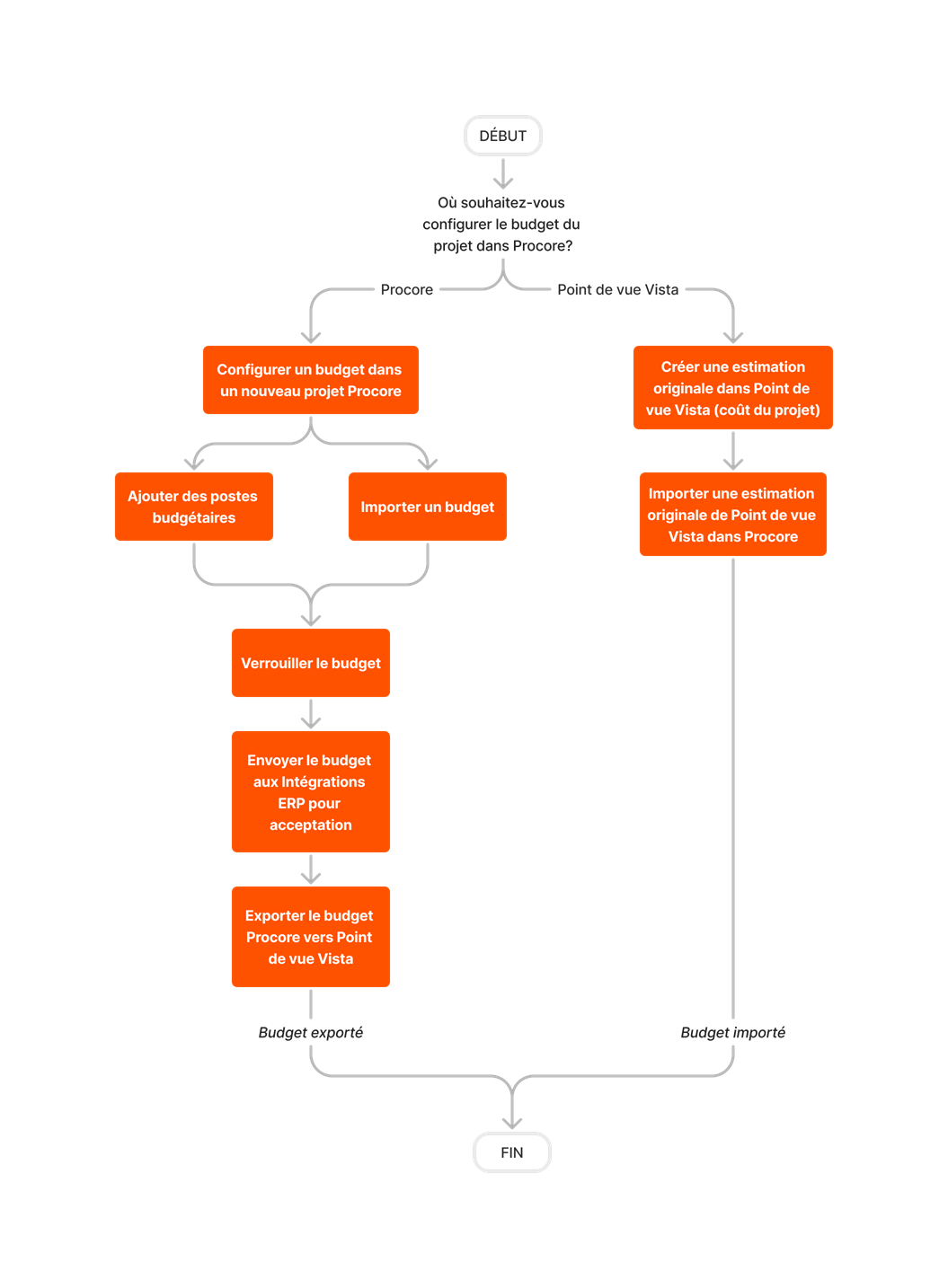




Budget Update
If you need to update a budget in Procore after exporting it to Viewpoint® Vista™ with the Integration by Ryvit, use the workflow below as a guideline.
Notes:
- Important! Budget deletions are not currently supported for export to Viewpoint® Vista™.
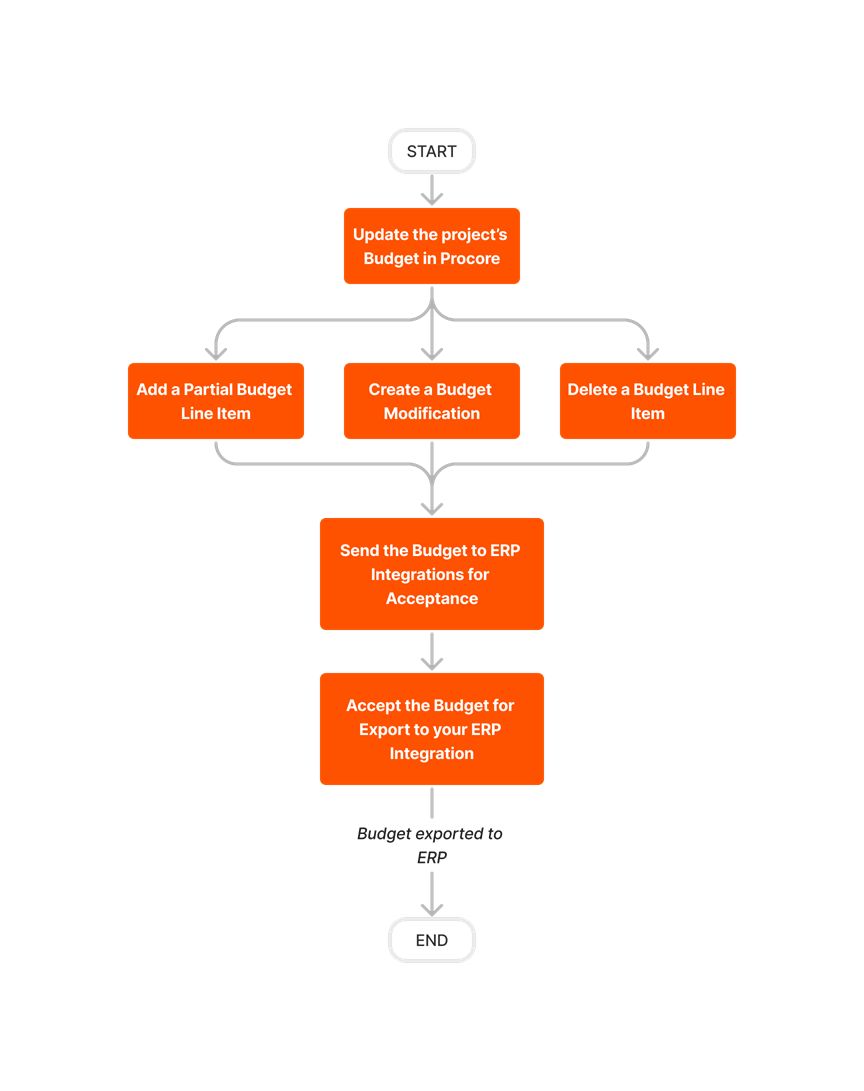










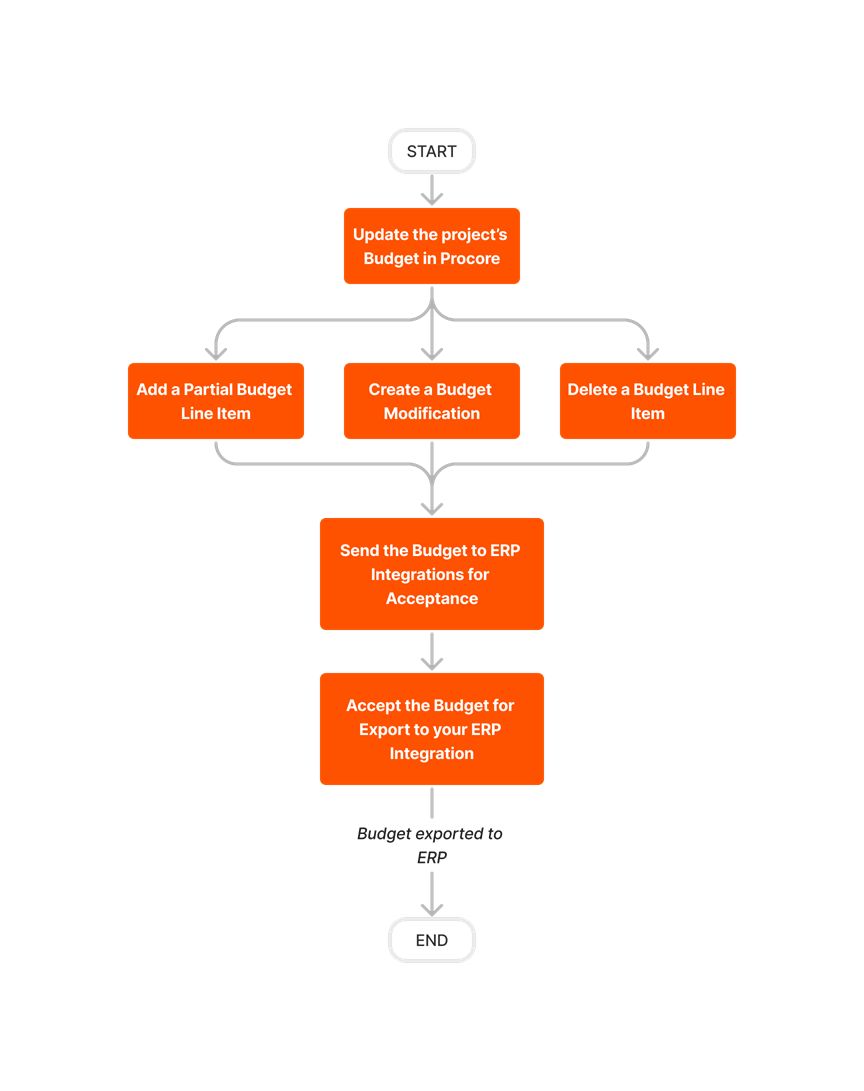
Create and Export Commitments
Follow the steps below to create commitments in Procore and then export them to Viewpoint® Vista™ with the Integration by Ryvit.
Important! After a Procore project is synced with a Viewpoint® Vista™ job, commitments must always be created in Procore using the steps below. Do NOT create commitments directly in Viewpoint® Vista™.

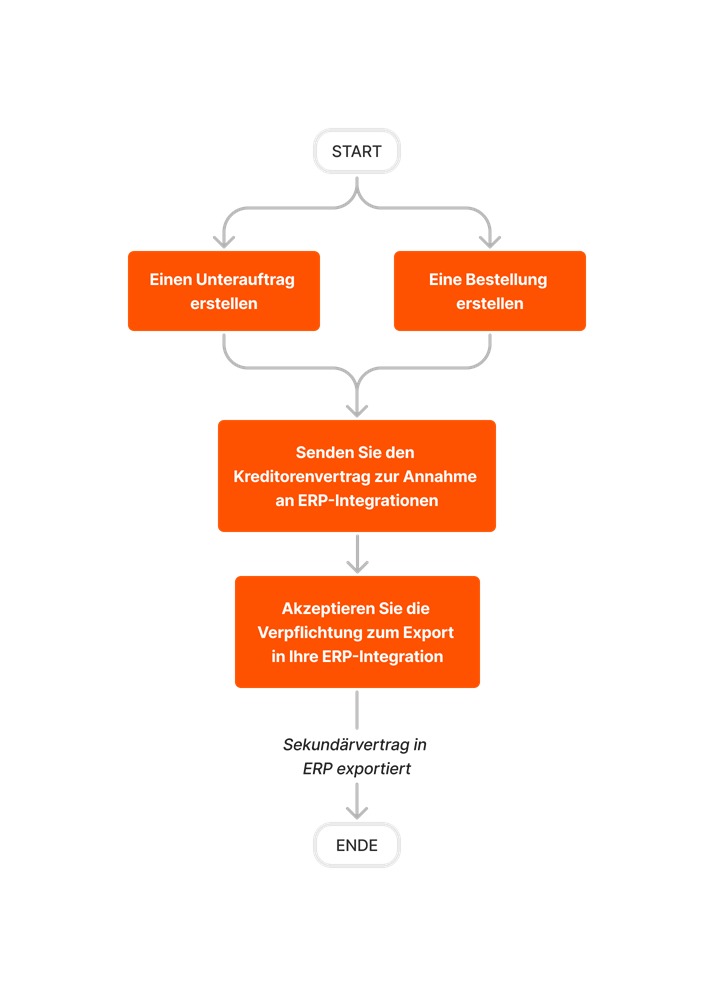










Create and Export CCOs
Follow the steps outlined below to create Commitment Change Orders (CCOs) in Procore and then export them to Viewpoint® Vista™ with the Integration by Ryvit.
Important! Change orders can only be created from synced commitments.
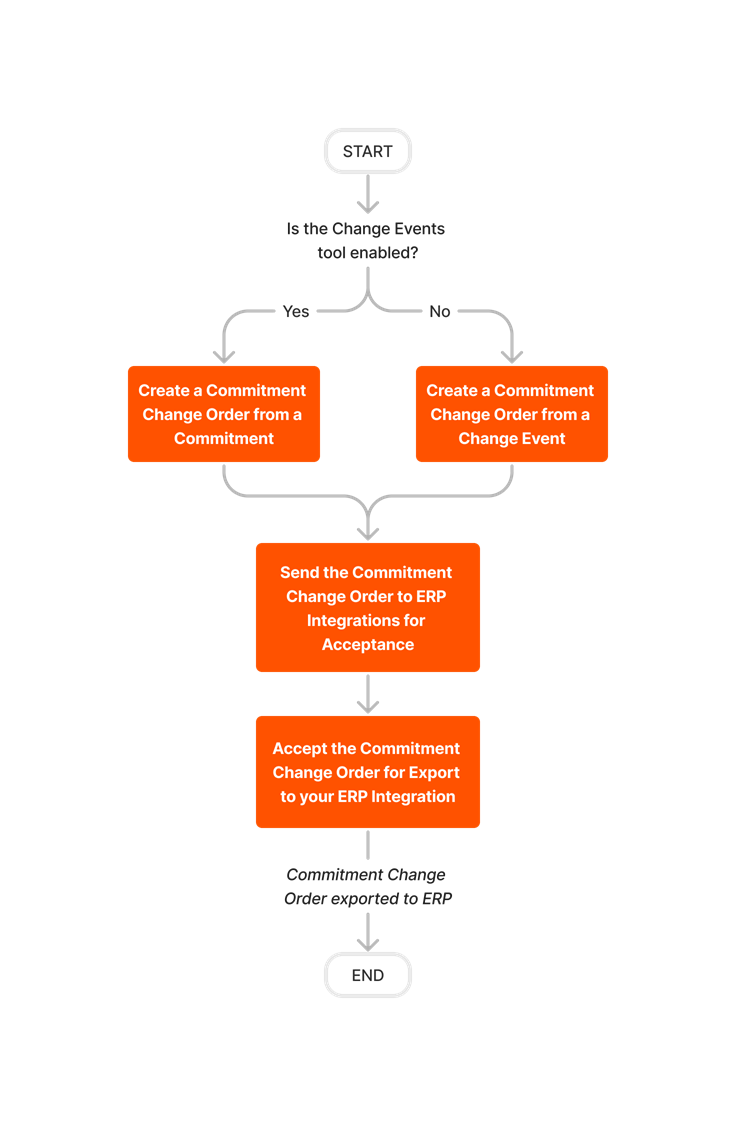










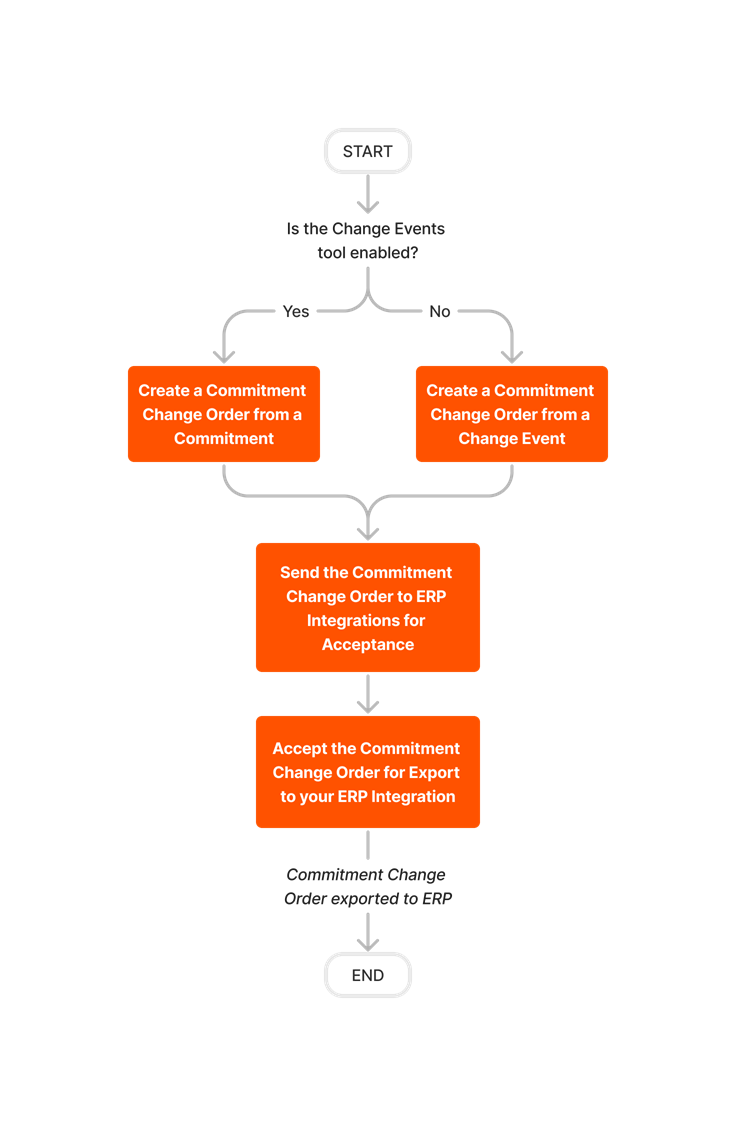
Import and Re-Import a Prime Contract
Follow the steps outlined below to create a prime contract in the Viewpoint® Vista™ and then use the Integration by Ryvit to import it into Procore. If you make changes to the prime contract in Viewpoint® Vista™ after the initial import, you must re-import it into Procore.
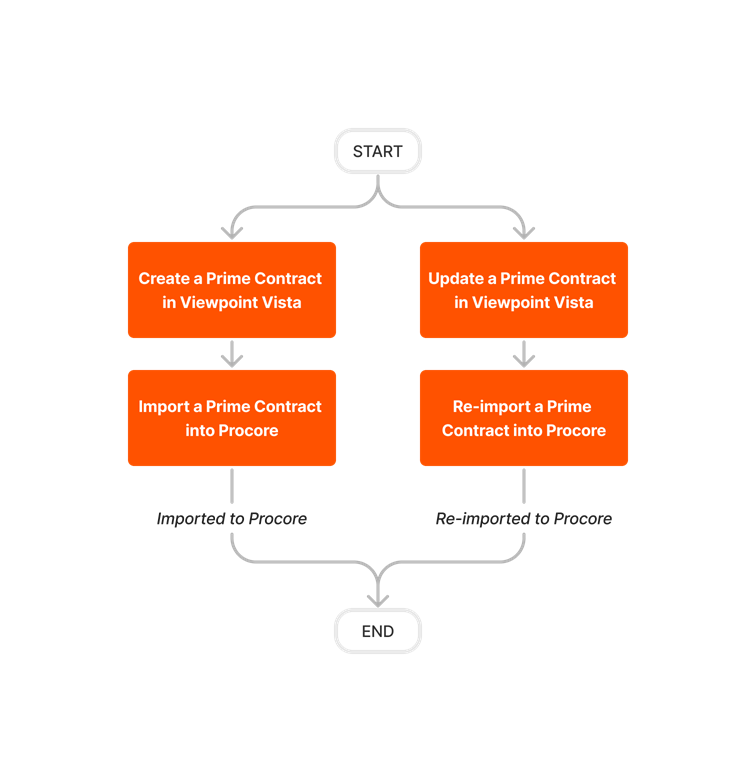



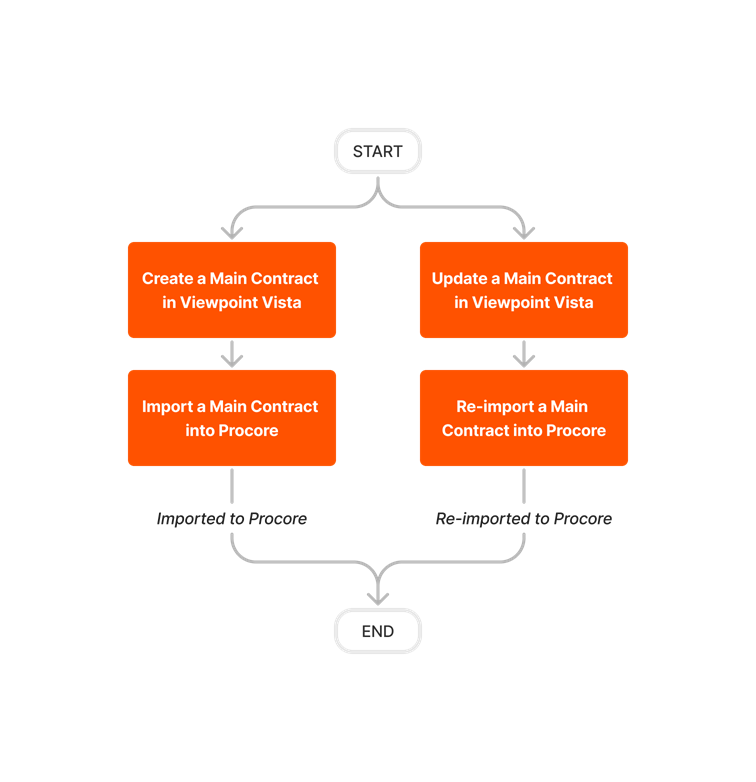



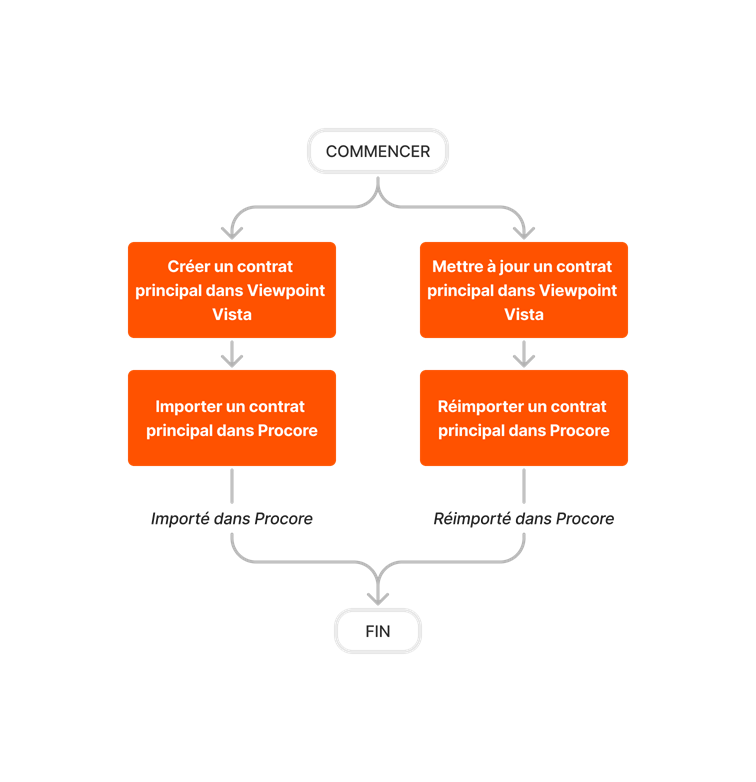


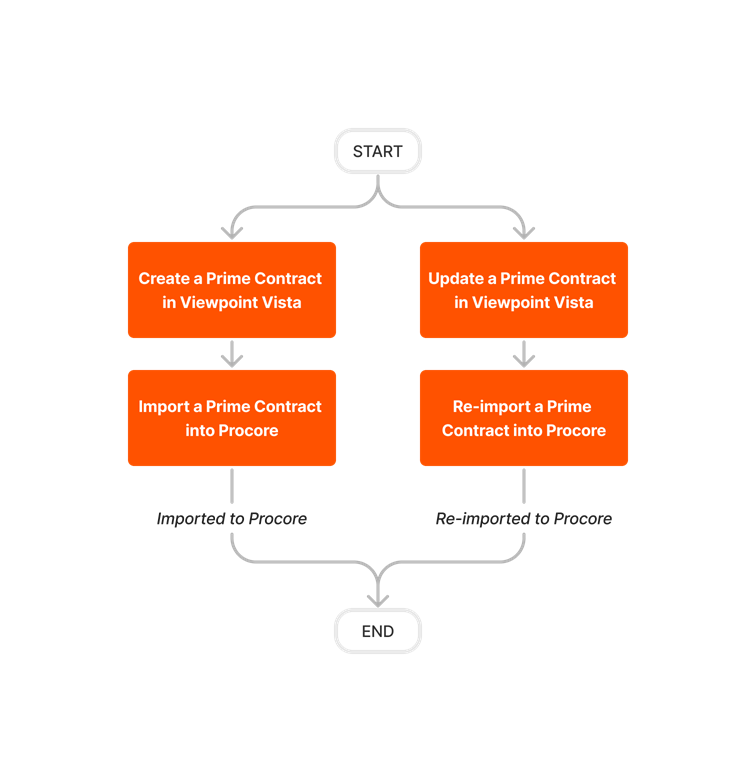
Create and Export PCCOs
Follow the steps outlined below to create Prime Contract Change Orders (PCCOs) in Procore and then export them to Viewpoint® Vista™ using the Integration by Ryvit.












Create and Sync Vendors
There are two different ways to sync vendor data between Procore and Viewpoint® Vista™ using the Integration by Ryvit.
Important! Vendors can be created in either Procore or Viewpoint® Vista™.
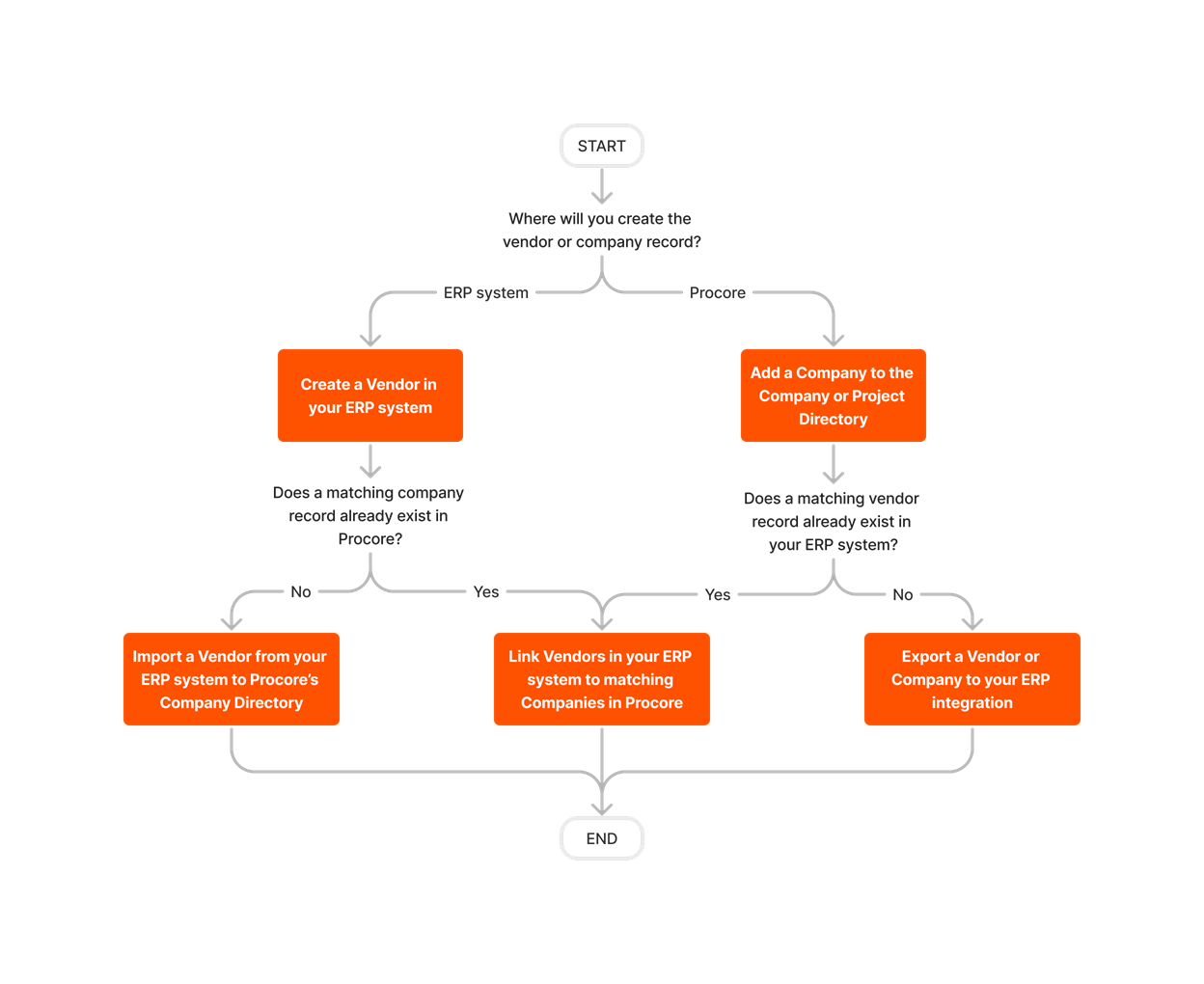










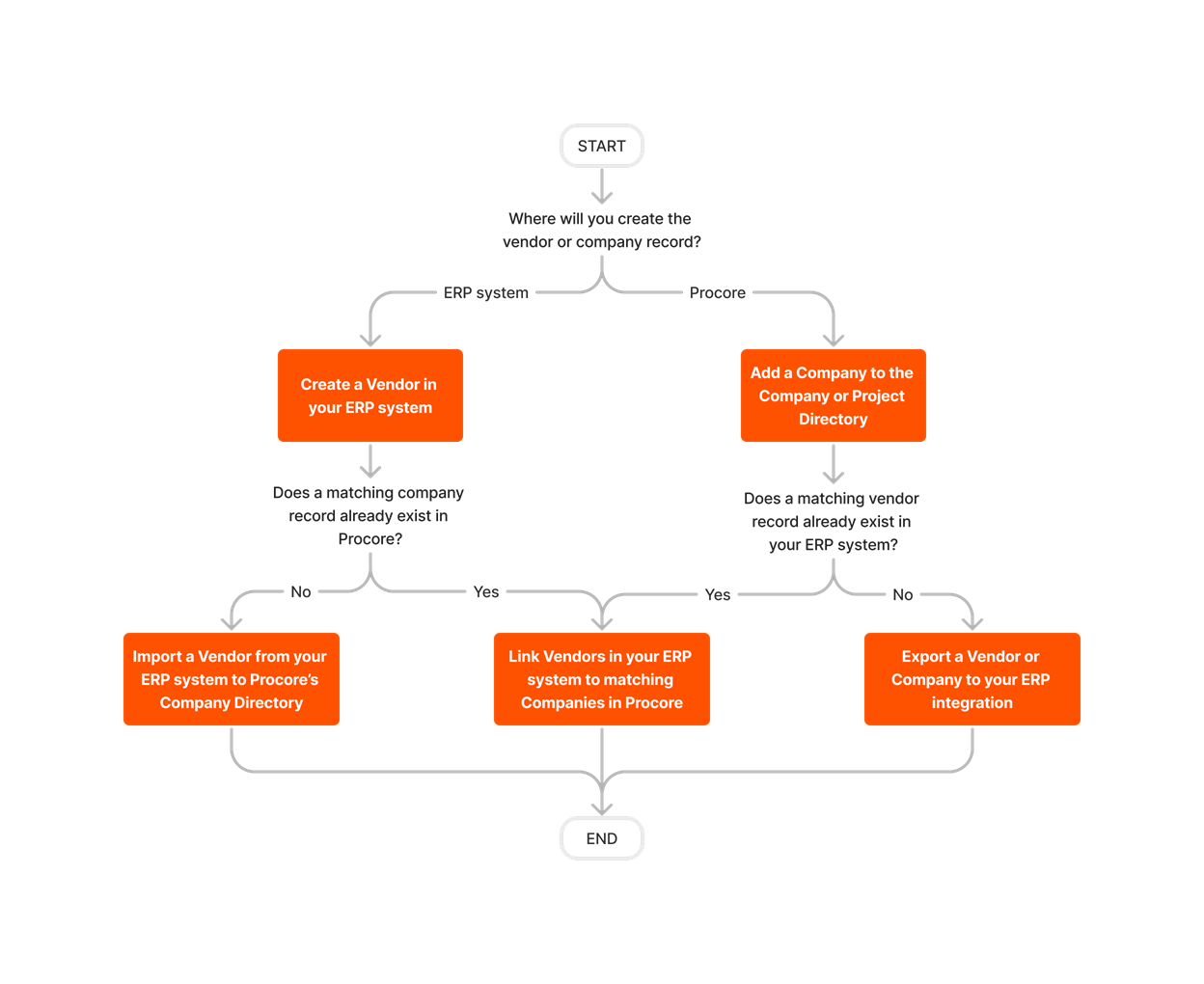
Export Subcontractor Invoices












The Integration by Ryvit is the product of a partnership between Procore and Ryvit, a third-party developer. Viewpoint, Inc. is not affiliated with this connector. All Viewpoint® Vista™ marks and logos are owned by Viewpoint, Inc.