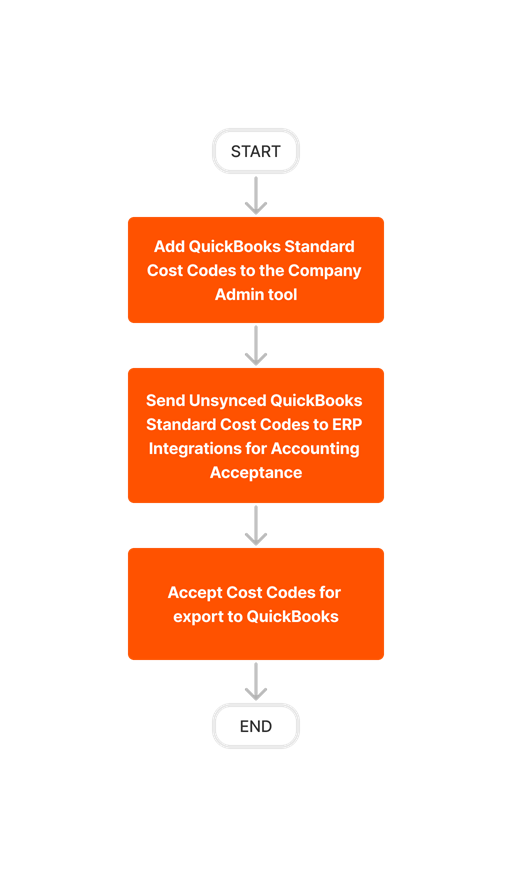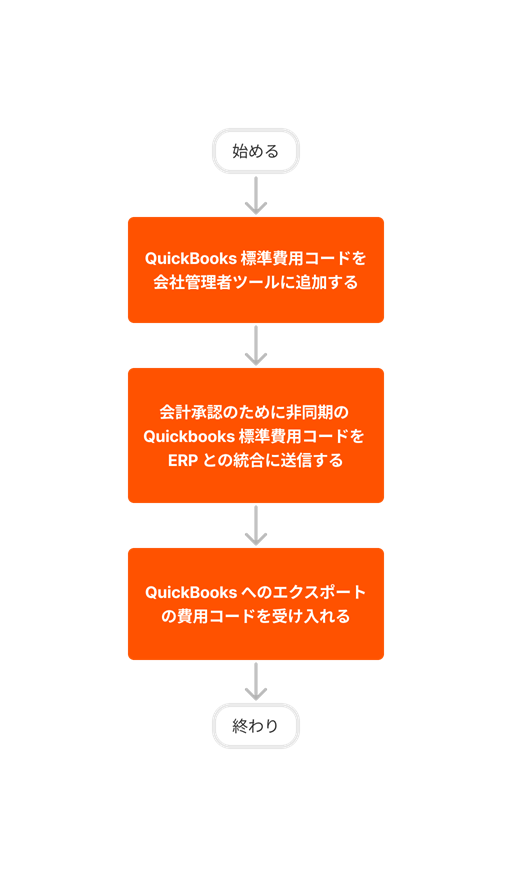QuickBooks Desktop - Workflow Diagrams
The following workflow diagrams explain the order of operations when creating certain types of items in a Procore account that's integrated with Quickbooks.
The following workflow diagrams explain the order of operations when creating certain types of items in a Procore account that's integrated with Quickbooks.
Follow the steps below to set up a new project. There are two (2) ways to integrate a QuickBooks Job with a Procore Project:













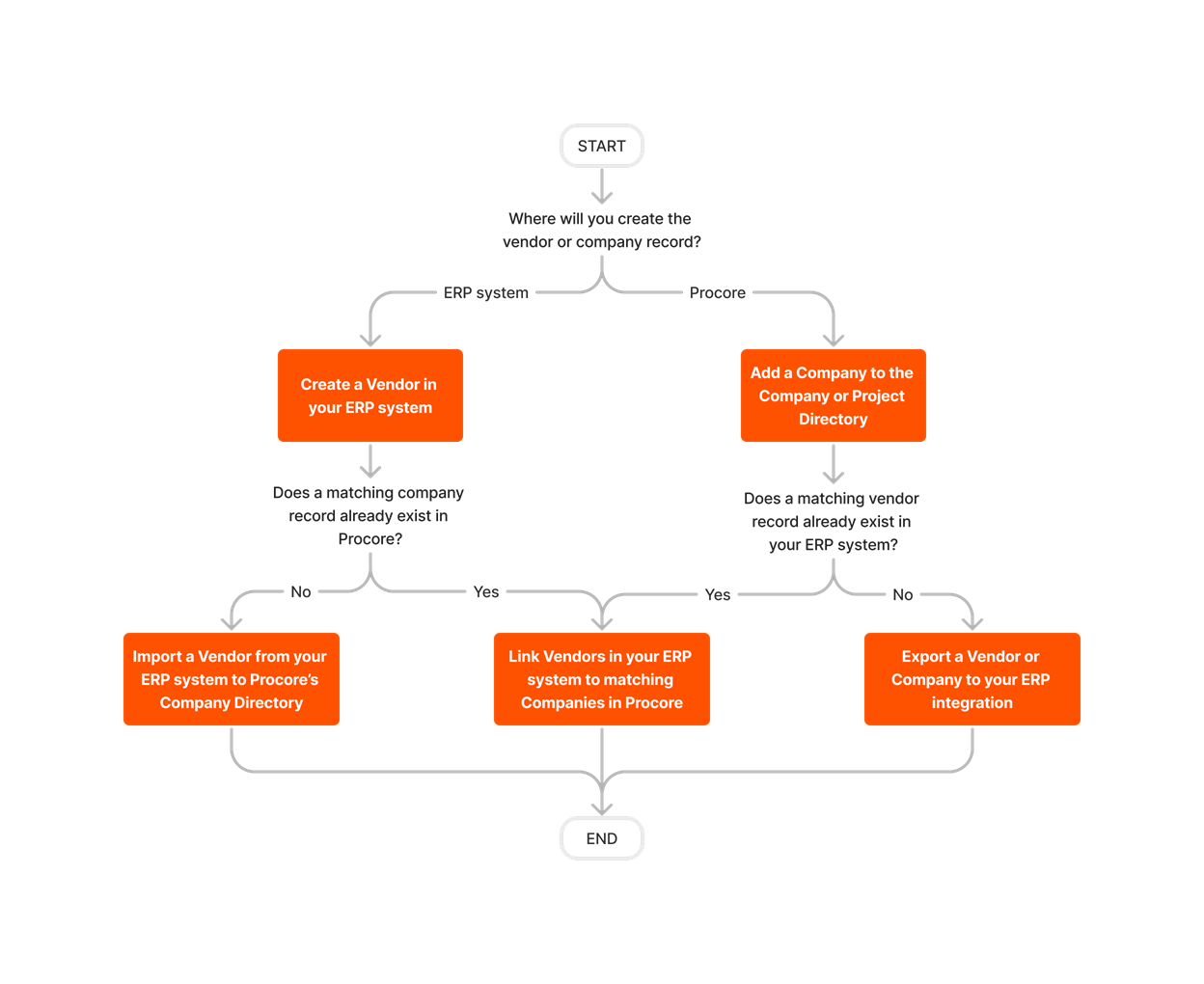











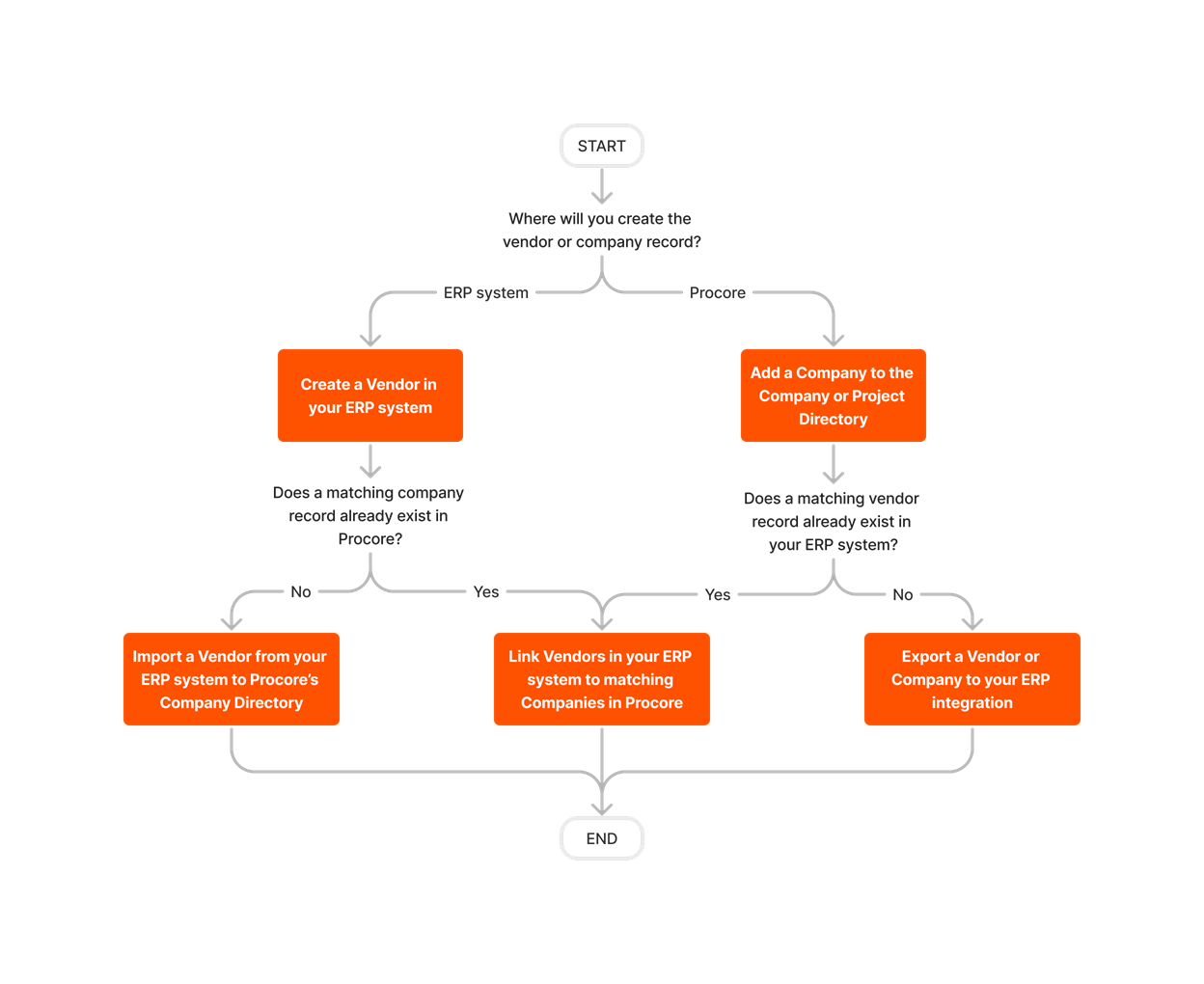
Follow the steps outlined below to set up a budget in Procore and then export it to QuickBooks.
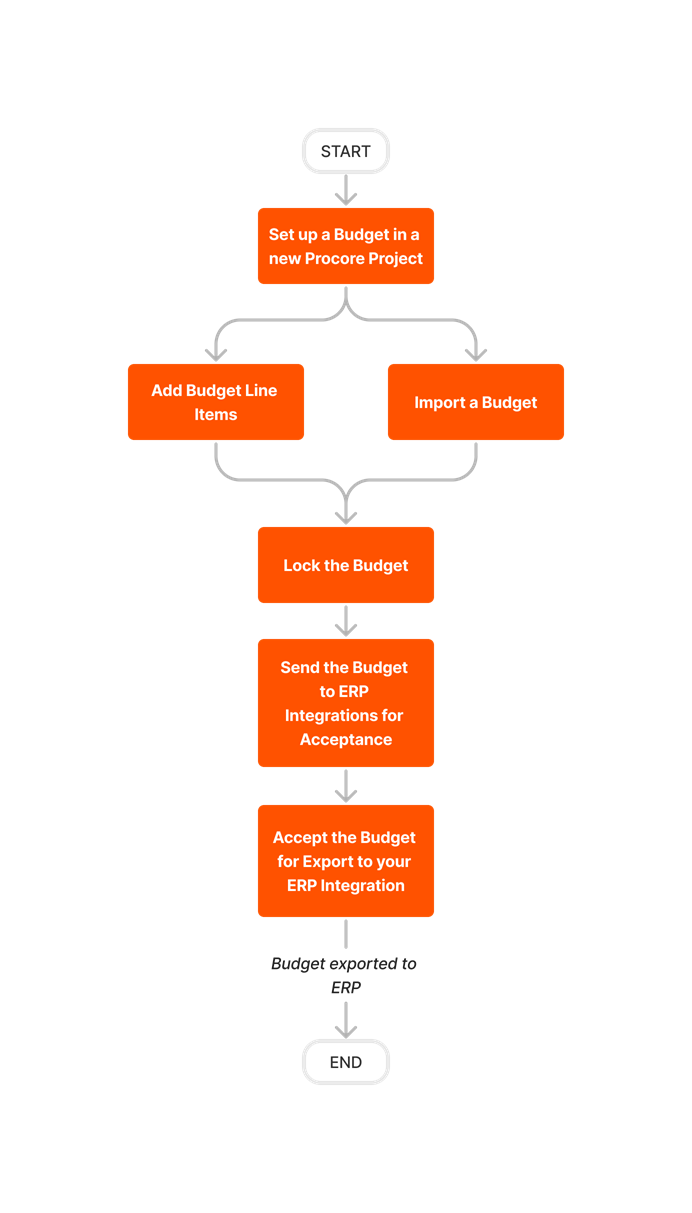


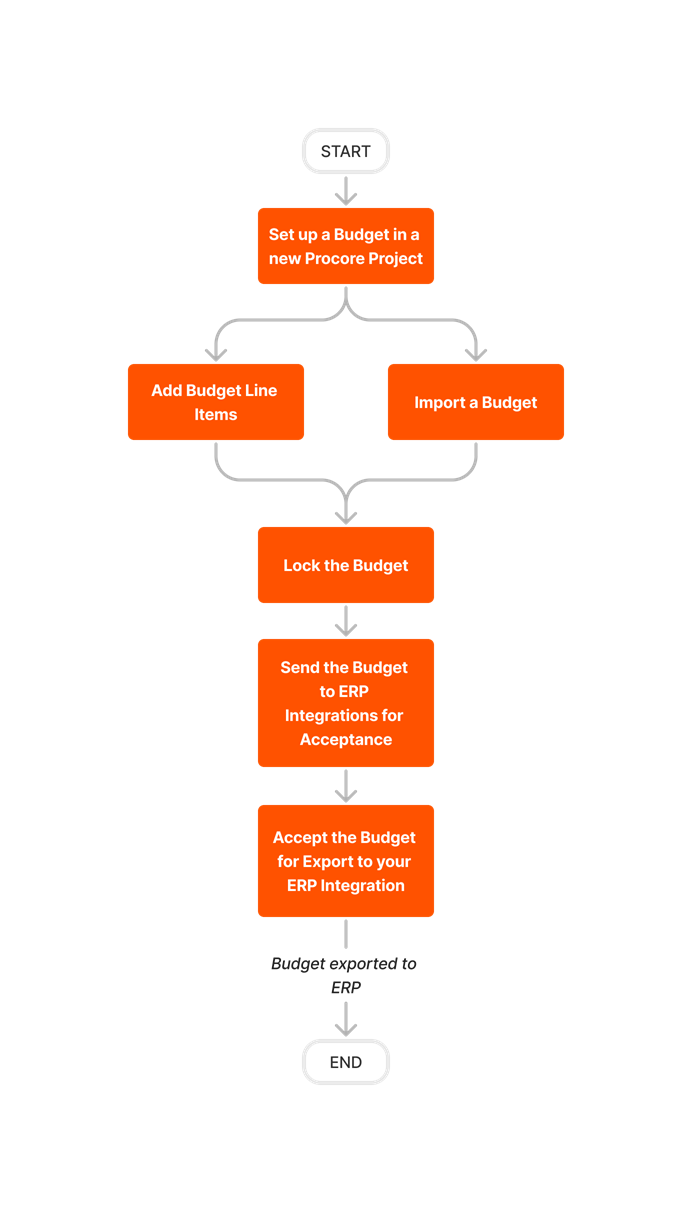








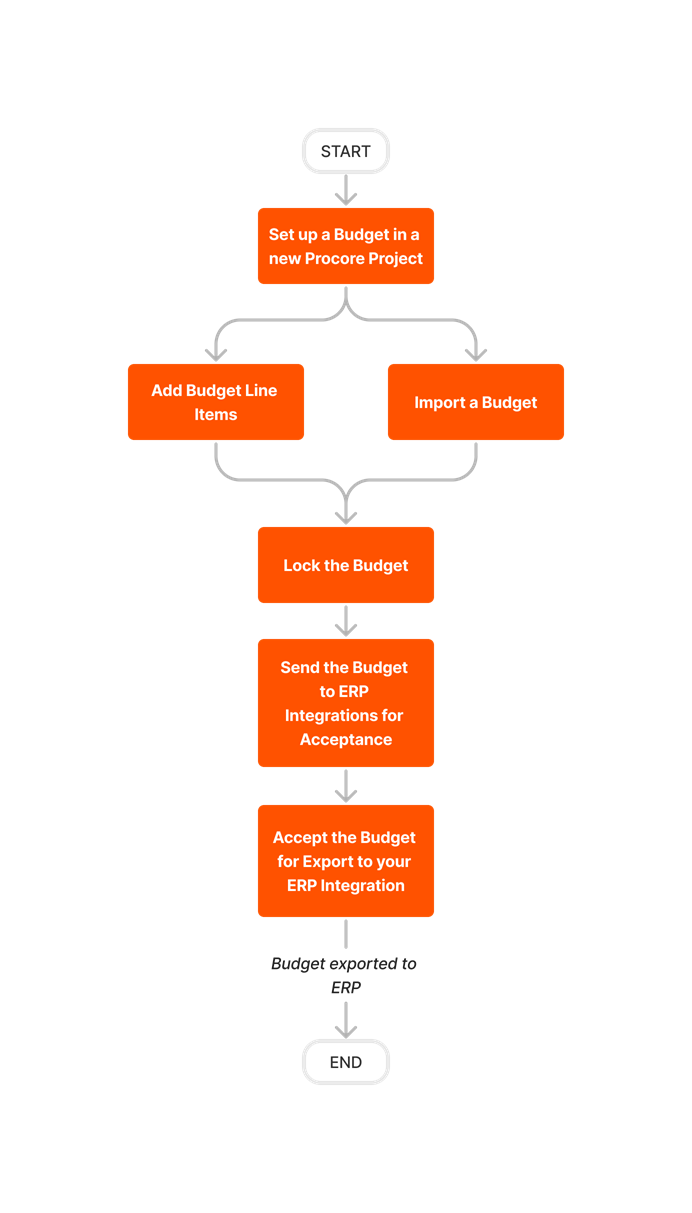
Follow the steps outlined below to update a budget in Procore and then export it to QuickBooks.
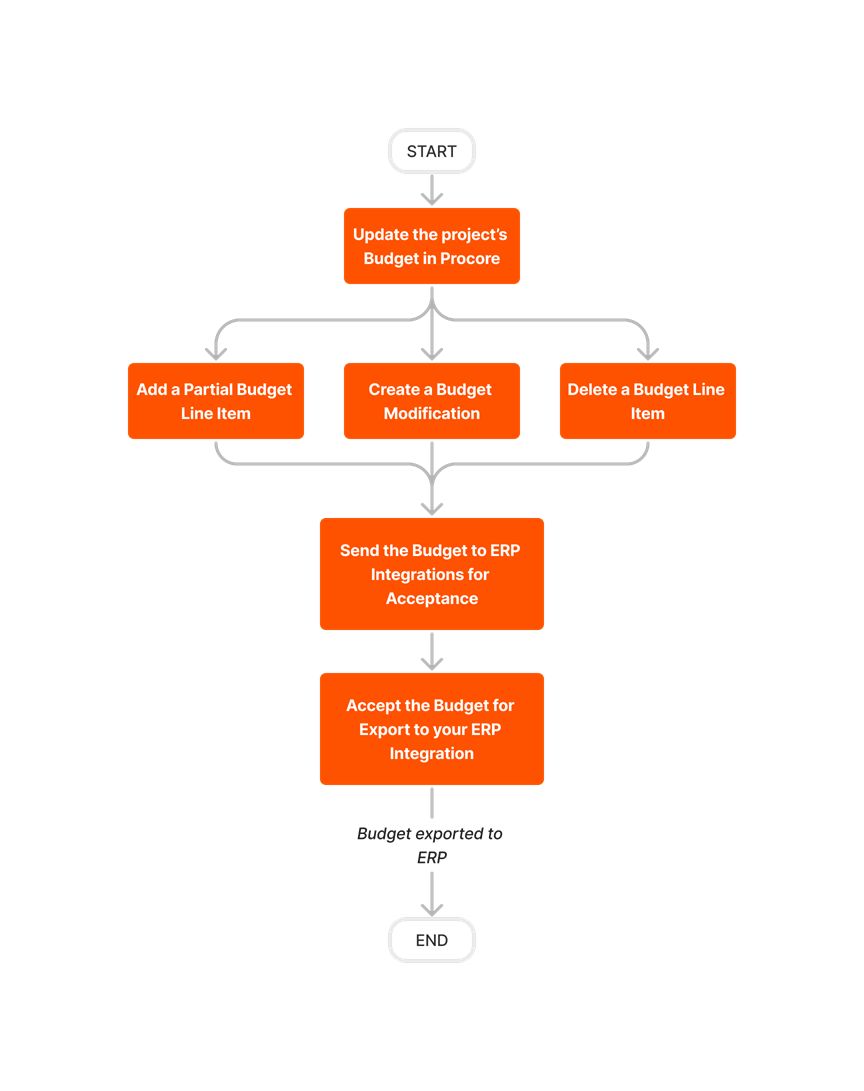











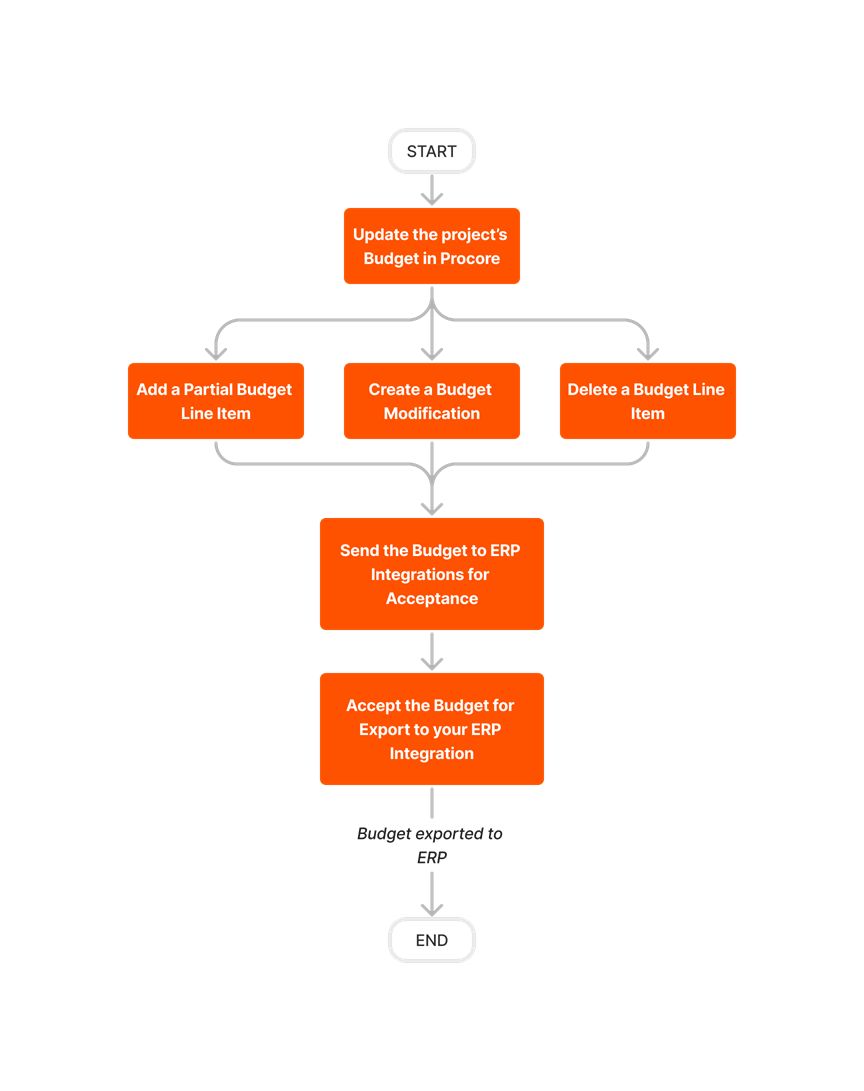
Follow the steps below to create commitments in Procore and then export them to QuickBooks.

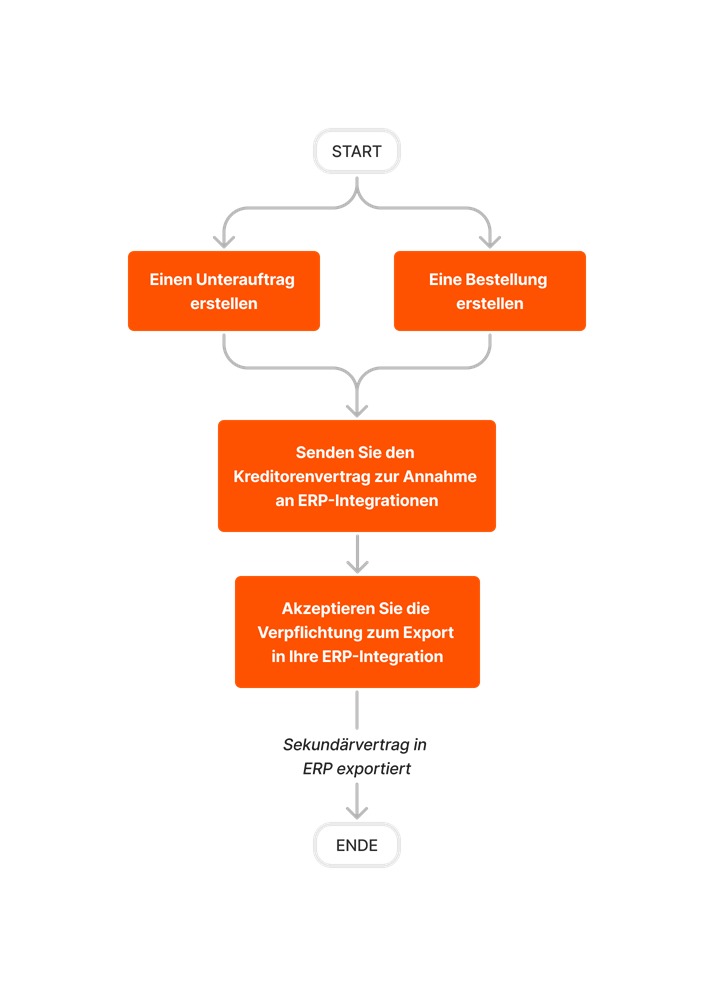











Follow the steps below to setup the subcontractor invoices any payments feature for Procore + QuickBooks® Desktop. If you are using the US or Canada edition of QuickBooks® Desktop, this lets you export subcontractor invoices from Procore to QuickBooks® Desktop.
The ability to sync QuickBooks® Desktop Bill Payments with Payments Issued in the Commitments tool is currently supported with Procore + QuickBooks® Desktop U.S. Edition. It is NOT currently supported with the Procore + QuickBooks® Desktop Canada Edition.


























Follow the steps outlined below to create CCOs in Procore and then export them to QuickBooks.