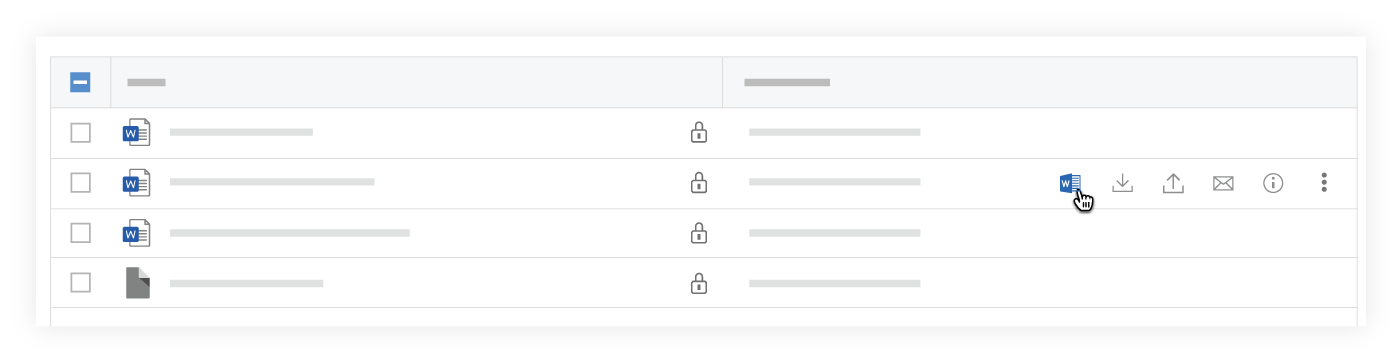View a File in Microsoft Office 365 Using the Company Level Documents Tool
Objective
To view a Microsoft® file in Office 365® using the Company level Documents tool in Procore.
Things to Consider
- Required User Permissions:
- 'Standard' or 'Admin' level permissions on the Company level Documents tool.
Note: If the file is 'Private', the user must be added to the Permissions list of the file.
- 'Standard' or 'Admin' level permissions on the Company level Documents tool.