Delete Files and Folders in the Company Level Documents Tool
Objective
To delete files and folders from the Documents tool.
Things to Consider
- Required User Permissions:
- To delete files and folders, 'Admin' on the Company level Documents tool.
- Additional Information:
- If you want to restore a file that was deleted, see Retrieve a File or Folder from the Recycle Bin.
- If you have uploaded the files to the Project level Documents tool, you will not be able to move them to the Recycle Bin on the Company level.
Steps
- Navigate to the Company level Documents tool.
- Locate the file or folder you want to delete.
- Right-click on the file and click
 Delete.
Delete.
OR
Click the vertical ellipsis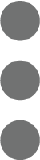 icon and click
icon and click  Delete.
Delete. - Click Confirm to delete the file or folder.
Note: The file is moved to the Recycle Bin.