Create Custom Submittal Log Statuses
Objective
To create one or more custom submittal log statuses for the Submittals tool. The default statuses in Procore are 'Open', 'Draft', and 'Closed.'
Things to Consider
- Required User Permission:
- 'Admin' level permissions on the Company level Admin tool
- Additional Information:
- Custom submittal log statuses are used to show the state of a submittal (i.e., Draft, Open, Closed). Remember that submittal log status is different from custom submittal responses, which are used by the people on the submittal workflow who are responsible for reviewing and approving a submittal (i.e., Approved, Revise and Resubmit, Rejected, and so on). For details on customizing responses, see Manage Custom Submittal Responses.
Demo
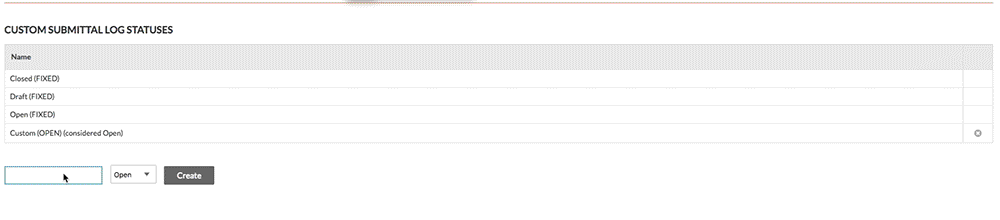
Steps
- Navigate to the company's Admin tool.
This reveals the Company Settings page. - Under "Tool Settings," click Submittals.
- Under Custom Submittal Log Statuses, do the following:
- Name. Enter a name for the new custom submittal log status in the box provided. For example, Awaiting Approval, Rejected, or Approved.
- Status. Select Open or Closed from the drop-down list.
Example
Submittals can be classified as 'Open' (e.g., "Awaiting Approval"), 'Draft' (e.g., A submittal that has been created, but is not ready to send to the design team for review/approval), and 'Closed' (e.g., "Approved"). You can alternatively select one of your custom statuses from the list.
- Click Create.
The system adds your new custom status to the list.
Notes:- Your new custom status becomes available in the Submittals tool on the Create and Edit Submittal page under the General Information area in the Status drop down list. See Create a Submittal and Edit a Submittal.
- If a custom status is applied to a submittal with the Submittals tool, you will NOT be able to delete that status. You are only permitted to delete statuses that are NOT in use.

