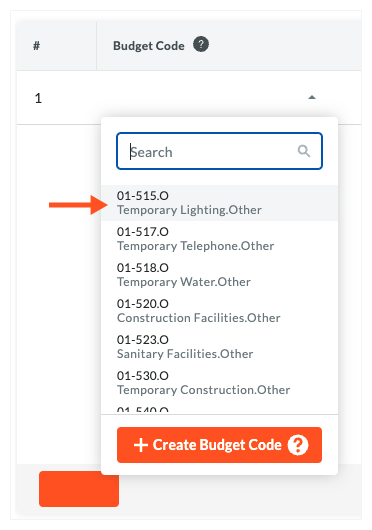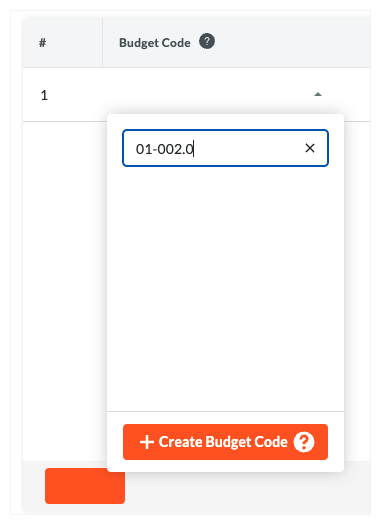Work Breakdown Structure: Activate & Deactivate Project Level Budget Codes
This announcement represents a single point in time. Future releases may impact the information below.
Beta Released: August 17, 2022 | Feature Released: November 18, 2022
Work Breakdown Structure: Activate & Deactivate Project Level Budget Codes
Procore is pleased to announce that users with 'Admin' level permissions on the Project Admin tool can now deactivate budget codes on a project. Deactivating budget codes prevents others from assigning an unneeded or unwanted budget code to the financial line items in Procore's Project Financials tools. Users also have the ability to reactivate codes as needed.
By default, budget codes are automatically set to active when they are created. This new capability allows authorized users to deactivate codes in order to prevent users from assigning unneeded and unwanted codes to financial line items using the 'Budget Code' drop-down list in Procore's Project Financials tools. To learn more about this drop-down list, see Create Budget Codes in Procore's Project Financials Tools.
Key Features
The key features of this update include the following:
- Added a new 'Manage WBS Codes' granular permission. This granular permission can now be enabled on project permission templates managed in the Company level Permissions tool. This new privilege provides users with the ability to activate and deactivate WBS budget codes at the project level. To learn more, see Grant Granular Permissions in a Project Permissions Template.
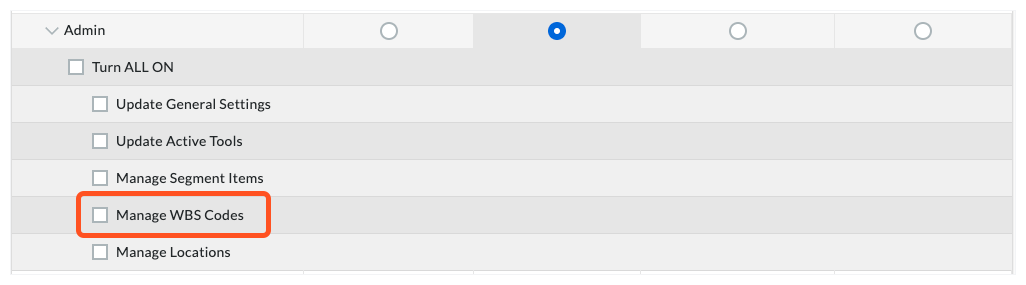
- Added a new Budget Code Usage tab. This new tab lets you change the status of a project budget code to 'Active' or 'Inactive'. As shown in the illustration below, you can also change the status on individual budget codes or in bulk.
Example
The illustration below shows you the new 'Budget Code Usage' tab. As illutrated below, the drop-down list in the 'Status' column lets you change the status of individual project budget codes to 'Active' or 'Inactive. When a code is active, it appears in the 'Budget Code' drop-down list in Procore's Project Financials tools (see Create Budget Codes in Procore's Project Financials Tools). When inactive, the budget code is no longer available for users to select.
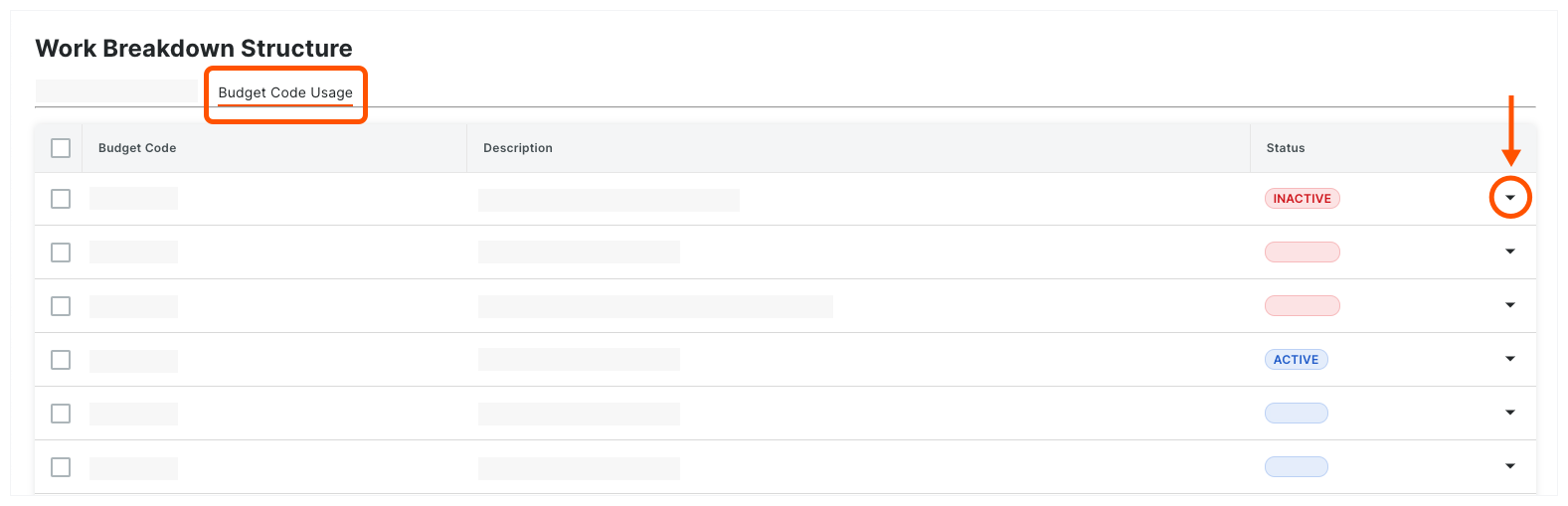
As shown in the illustration below, the new tab lets authorized users change the status of multiple project budget codes to 'Active' or 'Inactive'. In addition, you can also use the Search, Segment and Filter options to narrow the budget codes showing in the list.
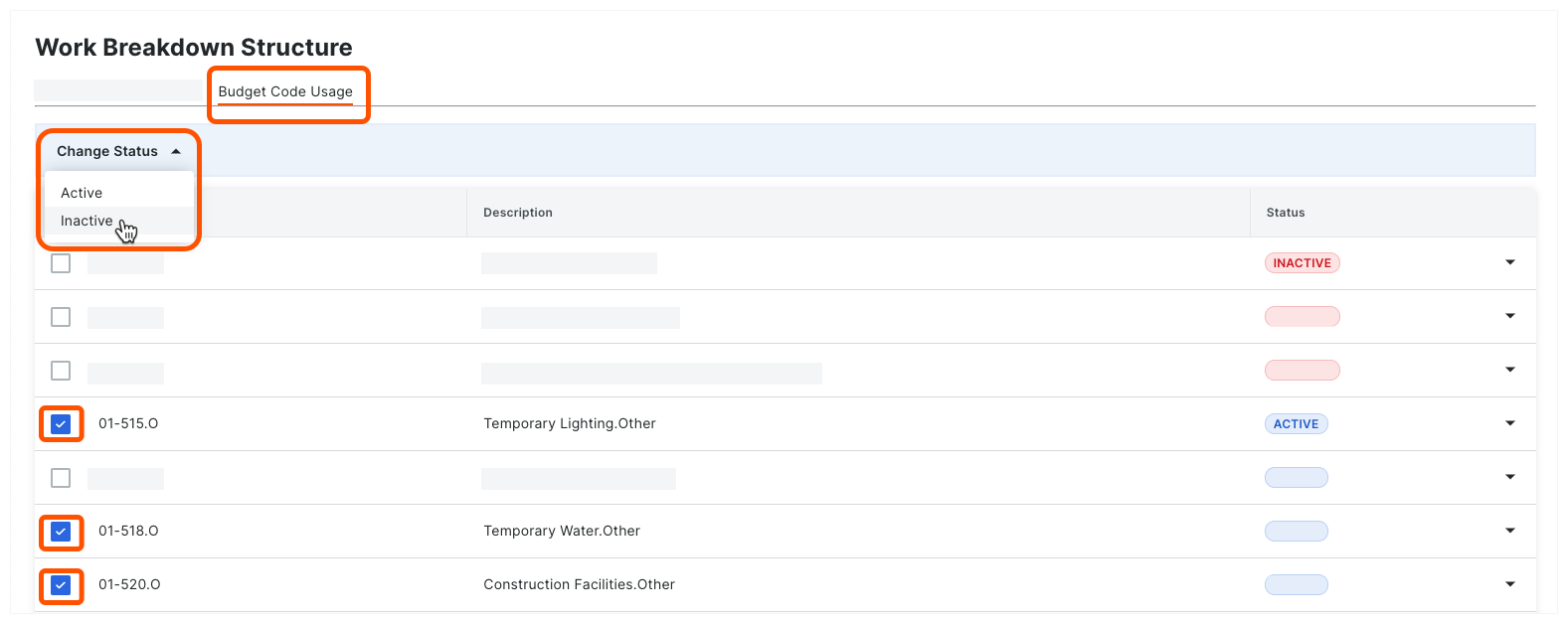
- Moved the Segments table to its own 'Budget Code Segments' tab. This new tab continues to provide you with all the functions currently available for managing project segment items and the project's budget code structure. To learn about these features, see Create Your Project's Work Breakdown Structure.
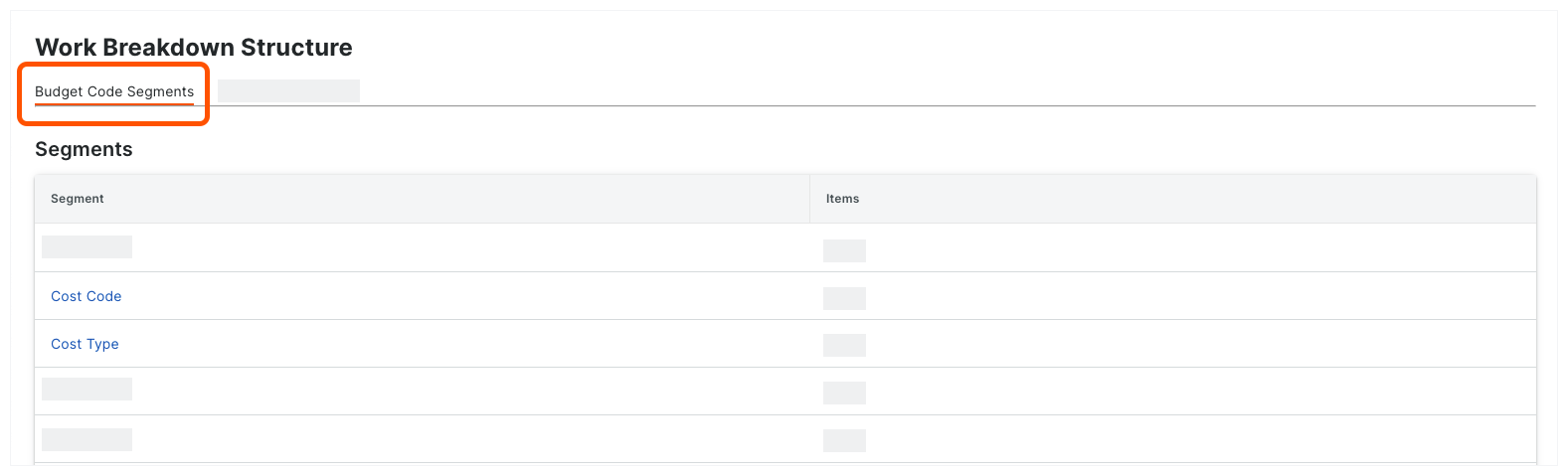
- Edit Budget Code Descriptions. You have the option of editing Budget Code descriptions in the 'Budget Usage' tab to customize how they appear in the Budget and as SOV line items.
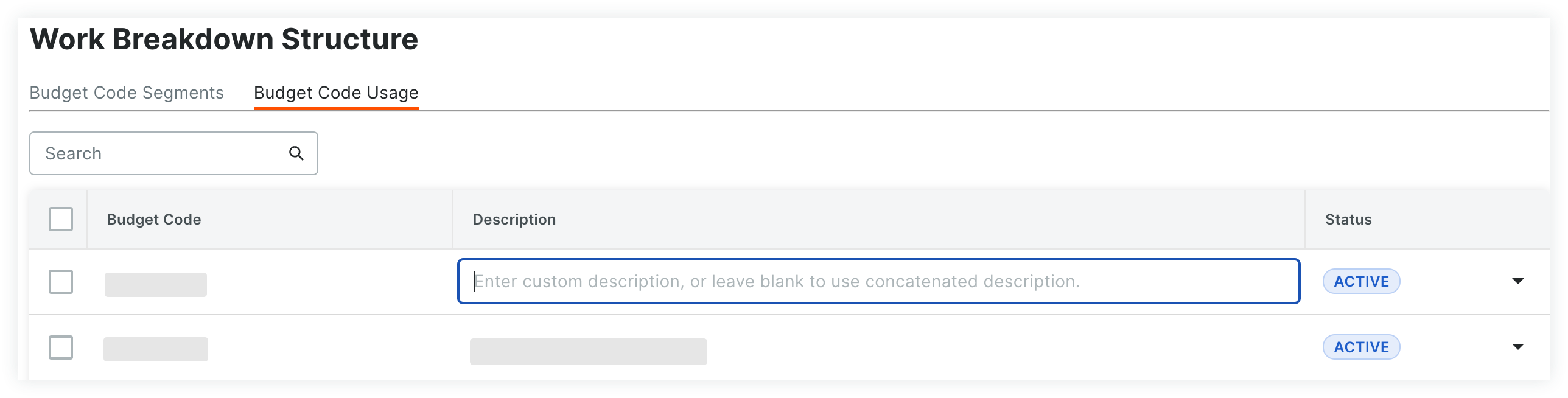
See Also
If you would like to ask questions or share any feedback, please contact support@procore.com.