Submittals: Updates to Submittal Workflow
This announcement represents a single point in time. Future releases may impact the information below.
Feature Announced: November 14, 2019 / Feature Released: February 11, 2020
Updates to Submittal Workflow
Procore has released updates to the Submittal Workflow in the project's Submittals tool.
Previews
Respond to a Submittal as a Submitter or Approver
If you have been designated as a 'Submitter' or 'Approver' on a submittal, a yellow banner will display when your action is required and you are viewing the submittal. An asterisk next to your name in the 'Submittal Workflow' table indicates whether or not your response is required.
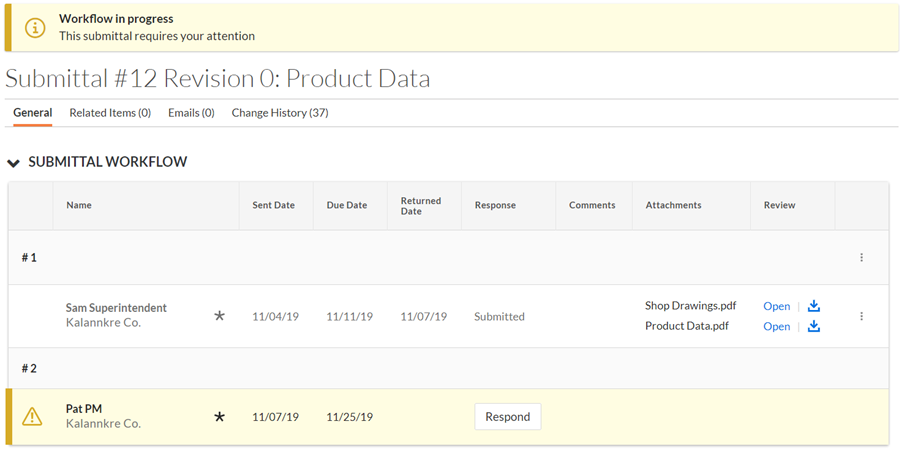
Under the 'Review' column, you'll see a link to open the attachment in Procore's document viewer and an icon to download the attachment to your computer. If there are multiple attachments, you can click the vertical ellipsis (⋮) at the end of the row to download all attachments.
Tip
If attachments were not added as a part of a previous step in the Submittal Workflow table, check the 'Attachments' field under the submittal's General Information.Clicking Respond on the row with your name will open a new window where you can select your response, add comments, and add attachments.
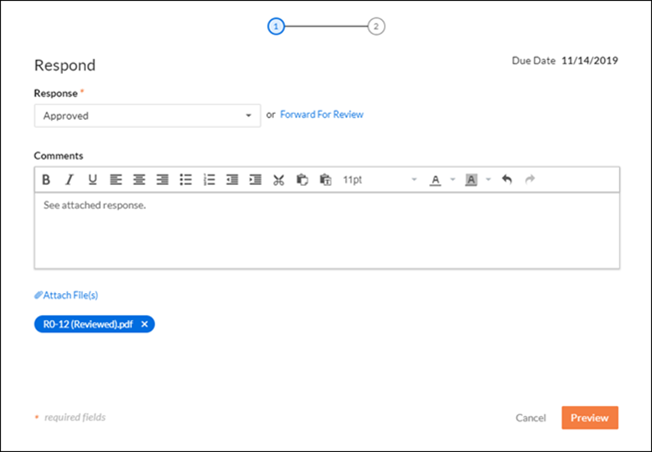
On the next screen in the same window, you can preview your response.
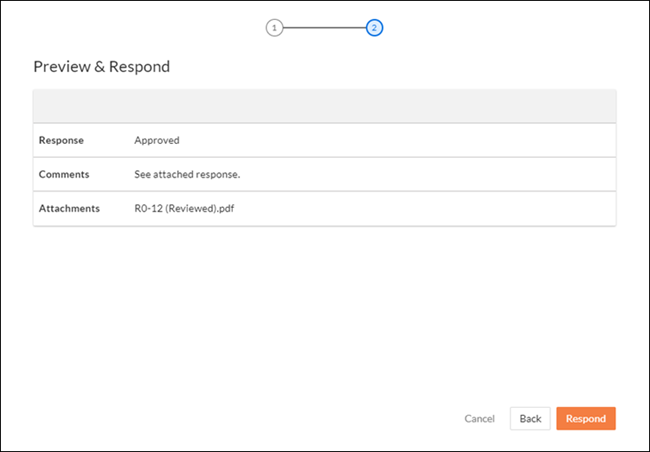
Respond to a Submittal on Behalf of a Submitter or Approver
Users with 'Admin' level permissions on the project's Submittals tool will see a blue banner when action is required from another user. They will be able to edit a Submitter's or Approver's response, including the 'Sent Date' and 'Returned Date', by clicking the vertical ellipsis (⋮) at the end of the row with the user's name.
Users with 'Admin' level permissions will also be able to set a previous step in the workflow as Ball In Court by clicking the vertical ellipsis (⋮) at the end of the numbered row above the Submitter's or Approver's name.
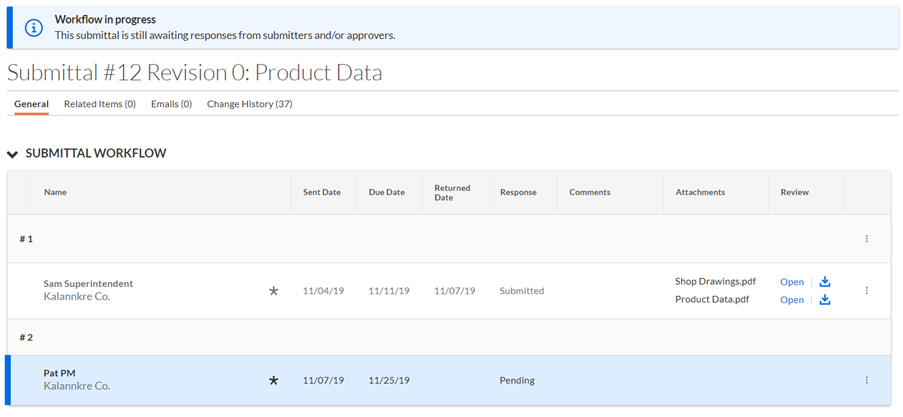
See Also
- Create a Submittal
- Upload and Submit a Submittal
- Respond to a Submittal as an Approver
- Respond to a Forwarded Submittal
- Edit a Submittal Response
- Change the Ball in Court on a Submittal
If you would like to ask questions or share any feedback, please contact support@procore.com.

