Procore Estimating: Updated Process for Importing Cost Catalog Items
This announcement represents a single point in time. Future releases may impact the information below.
Feature Released: July 01, 2021
Improved Experience for Importing Cost Catalog Items
The import process in the Cost Catalog section of Procore Estimating has been updated to allow for even easier imports. You can download a template from Procore Estimating that you can use to import material items from an Excel file, or import items directly from Procore or one of the following integrations: Trade Service, TigerPaw, or QuickBooks. See Import Cost Catalog Items to Procore Estimating.
Steps
- Navigate to the relevant project in Procore Estimating.
- Click the Material Catalogs tab.
- Click the vertical ellipsis
 icon at the top of the screen.
icon at the top of the screen. - Hover over Import Catalog Items.
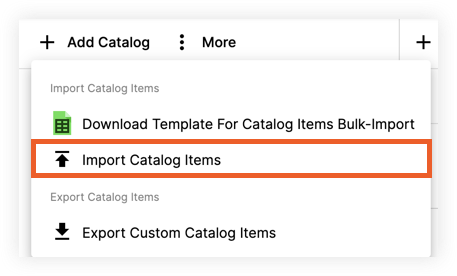
- Click one of the following options:
- Import from Excel File
Note: To make sure items import correctly, download Esticom's template by clicking Download Template for Catalog Items Bulk-Import. - Import from Procore
- Import from Trade Service
- Import from TigerPaw
- Import from QuickBooks
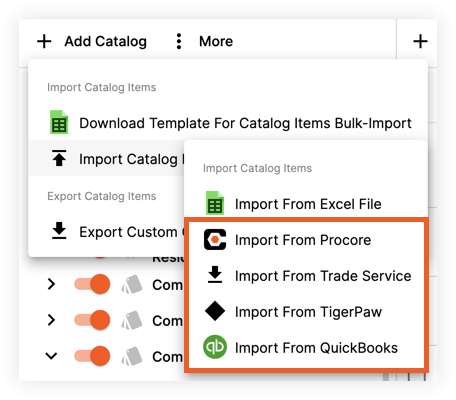
- Import from Excel File
- After your items have successfully imported, they will be available on the left side panel under 'Imported Parts' or 'Imported Items'. Items imported from an Excel file are named based on the date and time of the import, while items from an integration will appear in a folder with the integration's name.

