Documents: File Tagging for Documents
This announcement represents a single point in time. Future releases may impact the information below.
Feature Announced: April 4, 2019 / Feature Released: April 16, 2019
Ability to set tags for files in a project's Documents tool
While files can be organized into folders within the Documents tool, many files might be related to several different categories. Instead of needing to navigate back and forth between different folders or create duplicate files to exist in multiple folders, you can now create tags to help categorize project documents. This allows you and your team to easily locate files of certain categories or types from a single location. See Manage and Set Tags for a File.
Overview
Users with 'Admin' permissions to the project's Documents tool can create tags and apply them to individual files, and users with access to the documents can search or filter by those tags to easily locate files. Admins can create and apply any number of tags to a file, but once a tag has been added, it will always show as an option on the 'Select a Tag' drop-down menu for any file on that project. Tagging is only available for files at the Project level, and tags will not carry over to other projects.
Demo: Adding tags
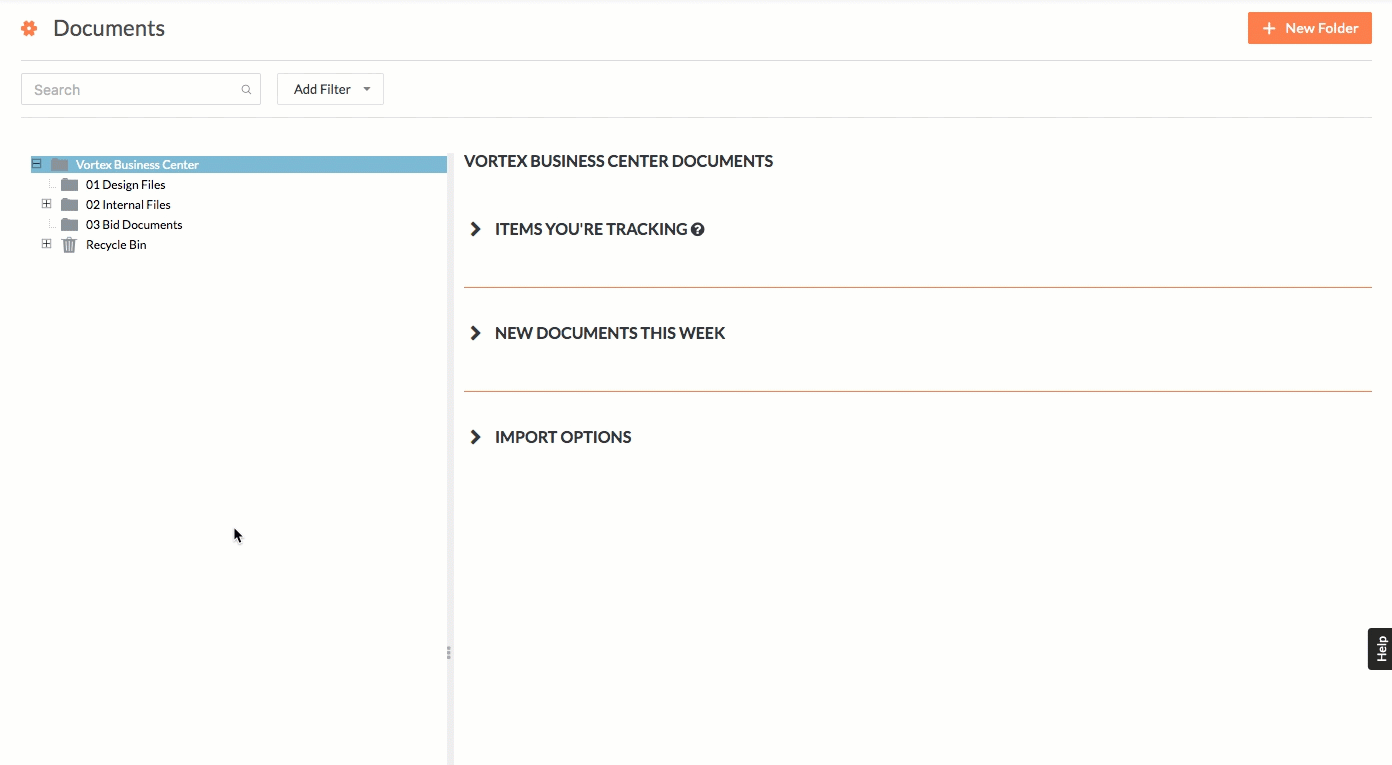 |
Demo: Applying or removing tags for a file
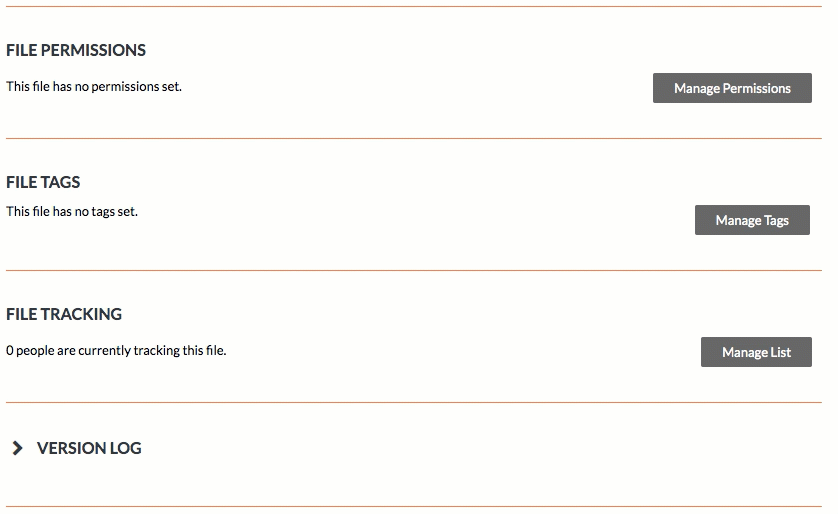 |
Note: You must click Set Tags before navigating to another file or page, otherwise any changes just made for tags will be lost. If you want to add or remove additional tags after, click Manage Tags.
See Also
If you would like to ask questions or share any feedback, please contact support@procore.com.

