Commitments: New 'Enable Always Editable Schedule of Values' Setting
This announcement represents a single point in time. Future releases may impact the information below.
Pilot Announced: January 12, 2022 | Feature Released: February 12, 2022 | Announcement Updated: September 14, 2022
New 'Enable Always Editable Schedule of Values' Setting
To provide project team's with the ability to refine commitment contract values on SOV line items without having to issue a change order for that commitment, Procore has updated the project's Commitments tool to add a new configuration setting for users with 'Admin' level permissions on the tool. This new setting is similar to a setting with the same name in Procore's other Project Financials tools (see What is the 'Enable Always Editable Schedule of Values' setting?).
Note
Example
The illustration below shows you the new 'Enable Always Editable Schedule of Values' setting in the 'Configure Settings' page of the Commitments tool.
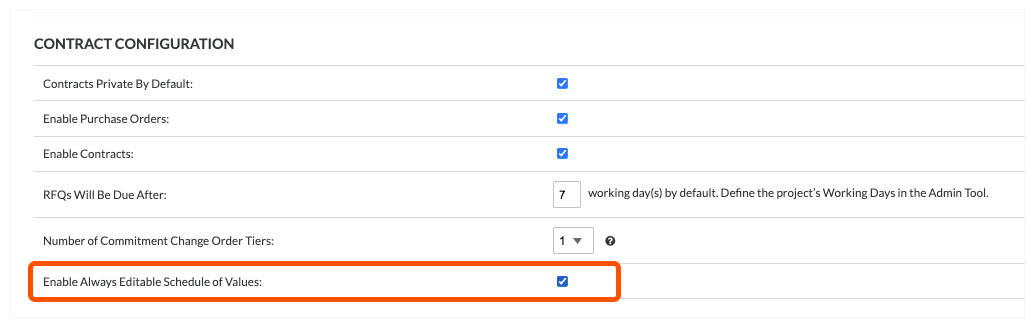
Why is this important?
When this setting is turned ON in the project's Commitments tool, Procore provides users with the ability to:
- Ability to increase/decrease amounts on line items without having to issue a change order. To avoid having to issue a change order on an 'Approved' commitment contract, users can now increase/decrease SOV line item amounts.
- Add, update, import, and delete SOV line items on purchase orders and subcontracts. Users can add and update SOV line items on a commitment contract after it is placed in the 'Approved' status. Users can add/update line items to a commitment contract after adding change orders or approving invoices. Users can also delete SOV line items on 'Approved' commitments, as long as the line item has not yet been invoiced. Once invoiced, line items cannot be deleted or replaced.
See Also
If you would like to ask questions or share any feedback, please contact support@procore.com.

