Mark an RFI Response as Official (iOS)
Objective
To mark an RFI response as "official" using the Procore app on an iOS mobile device.
Things to Consider
- Required User Permissions:
- 'Admin' level permission on the project's RFIs tool.
OR - 'Read Only' or 'Standard' level permissions on the project's RFIs tool AND be the RFI's creator ('Standard' only) or RFI Manager with the 'Act as RFI Manager' granular permission enabled on your permissions template.
OR - 'Read Only' or 'Standard' level permissions on the project's RFIs tool AND be the RFI's creator, an Assignee, or a Distribution List member on the RFI with the 'Mark Official Responses' granular permission enabled on your permissions template.
- 'Admin' level permission on the project's RFIs tool.
Important
- The 'Only Show Official Responses to Standard and Read-Only Users' configuration setting must be turned OFF in order for a user with 'Standard' level permissions on the project's RFIs tool to view all responses to an RFI that they created. See Configure Advanced Settings: RFIs.
- Users with the 'Act as RFI Manager' granular permission enabled on their permissions templates can view all responses to RFIs that they create ('Standard' only) or that they are designated as RFI Manager for even if the 'Only Show Official Responses to Standard and Read-Only Users' configuration setting is turned ON.
- Additional Information:
- You can select more than one reply as the 'Official Response'.
- If it's still not obvious which reply should be marked as the "official response" the Project Manager/Engineer should reply to the RFI and ask the Assignees to summarize the findings and clearly state the correct answer in a new reply. To avoid misinterpretation and liability related issues, a Project Manager/Engineer should not attempt to interpret all replies, summarize the answer, and select their own reply as the "official response" for an RFI.
Steps
- Navigate to the RFIs tool using the Procore app on an iOS mobile device.
- Tap the RFI you want to view responses for.
- Tap the toggle next to the response you want to mark as official.
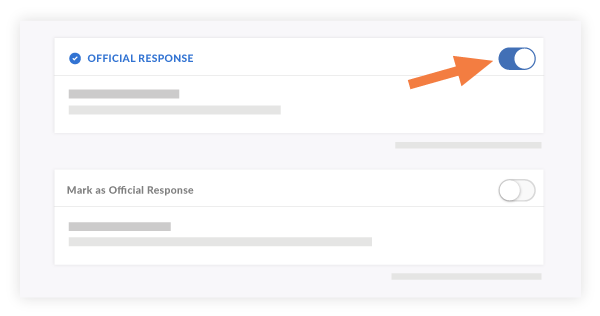
Note: The changes are automatically saved.