Download RFI Attachments (iOS)
Objective
To download RFI attachments on an iOS mobile device so that the items can be viewed in offline mode.
Things to Consider
- Required User Permissions:
- 'Read Only' or higher permissions on the project's RFIs tool.
Steps
- Navigate to the RFIs tool using the Procore app on an iOS mobile device.
Download the Attachments of an Individual RFI
- Tap Download
 next to the RFI you want to download attachments for.
next to the RFI you want to download attachments for.
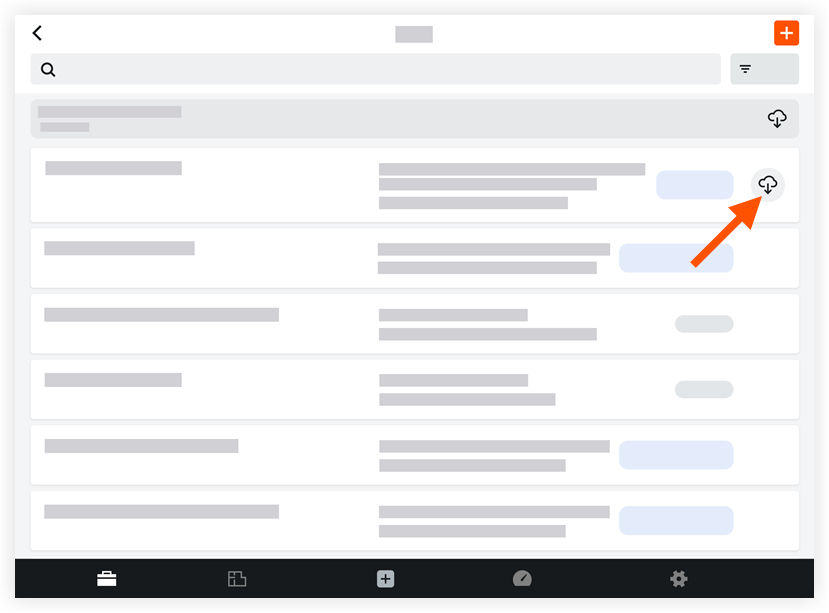
Once the attachments have been successfully downloaded, a checkmark icon will momentarily display in place of the download icon.
icon will momentarily display in place of the download icon.
You can now access the attachments in offline mode.
Download the Attachments of All RFIs
- Tap Download
 at the top of the RFI log.
at the top of the RFI log.
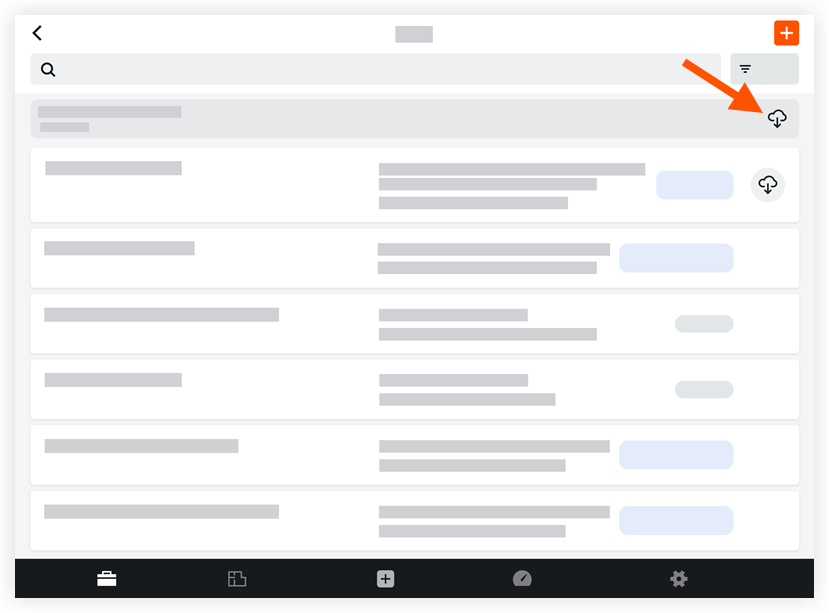
Once the attachments have been successfully downloaded, the download icon will change to a checkmark icon.
icon.
You can now access the attachments in offline mode. Note: After navigating away from the RFI, the checkmark will no longer be present upon return. If there is no download icon, the RFI has already been downloaded and can be viewed in offline mode.