Email Punch Items to Any User (iOS)
Objective
To email punch list items to any user from your iOS mobile device.
Things to Consider
- Required User Permissions:
- 'Admin' level permissions on the project's Punch List tool.
Note: 'Read Only' users cannot be assigned a punch list item. - 'Standard' permissions on the project's Punch List tool for users who are listed as Default Punch Item Managers in the Punch List configuration settings, see Configure Advance Settings: Punch List.
- 'Admin' level permissions on the project's Punch List tool.
- Additional Information:
- The punch list item must already be created and saved before you can email it.
Steps
- Navigate to the project's Punch List tool on your iOS mobile device.
- Tap the punch list item you want to email.
- Tap the Share
 icon.
icon.
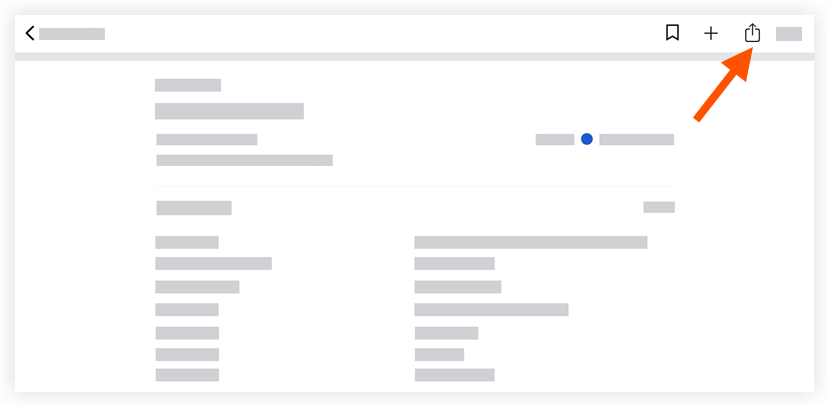
- Tap into the following fields to enter the relevant information:
- To: Add the user(s) who will receive the email.
- CC: Add the user(s) you want to copy on the email.
Note: You (the creator of the email) will be automatically copied on the email. - BCC: Add any user(s) you want to blind carbon copy on the email.
- Subject: The subject of the email is automatically populated with "FW: punch list Item: [#]: [title of item]". You may edit this as necessary.
- Message: Tap into the body of the email to add a message or any additional comments that will be visible on the email.
- Tap Send.