Edit a Photo's Information (iOS)
Objective
To edit a photo's information in the project's Photos tool using an iOS mobile device.
Things to Consider
- Required User Permissions:
- 'Standard' or 'Admin' level permissions on the project's Photos tool.
Steps
- Navigate to the project's Photos tool using an iOS mobile device.
- Optional: Tap the ellipsis
 and select the Timeline
and select the Timeline  , Albums
, Albums , or Map
, or Map  view to change how you view the project's photos.
view to change how you view the project's photos. - Tap the photo you want to edit.
- Tap the edit
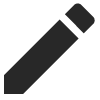 icon.
icon. - Tap into the fields to update information as necessary:
- Description: Enter a relevant description for the photo.
- Location: Select a location related to the photo.
- Album: Select the appropriate album for the photo.
Note: Photos can only be moved to another album by users with 'Admin' permissions. - Trade: Select a trade to associate with the photo.
- Private:
Note: Privacy settings can only be adjusted by users with 'Admin' permissions.- Tap the toggle to the ON position if you would like the photo to be 'Private'.
OR - Tap the toggle to the OFF position if you would like the photo to be 'Public'.
- Tap the toggle to the ON position if you would like the photo to be 'Private'.
- Tap Save.