Add Signers to an Inspection (iOS)
Objective
To add signers to an inspection using the Procore app on an iOS mobile device.
Things to Consider
- Required User Permissions:
- To add signers to an inspection, 'Standard' or 'Admin' level permissions on the Project level Inspections tool.
Note: 'Standard' level users can add as many signers to an inspection as necessary. - To be designated as a signer, 'Standard' level permissions or higher on the Project level Inspections tool.
- To add signers to an inspection, 'Standard' or 'Admin' level permissions on the Project level Inspections tool.
- Additional Information:
- Signatures cannot be added while an inspection is in 'Closed' status.
- This action can be performed when an active network connection is not available on your mobile device (offline mode). Tasks performed in offline mode will be synced with Procore once a network connection has been reestablished.
Prerequisites
Steps
- Navigate to the project's Inspections tool on an iOS mobile device.
- Tap the inspection you want to add signers to.
- Tap Add in the 'Signatures' section.
Note: If one or more signatures already exist, tap Edit.
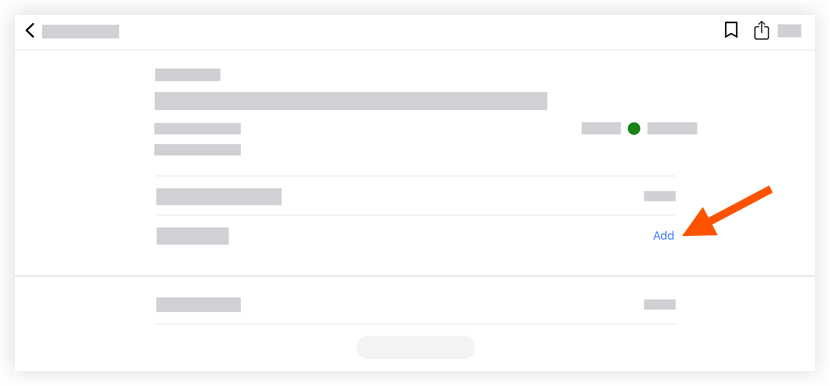
- Tap the name of one or more users who you want to have sign off on an inspection.
- Tap Done.
Note: The selected name(s) will appear under 'Signatures'.