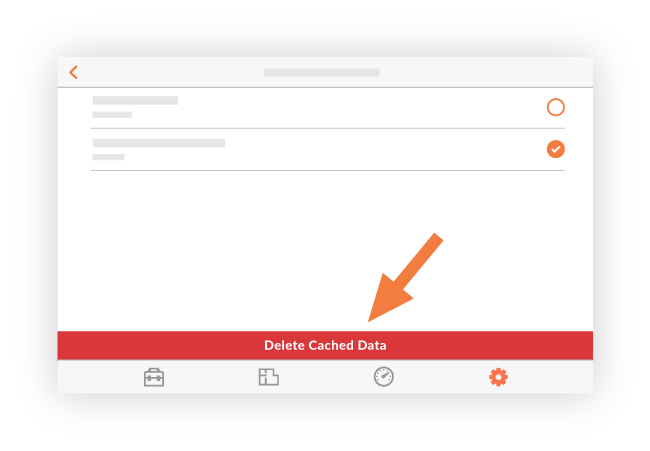Manage the Storage that Procore's iOS App Uses on Your Device
Background
When you view items in Procore's mobile application while online, they are downloaded to the Procore app. This enables you to access project information stored in Procore without an internet or network connection. If you are viewing items that are larger files, such as drawings or documents, these end up saving to your device and taking up storage. Procore does not support SD card data storage.
If you notice that the Procore mobile application is taking up too much storage on your device, you can follow the steps below to remove the saved data from your device. It is important to note that clearing cached data does not remove the items from Procore, it only clears them from your device's memory.
Caution
Deleting cached data on a device means that items that were previously downloaded in the app will need to be downloaded again the next time you want to access them.
For example, if you cleared all cached data for a project, you will need to download items (such as drawings) to the Procore app again before being able to view them.
Note: Downloading or refreshing items requires an active internet connection, so you will need to download items before working in offline mode.
Note: Only perform the following actions while connected to an internet connection.
Steps
- Open the Procore app using an iOS mobile device.
- Navigate to the Sidebar screen by tapping your avatar next to the menu
 icon.
icon. - Tap App Preferences

- Tap Manage Storage.
Note: This reveals a list of your projects and the amount of storage each project is currently using on your device. - Tap Edit.
- Tap the projects for which you want to delete cached data.
- Tap Delete Cached Data.