Sign a Timesheet (Android)
Objective
To sign a timesheet in the project's Timesheet tool from your Android mobile device.
Background
The Sign a Timesheet feature allows users on the project level Timesheets tool to access the signature field and allow a company's employees to sign off on their time entries and confirm that their timecard information is accurate.
Things to Consider
- Required User Permissions:
- 'Standard' level permissions or higher on the project's Timesheets tool.
- Additional Information:
- If changes are made to a signed timesheet entry, an "Edit Timecard?" warning message will appear stating that the signature will be removed. The newly edited timecard entry will need to be re-signed by the employee.
Prerequisites
Steps
- Navigate to the project's Timesheets tool on your Android mobile device.
- Navigate to the day you want to sign a timesheet for.
- Tap the timesheet.
- Locate the timecard entry on the timesheet you would like the employee to sign.
- Tap Sign.
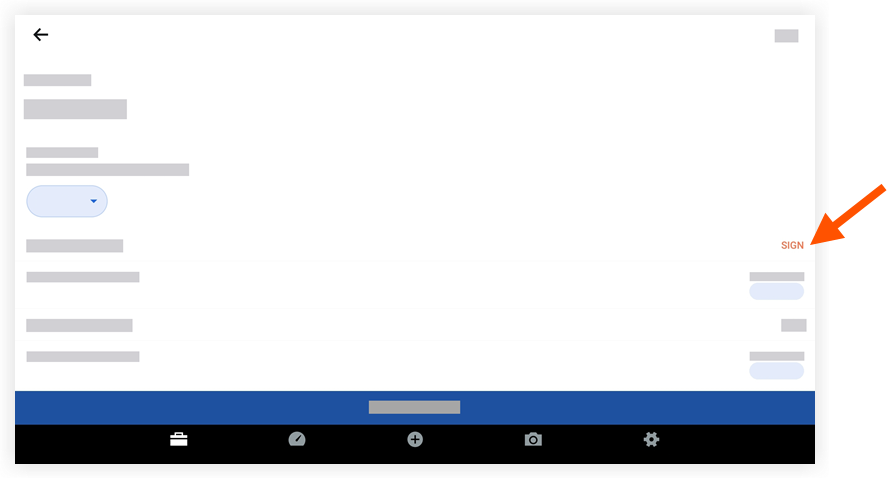
- Pass the device to the employee who may now sign the timecard entry by dragging their finger above the signature line.
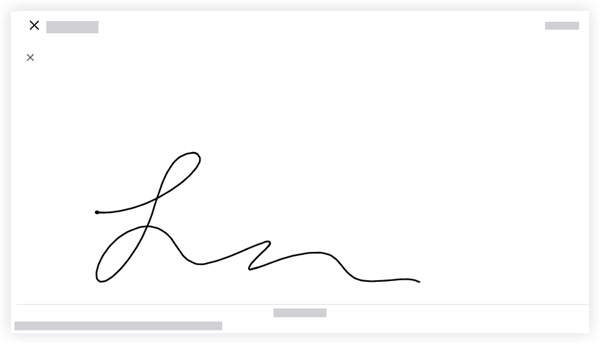
Note: The text in the Signature field can be customized by an admin on the Company level Admin tool. See Configure Advanced Settings: Company Level Timesheets for more information. - Tap Submit to approve and save the employee's signature.
- To view the signature in the future, tap Signed next to the employee's name.