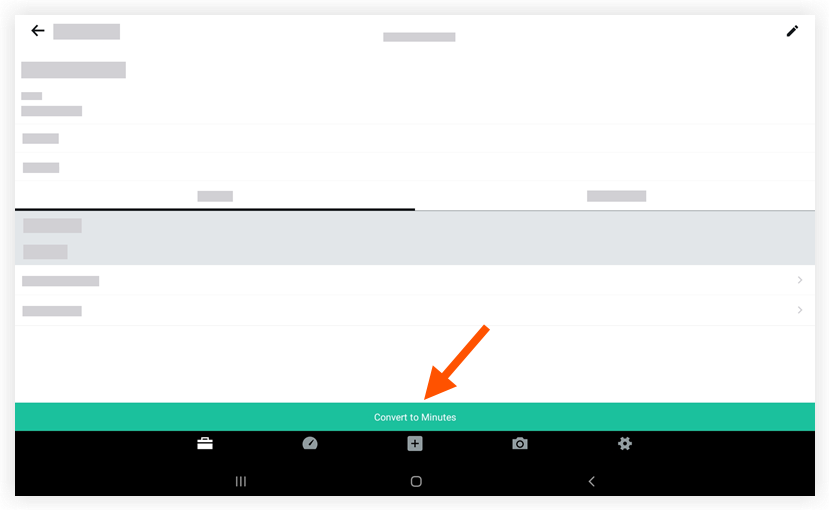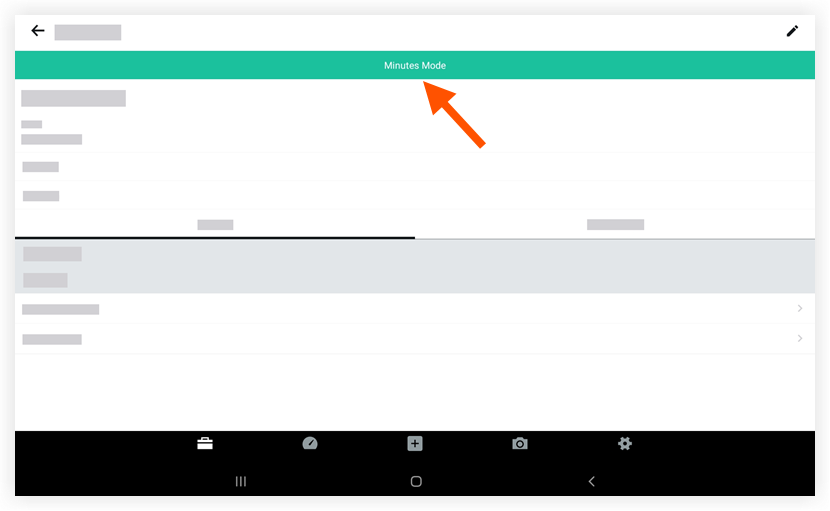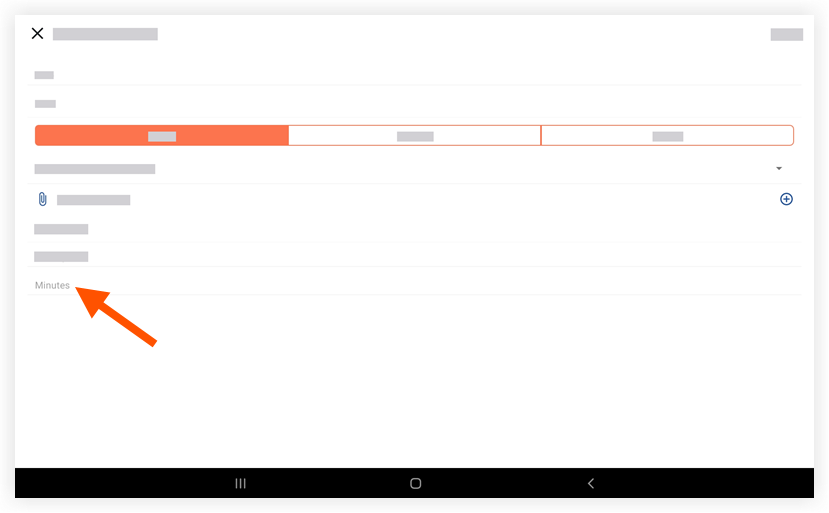Convert a Meeting from Agenda to Minutes Mode (Android)
Objective
To convert a meeting to minutes, which moves the meeting from agenda mode to minutes mode. You can then add meeting minutes to the meeting.
Background
When you first create a meeting, the system automatically places the meeting into Agenda mode. While the meeting is in agenda mode you can set up the meeting details (see Create a Meeting, Create a Meeting Category, and Add a Meeting Item). When the meeting occurs, you can convert the meeting to Minutes mode. This allows you to mark the attendees as absent or present, as well as add meeting minutes for each meeting item on the agenda.
Things to Consider
- Required User Permissions:
- 'Admin' level permissions on the project's Meetings tool.
OR
- 'Read Only' level permissions or higher on the project's Meetings tool with the 'Update Meeting' granular permission enabled on your permissions template.
Steps
- Navigate to the Meetings tool on an Android device.
- Tap the meeting you want to convert to minutes.
- Tap Convert to Minutes.
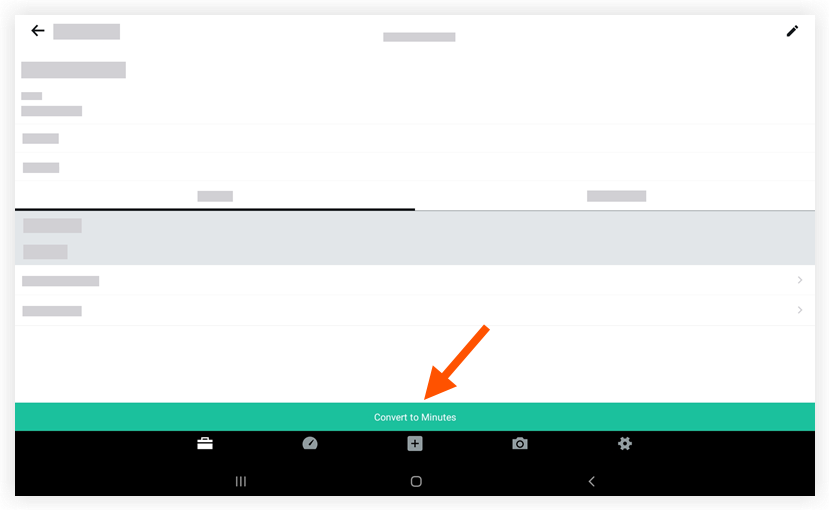
Note: The meeting details will now indicate 'Minutes Mode,' which means you have completed all meeting planning and are ready to take notes on the meeting.
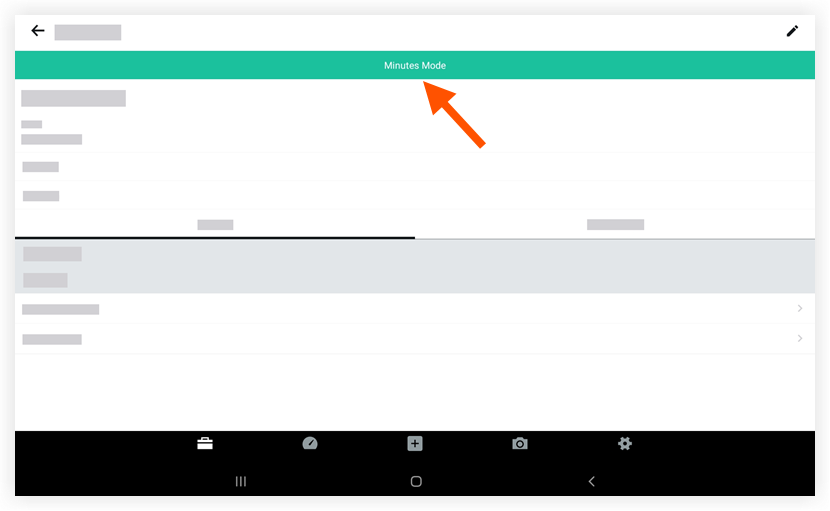
- To add minutes to the meeting, tap the Business tab.
- Tap Add a meeting item.
- Tap the 'Minutes' field to add minutes to the meeting.
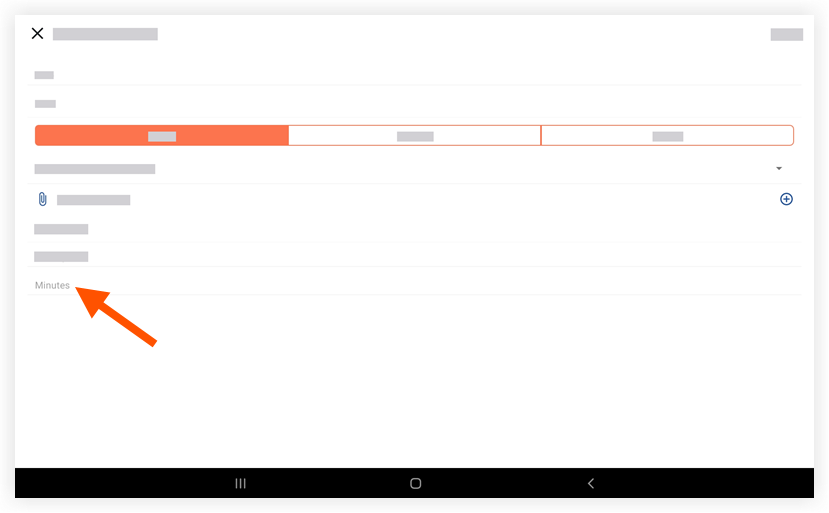
- Tap Save.