Email Inspections (Android)
Objective
To email an inspection from the Inspections tool using the Procore app on an Android mobile device.
Background
The email functionality on the Inspections tool allows you to send the details of an inspection to team members' email inbox. This might be helpful if team members would like a copy of the inspection outside of Procore or if you'd like to begin a private discussion about the inspection with a single person or group of people.
Things to Consider
- Required User Permissions:
- 'Standard' or 'Admin' level permissions on the Project level Inspections tool.
Prerequisites
Steps
- Navigate to the project's Inspections tool using an Android mobile device.
- Tap the inspection you would like to email.
- Tap the Email
icon.
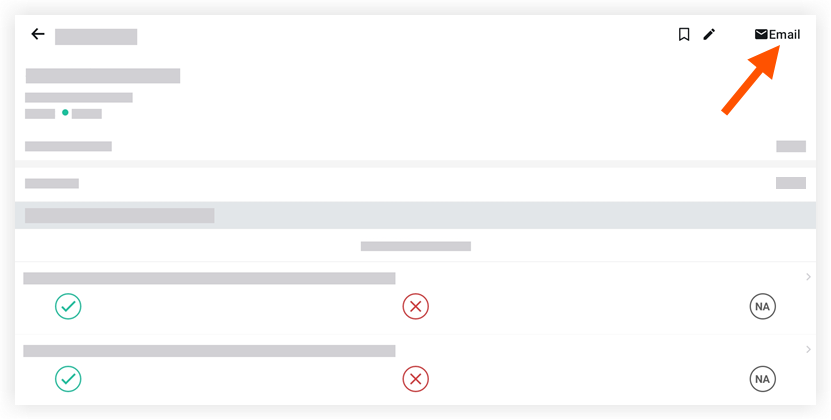
- Fill out the following fields as appropriate:
- To: Tap into the 'To' field to select the user(s) or groups who will receive the email.
- Cc: Optional: Tap the Cc field to enter other users you want to receive the email. You (the person sending out the email) will automatically be copied on the email to ensure that you will also receive an email if people reply to the email.
- Subject: The default subject will be auto-populated with the inspection name and number. Tap to edit or add to this subject line.
- Optional Comments: Enter any additional comments that will appear in the email.
- Tap Send.
Note: The email will be sent to all users in the 'To' and 'CC' fields, and the email will be logged in the 'Emails' tab of the Inspections tool.