Email Files from the Documents Tool (Android)
Objective
To email files in a project's Documents tool on the Procore Android app.
Things to Consider
- Required User Permissions:
- 'Standard' or 'Admin' level permissions on the project's Documents tool.
- Additional Information:
- Only Project level documents can be accessed on the mobile application.
Steps
- Navigate to the project's Documents tool on your Android mobile device.
- Tap the file that you want to email.
- Tap the vertical ellipsis icon and select
Email.
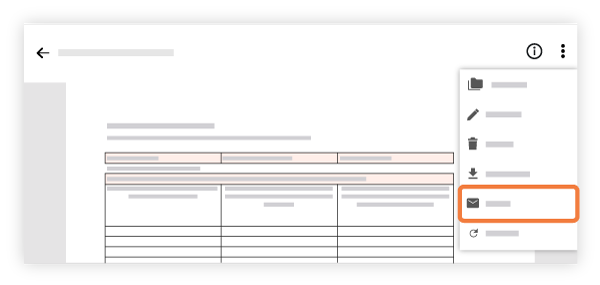
- Fill out the email form to specify who will receive the document(s).
- To: Tap to select the user(s) or groups who will receive the email.
- CC: (Optional) Tap to the CC field to carbon copy other users on the email.
Note: You (the person sending the email) will automatically be copied on the email to ensure that you will also receive a copy of the email. - Subject: Tap to edit the subject of the email. This field is auto-populated with the file or folder's name.
- Optional Comments: Enter any additional comments that will appear in the body of the email.
- Tap Send.