Integration by Ryvit: Link Viewpoint® Vista™ Vendors and Procore Company Records
Objective
To link 'active' vendor records in Viewpoint® Vista™ to 'active' company records in Procore for the Integration by Ryvit.
Background
To enable you to create commitments in Procore and then export them to Viewpoint® Vista™ using the Integration by Ryvit connector, you must create a link between the vendor records in Viewpoint® Vista™ and the company records in Procore's Company level Directory tool. Note: For recommendations about consolidating your vendor and company records, see Integration by Ryvit: Consolidate and Link Viewpoint® Vista™ Vendors and Procore Company Records.
Things to Consider
- Required User Permissions:
- 'Admin' level permissions on the company's Directory tool.
- Recommendations:
- Its strongly recommended that you use the steps below you add any new company/vendor entries to your company's or project's Directory tool.
- If you have any inactive vendor records in Viewpoint® Vista™ that you will not need to use on one of your company's projects, please archive those vendors in Procore. See Integration by Ryvit: Archive a Company Record in Procore.
- Limitations:
- After linking a vendor record from Viewpoint® Vista™ to a company record in Procore, changes to the 'Address' do NOT sync between the two systems. This is because the 'Address' in Viewpoint® Vista™ pertains to the vendor's payment address, which may be different from the mailing address that your project management team needs to use for job related correspondence in Procore.
Tasks
With the Integration by Ryvit, there are two (2) methods for linking vendor records in Viewpoint® Vista™ to company records in Procore.
Link a Vendor to a Suggested Procore Match
- Navigate to the company's ERP Integrations tool.
- Click the Vendors tab.
- Under Filters, do the following:
- Click Ready to Import.
- Place a checkmark in the Show Suggested Procore Matches box.
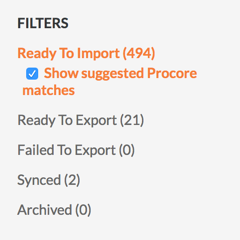
This filters the list to show all of the vendors from Viewpoint® Vista™ with an exact match in your account's Company Directory.
- Review the matching items on the list.
- Choose from these options:
- If all of the listed matches are correct, click Link All.
OR - If you want to link only specific matches, click Link next to the desired line item.
OR - If you will NOT be using the vendor for any of your company's jobs/projects, you can archive it by clicking the RED 'x'. The moves the line item to the Archived filter.
- If all of the listed matches are correct, click Link All.
Link a Vendor to an Existing Company
- Navigate to the company's ERP Integrations tool.
The Integrations page appears. - Click the Vendors tab.
- Under Filters, do the following:
- Click Ready to Import.
- Remove the checkmark in the Show Suggested Procore Matches box.
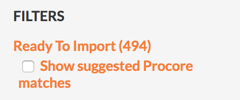
This filters the list to show all of the vendors in Viewpoint® Vista™ that are ready to import to your account's Company Directory. It is recommended that you now search the directory for approximate matches that can be linked.
EXAMPLES
Sometimes, a vendor record in Viewpoint® Vista™ might be an approximate match to a company record in Procore. The only difference is how the company name was spelled when it was originally entered in each system. Some examples of approximate matches that you might want to link include:
Viewpoint® Vista™: A.B.C. Plumbing Inc.
Procore: ABC Plumbing, Inc.
Viewpoint® Vista™: Anderson Door Co.
Procore: Anderson Door Company.
Viewpoint® Vista™: McConnells Construction
Procore: McConnell's Construction
- Locate the desired line item, click Link to Existing Company.
This reveals a blank text box and a 'Link' button. - In the text box, begin typing. If an appropriate match appears, you can select it in the list and then click Link.


