Add a Work Task to Your Project
Work tasks allow you to keep track of specific items across your project. Each task is associated with a status, which are color-coded to easily see the tasks that have not been started, are in progress or have been completed. Like any other asset, work tasks have an associated Form where you can add comments and attachments. Here’s how you add tasks to your project:
- Click on the "Plus" button in the taskbar on the left of your screen.
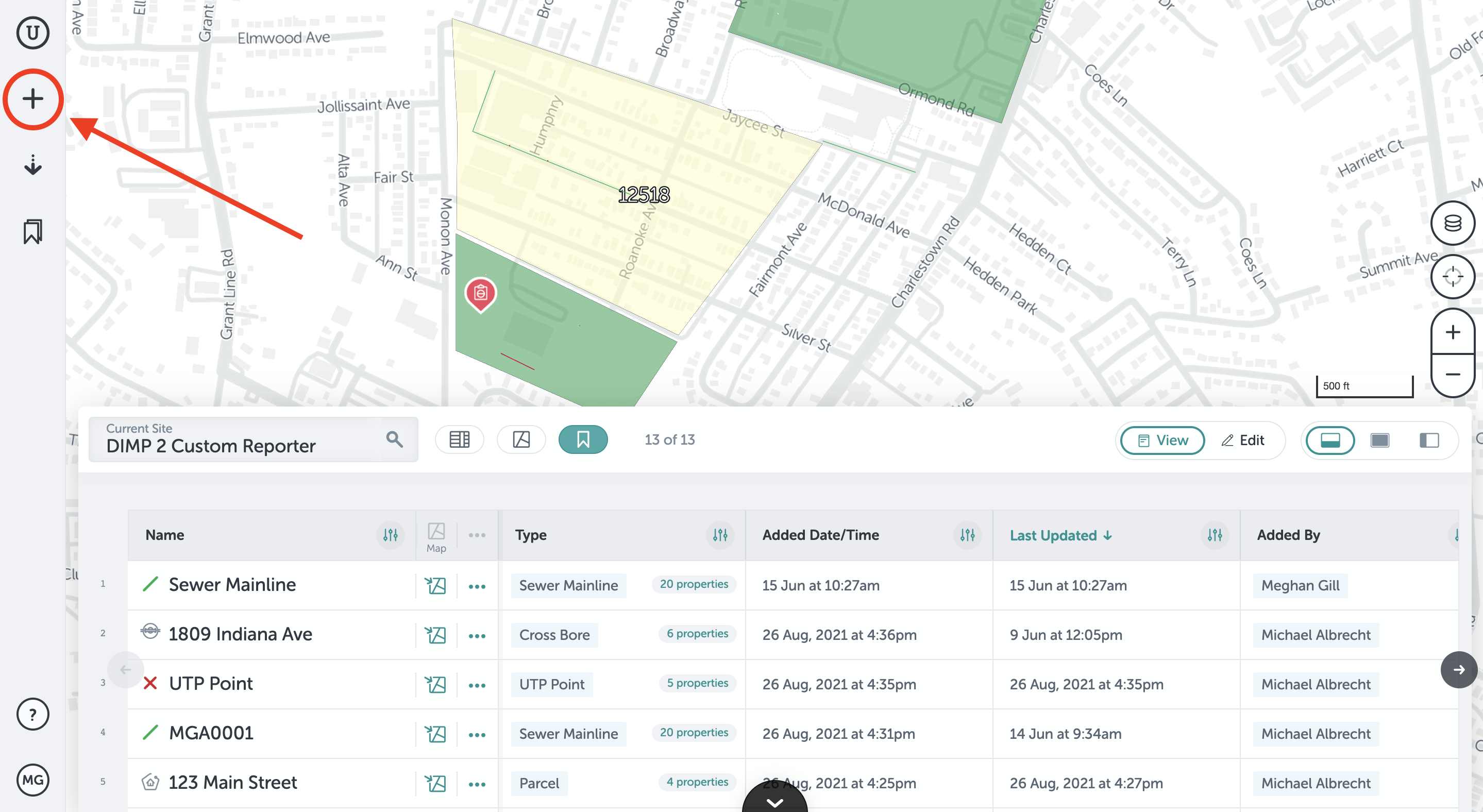
- Find the section that contains the work task asset, this may be under "Issues" or "Work Items," typically. Click on the "Task" asset.
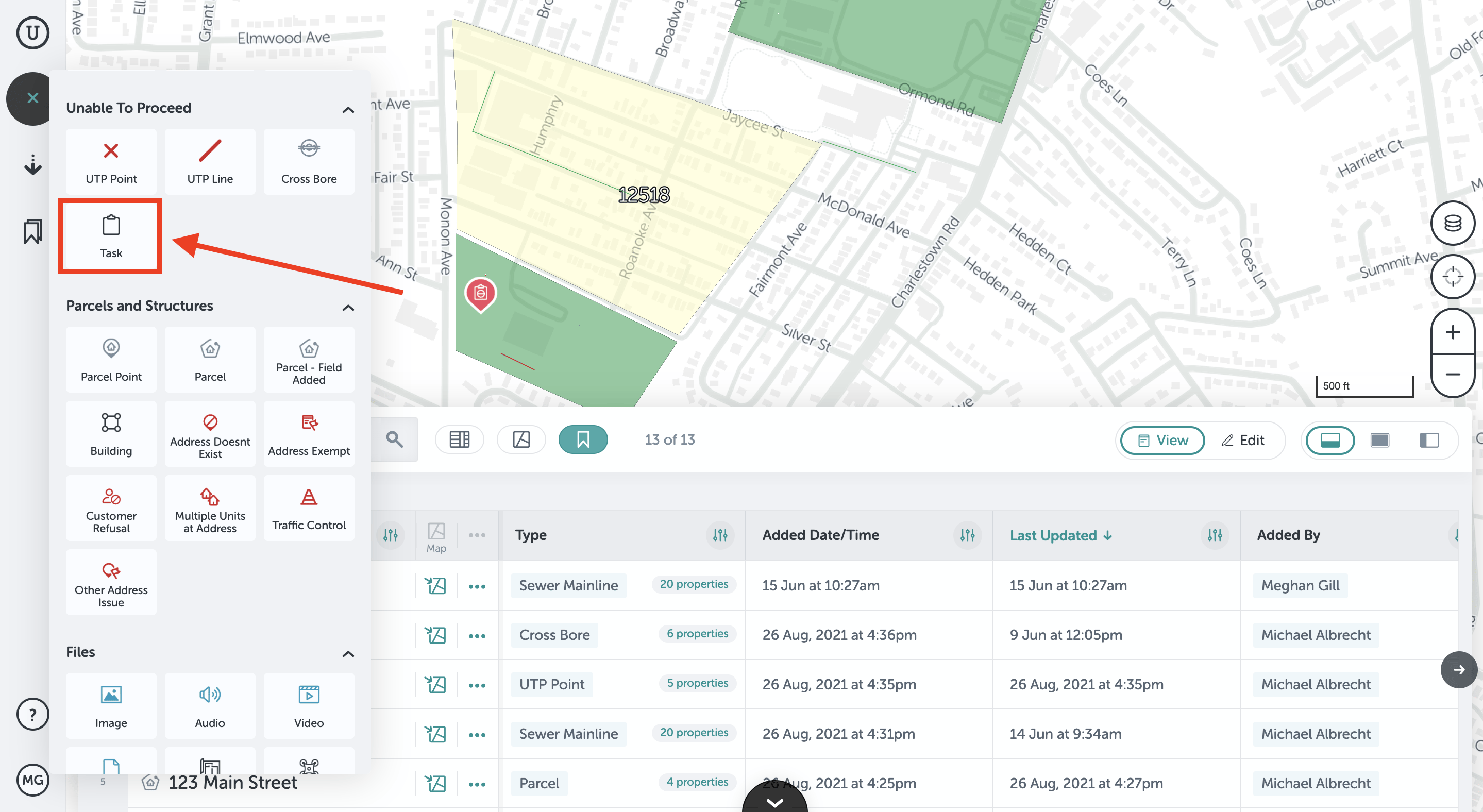
- Click on your projects’s map where you want to add the work task. The work task's pin will appear where you click.
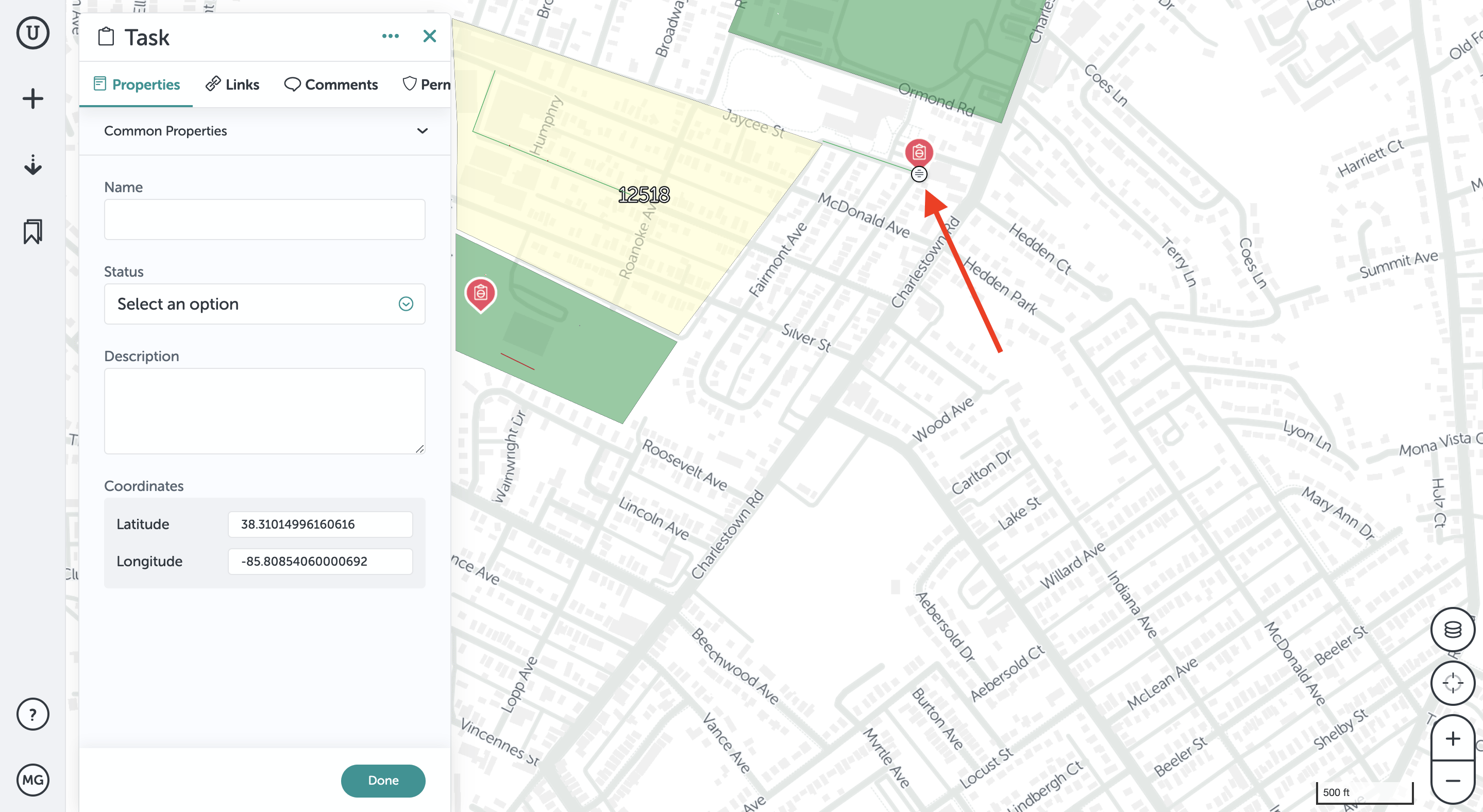
- The asset field form will appear after you add the asset to the map. You can add a task name, change the status of (green = complete, yellow = in progress, and red = not started), add a description, and add comments or attachments to the work task. Click "Done" to save the form information and the task asset.
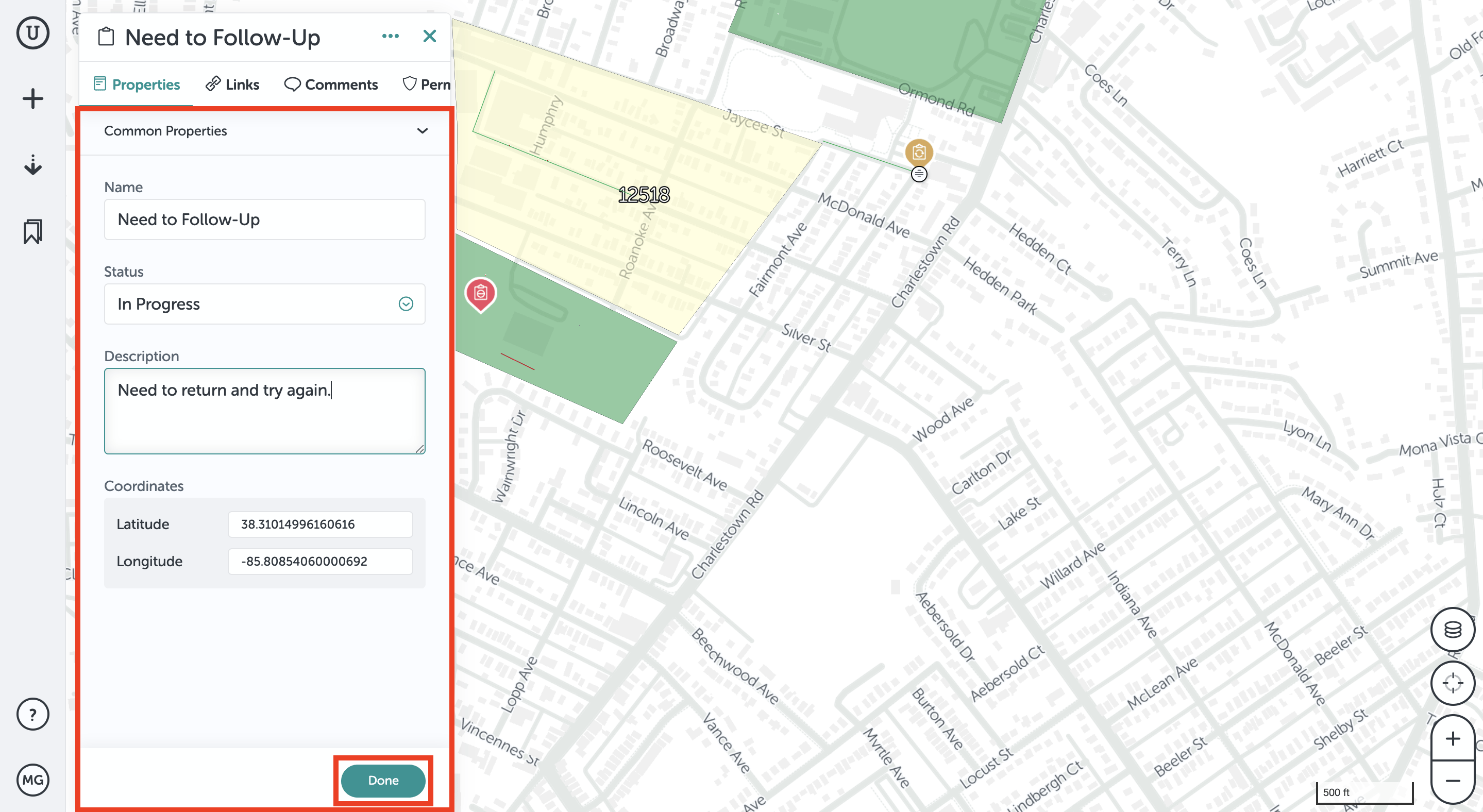
If you run into any issues or have any questions, please reach out to us at unearthsupport@procore.com.
Revised June 2022