Restore an Archived QuickBooks Vendor for ERP Integrations
Objective
To restore a inactive vendor that was once synced with an integrated ERP system after has been archived in Procore's ERP Integrations tool.
Background
If you have archived a vendor in Procore's ERP Integrations tool (Archive an integrated ERP System Vendor in Procore), you have the ability to restore it from the archive. Typically, you will only restore an archived if you plan to actively use that vendor on a Procore project. After the restore is complete, you must also link that vendor record to a Procore company record. See Link a Vendor from an Integrated ERP System with a Procore Company.
Things to Consider
- Required User Permissions:
- 'Standard' level permission or higher on the ERP Integrations tool.
- Prerequisites:
- Complete the appropriate steps for your specific ERP Integration: Archive an Integrated ERP System Vendor in Procore
- Additional Information:
- To view a list of archived vendors for your ERP Integration, see View the Archived Vendors List for QuickBooks® Desktop.
- After you restored the archived vendor, you must link it to a Procore company. See Link a Vendor from an Integrated ERP System with a Procore Company.
Steps
- Navigate to the company's ERP Integrations tool.
This reveals the Integrations page. - Click the Vendors subtab.
This opens the Vendors list. - Under Filters, click Archived.
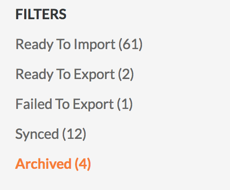
This reveals a list of all of the vendors that have been archived in Procore. - Locate the desired vendor and click Unarchive.
This restores the company/vendor to the ERP Integration tool's 'Ready to Import' list.

