Log in to Procore-Initiated SSO for Okta
Objective
To log in to Procore (https://app.procore.com) using the Procore-Initiated SSO solution for Okta.
Background
When your company's account is configured for Procore-Initiated SSO for Okta, you will need to know your email address and password for your Okta domain.
Things to Consider
- Required User Permission:
- To receive a "Welcome to Procore' email, a user with 'Admin' level permission to an organization's Company Directory must do the following for you:
- Create a Procore user account for you in their company's Directory tool. See Add a Person to the Company Directory or Add a Person to the Project Directory.
- To receive a "Welcome to Procore' email, a user with 'Admin' level permission to an organization's Company Directory must do the following for you:
- Supported Platforms:
- Procore Web
- Procore for iOS
- Procore for Android
- Prerequisites:
- Your company's Procore Administrator and/or Okta must complete the preparation and integration steps in Setup Guide: Okta.
Demo
Steps
- Navigate to the Procore web application at: https://app.procore.com.
- Enter your email address for your Okta domain.
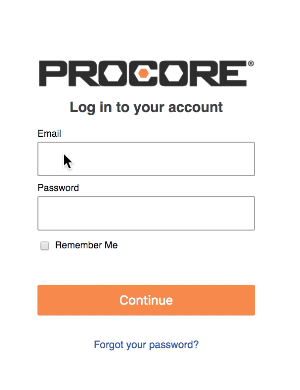
Note: When your Procore-Initiated SSO application is properly configured, the Procore login page recognizes your email and automatically hides the password field. See Setup Guide: Okta.
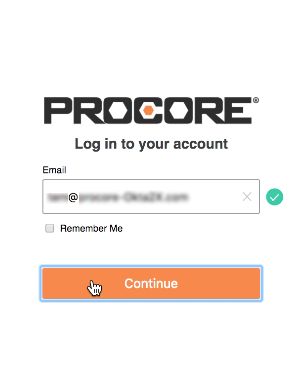
- Click Continue.
The system displays the Okta login page. - Complete the following data entry:
- Email. Enter your email address for your company's Okta domain.
- Password. Enter the password for your company's Okta domain.
Note: If you do not know your login information, contact your company's Administrator for Okta.
- Click Sign In.
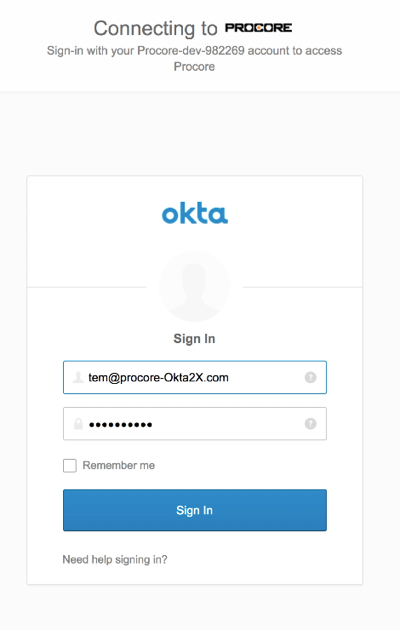
The system logs you into Procore.

