Add or Manage Project Tasks in Procore Estimating
Objective
To add or manage tasks for a project in Procore Estimating.
Things to Consider
- Required User Permissions:
- 'Estimator' or higher level user role. See What are the different 'user roles' in Procore Estimating?
- Additional Information:
- Deleted tasks cannot be recovered.
Steps
The following actions are available:
To add a task
- Navigate to the Projects tab of Procore Estimating.
- In the Tasks section, click + Add New.
- Complete the following for the new task:
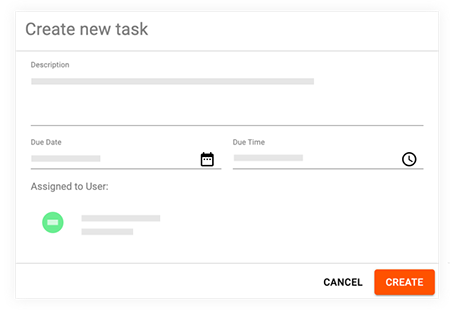
- Description: Enter a description for the task.
- Due Date: Click the calendar icon to select a due date for the task.
- Due Time: Click the clock icon to select a time for the task to be due.
- Assigned to User: Click the field to select a user to assign the task to. Click Select to confirm the assignee.
- Click Create to confirm the creation of the task.
To mark a task as complete
- Navigate to the Projects tab of Procore Estimating.
- In the Tasks section, locate the task you want to mark as complete.
- Mark the checkbox on the task.
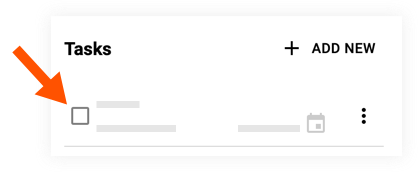
- The task shows as completed and is removed from the total number of tasks.
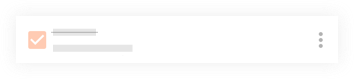
To edit a task
- Navigate to the Projects tab of Procore Estimating.
- In the Tasks section, locate the task you want to edit.
- Click the vertical ellipsis
 icon on the task.
icon on the task. - Click Edit.
- Update the task as necessary.
- Click Save.
To delete a task
- Navigate to the Projects tab of Procore Estimating.
- In the Tasks section, locate the task you want to delete.
- Click the vertical ellipsis
 icon on the task.
icon on the task. - Click Delete.
Note: Deleting a task is permanent. - On the confirmation window, click Delete.

