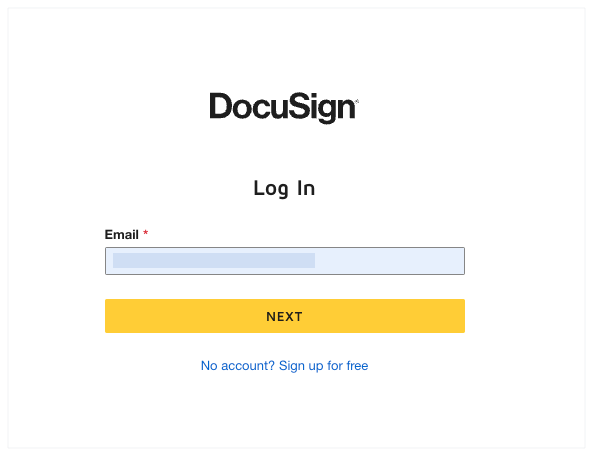Log in to DocuSign®
Objective
To log in to DocuSign® from the Procore web application.
Background
If you have a DocuSign® account, you can integrate with Procore to manage the signature process several tools. This lets you and the signatories of your review and return signatures online—at any time and from any Internet-enabled device. See Which Procore project tools support the DocuSign® integration? If you have not logged into DocuSign® from a Procore project tool before, you will be prompted to log in to your DocuSign® account. Once you have signed in to DocuSign® through Procore, you will not need to sign in again.
Things to Consider
- Required User Permissions:
- You will need the required user permissions to create or edit the item that you will collect signatures for. For example, if you want to collect signatures on a subcontract, you will permissions to create or edit a subcontract.
- Additional Information:
- To learn which Procore items integrate with DocuSign®, see Which Procore project tools support the DocuSign® integration?
Prerequisites
- Enable the Procore + DocuSign® integration. See How do I enable the DocuSign® Integration?
Steps