Use Procore's Live Chat to Contact Support
Background
Any user that logs in to https://app.procore.com can receive live customer support help from Procore's Customer Support team. Start a live support chat session at any time (during supported business hours).
Things to Consider
- Required User Permissions:
- Active Procore login credentials (i.e. You can successfully log in to app.procore.com.)
- Requirements:
- A supported web browser. See Which web browsers are supported by Procore?
- Your web browser must be permitted to allows popups from Procore. See How to I configure my browser to allow popups from Procore?
- Live Chat sessions can be initiated from the following websites:
Steps
- Log in to the Procore web application. See Log in to Procore Web.
- Click the Question Mark (?) icon. Then click Live Chat from the drop-down menu.
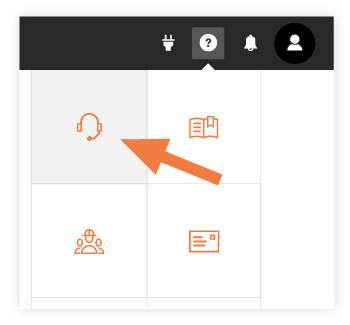
The live chat session will be launched in a new "pop-up" web browser window.
Important! Your web browser must be configured to allow popups from Procore. See How do I configure my browser to allow popups from Procore?
- Complete the web form with relevant information about your question/issue.
- Click Chat Now to begin your live chat session with a member of our Customer Support team. During your live chat session can you type your question/response in the text box at the bottom of the window and click Return/Enter on your keyboard to send your message.