Why don't I have permission to view the Workforce Planning tool?
Background
To access the Workforce Planning tool, users need to:
- Be an active user.
- Have 'Read Only' permissions or higher on the Workforce Planning tool in the Procore Company Directory.
Answer
If either of the above are not true, you will receive the following error when trying to access the tool:
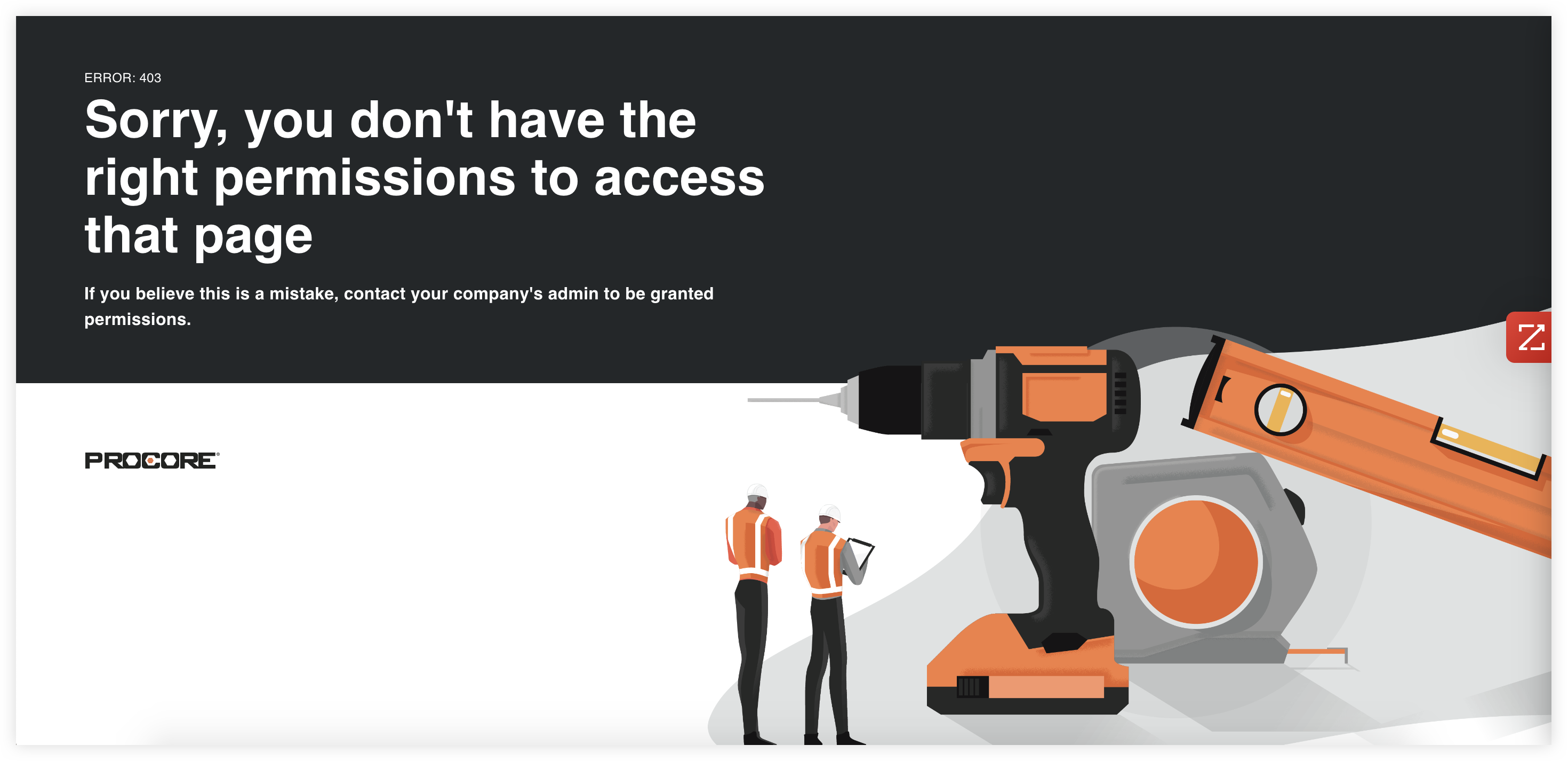
To resolve the error, a Procore Directory Administrator for your company can reactivate users and update permissions if necessary.
Reactivate a User
- Navigate to the Company Directory.
- Click Inactive Users.
- Mark the checkbox for the user you want to reactivate.
- Click Bulk Actions and select Reactivate.
Update Permissions
- Navigate to the Company Directory.
- Locate the user that needs to be added in Workforce Planning and click Edit.
- Locate the 'Company Permissions Templates' section.
- Mark Read Only or higher for the Workforce Planning tool.

- Click Save.