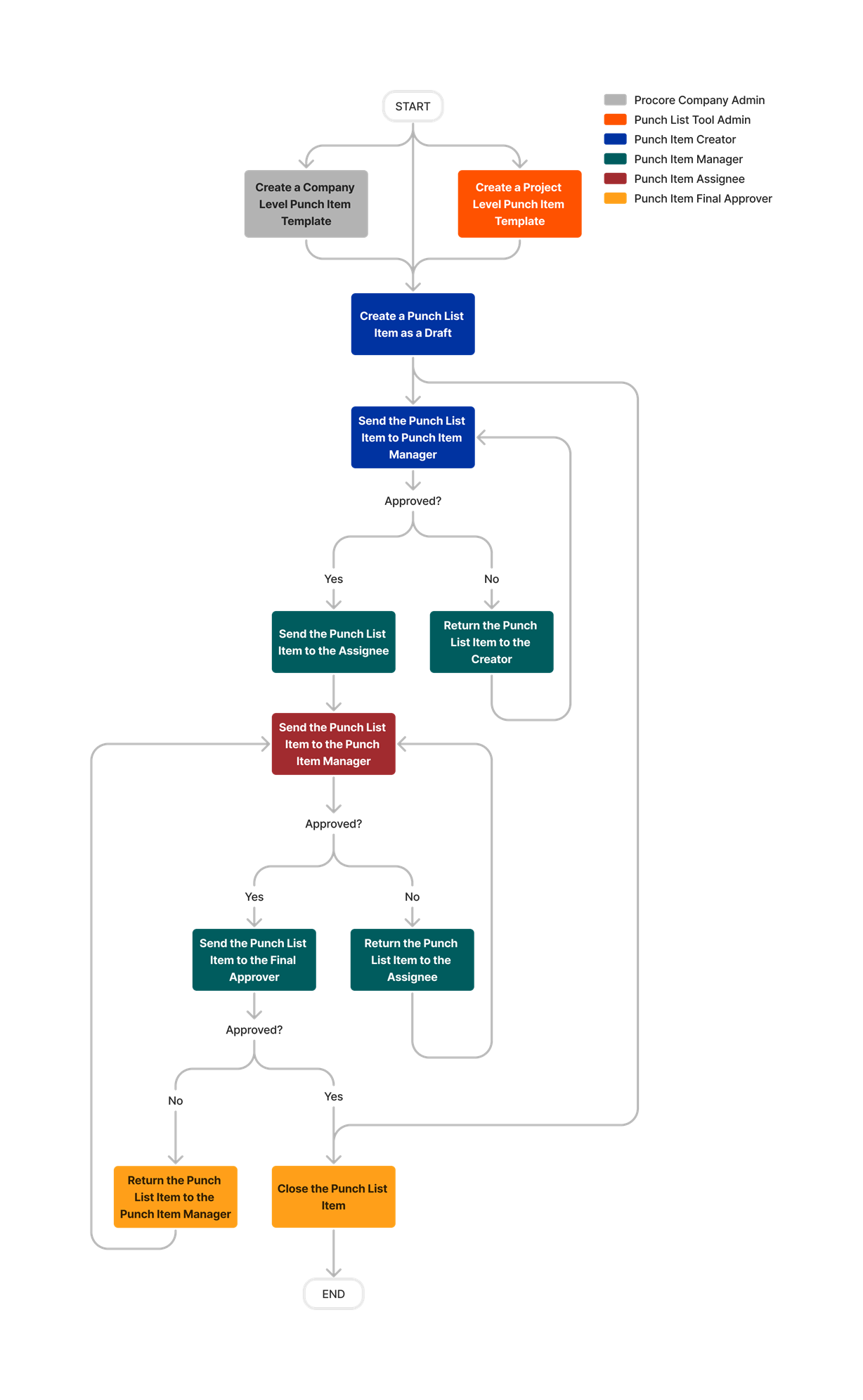What is the Punch List Workflow?
Answer
Procore's new Punch List Workflow offers several new features including:
- Two new roles, Punch Item Manager and Final Approver, which are designed to provide more accountability and allow more third-party collaboration.
- Additional statuses for improved tracking and increased transparency.
- A new Activity Feed view that records all changes to a punch list item.
It's important to note that you can still use Procore's Punch List tool in the same way you always have. The new workflow provides new roles and additional statuses in order to add more accountability and transparency to the punch list process. If you know who will serve as your project's Punch Item Manager and Final Approver, you can assign these default roles in your Punch List Configuration Settings. See Edit a Project Level Punch List Template and Configure Advanced Settings: Punch List.
See the sections below to read more about the Punch List Workflow:
- Overview of the New Punch List Workflow
- What is the Punch Item Manager Role?
- What is the Final Approver Role?
- What are the Additional Punch Item Statuses?
- What are the New Assignee Responses?
- What is an Overdue Punch List Item?
- What is the New Activity Feed View?
Want to learn more? Sign up for the New Punch List Workflow Webinar: Register for the Webinar
Overview of the New Punch List Workflow
The diagram below displays the typical workflow for managing a punch list item throughout its entire lifecycle. This workflow assumes collaborator participation in the punch list process.
Click a box to view the related tutorial:
What is the Punch Item Manager Role?
In Procore, a Punch Item Manager is responsible for overseeing a punch list item throughout its entire lifecycle. This Punch Item Manager assigns a punch list item, manages all communication with third-party collaborators, and forwards the item to the responsible party for final approval.
If you know who will serve as your project's Punch Item Manager, you can assign a default role in your Punch List Templates and your Punch List Configuration Settings. See Edit a Project Level Punch List Template and Configure Advanced Settings: Punch List.
What is the Final Approver Role?
In Procore, the Final Approver, is the last responsible party in the Punch List Workflow. This person has the final authority to close an item. In many cases, a punch list item's Creator will also serve as the Final Approver. If you know who will serve as your project's Final Approver, you can assign a default role in your Punch List Templates and your Punch List Configuration Settings. See Edit a Project Level Punch List Template and Configure Advanced Settings: Punch List.
What are the Additional Punch List Item Statuses?
In Procore, the Punch List tool now provides additional statuses that will be applied to your item. These additional statuses provide clarity and transparency throughout the punch list process. Below is a list of statuses that Procore will apply to a punch list item.
- Draft: Indicates that a punch list item has been created by a user who is not the item's Punch Item Manager and has not yet sent the item to its Punch Item Manager.
- Initiated: Indicates a punch list item that was either created by a user who is also the item's Punch Item Manager, or an item that was previously in Draft and has been sent to its Punch Item Manager.
- In Dispute: Indicates a punch list item that was Initiated and then disputed by the item's Punch Item Manager or Project level Punch List tool Admin.
- Work Required: Indicates a punch list item that was Initiated and then sent to its Assignees by the item's Punch Item Manager or Punch List tool Admin.
Note: Punch list items will remain in the Work Required status while at least one of the Assignees is listed as Work Required. - Work Not Accepted: Indicates a punch list item that was sent to its Assignees and at least one Assignee was marked as Work Not Accepted by the item's Punch Item Manager or Project level Punch List tool Admin.
- Ready for Review: Indicates a punch list item that was sent to its Assignees and all Assignees marked the item as Ready for Review.
- Ready to Close: Indicates a punch list item that was sent to its Assignees and then all Assignee responses were marked as Resolved by the item's Punch Item Manager or Project level Punch List tool Admin.
- Not Accepted: Indicates a punch list item that was Ready to Close but was Not Accepted by the item's Final Approver.
- Closed: Indicates a punch list item that was closed by one of the following roles:
- The Creator, while in Draft or In Dispute.
- The Final Approver, while in Ready to Close.
- A Project level Punch List Admin, at any time in the workflow.
What are the New Assignee Responses?
In Procore, the following responses can be applied to describe the status of an Assignee's work:
- Work Required: Indicates that an Assignee must complete required work on the item.
- Ready for Review: Indicates that an Assignee has completed the required work and it is ready for review by the Punch Item Manager.
- Work Not Accepted: Indicates that the work completed by the item's Assignee was not accepted by the Punch Item Manager.
- Resolved: Indicates that the work completed by the Assignee was reviewed and accepted by the Punch Item Manager.
What is an Overdue Punch List Item?
A Punch List Item can become overdue if the required work is not completed while the item's status is listed as Work Required or Work Not Accepted. An overdue Punch List item will continue to be overdue until all Assignees are marked as ‘Ready for Review' and the item becomes 'Ready for Review'.
What is the New Activity Feed View?
The new Activity Feed View for the Punch List tool provides a record of changes for each punch list item, including when the item was created, modified, and closed. This activity feed provides a history of each item so that you and your team can better track and document a punch list item throughout its entire lifecycle. See View a Punch List Item.