What is a Collection in the Document Management tool?
regional availability
The Document Management tool is available in select countries. It is not yet available for Procore accounts in the United States. For more information, please reach out to your Procore point of contact.
Answer
A collection is a group of saved filters in the Saved Views panel of the Document Management tool. Collections keep saved searches organized so users can quickly find the document revision needed in their specific context. For example, admins can set up a collection for field users that automatically pulls in only the latest published version of each drawing for a specific location. Newer revisions of these drawings may exist, but field users should only work from approved (published) versions.
Procore automatically provides two document collections called 'In Review' and 'Published,' and project Admins can create additional collections using filters. Within a Collection, any user can create a saved view that narrows the search results even more. For example, an electrical engineer may want a saved view that shows only electrical drawings. By placing this saved view in the ‘Published’ collection, the engineer makes it easy to access a dynamic list of all the project’s published electrical drawings.
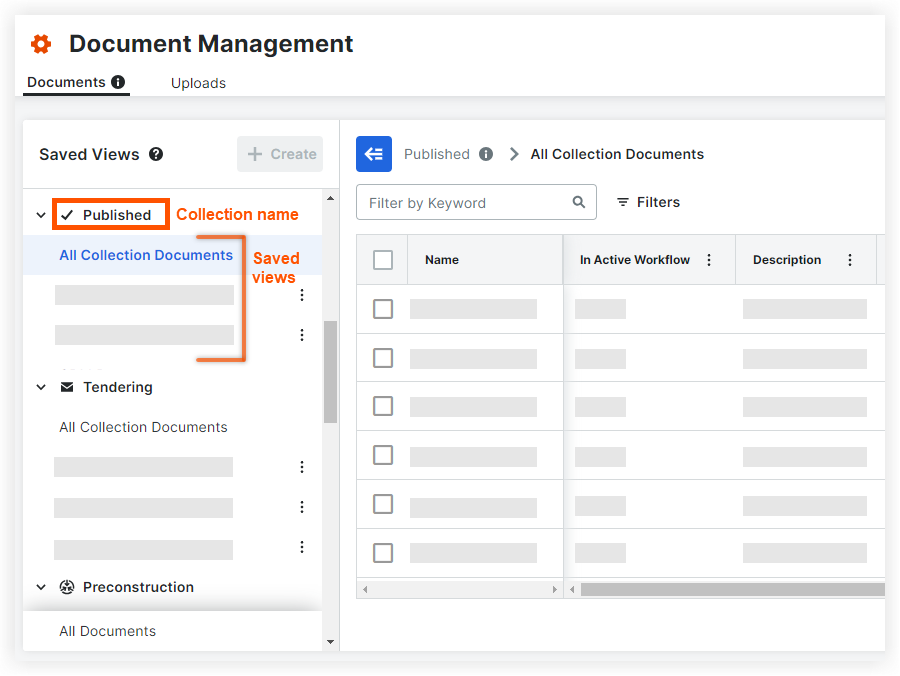
Admins can create and edit collections.
The first saved view under a collection name has all documents that fit the collection's filters for that project. This is often the best saved view to click on when attempting to create a new saved view with additional filters beyond those the collection uses. To find out what filters are used in a collection, click on the info  icon that appears next to that collection's name above the search results.
icon that appears next to that collection's name above the search results.
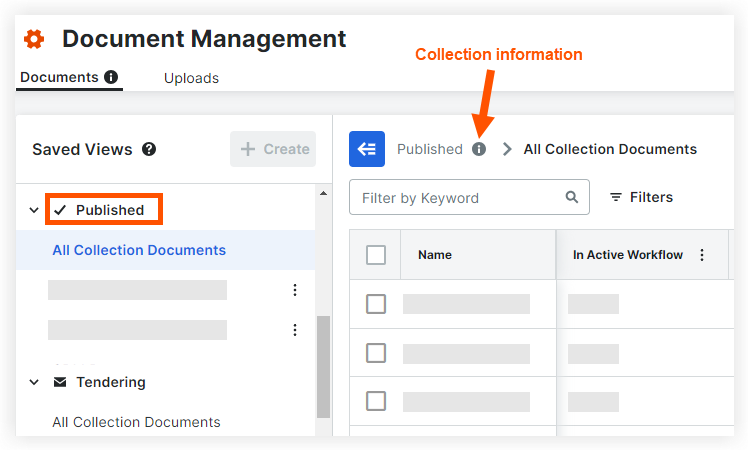
All users can create saved views within a collection. Individual users can create saved views that are only visible to them, and Admins can create saved views for everyone on the project. See Create a Saved View in the Document Management Tool.
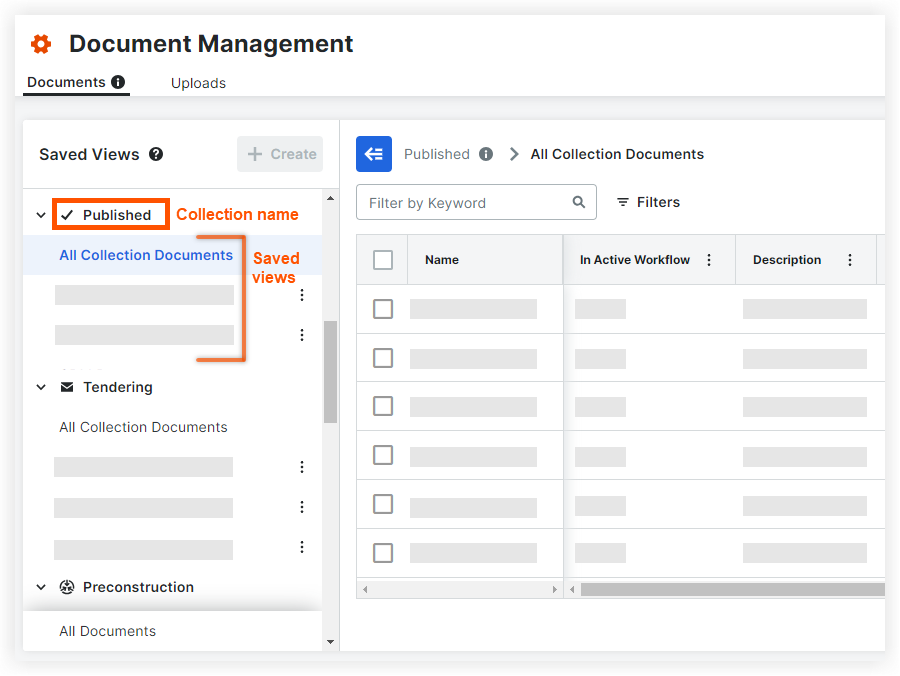
![]() icon that appears next to that collection's name above the search results.
icon that appears next to that collection's name above the search results. ![]()