Tried to log in, but received an error message
Background
If you received an error message while using Procore, see below for possible causes and resolutions to solve the problem.
Error Messages
There are several different types of error messages that you might have received. Although it can be difficult to know why you received a particular error, the following page describes possible causes and resolutions.
- 404 - File not found
- 408 - Request Timeout
- 422 - Bad Request
- 500 - Internal Server Error
- Account Locked
- Scheduled Maintenance
- Permission Denied
- Website Under Heavy Load
FAQs
- What is Procore's current uptime?
- Are these error messages related to Procore's growth?
- What are Procore's security measures?
404 - File not found
A 404 error indicates that the requested web page/file does not exist.

- Possible Causes
- The requested web page/file no longer exists because it was moved, renamed, or deleted.
- The underlying syntax of the hyperlink was invalid/incorrect. (e.g. https://app.procore.com/87654/project/rfi/showww/123456)
- Possible Resolutions
- Check your link to make sure that it has the correct formatting. A common mistake is that a link might be malformed or accidentally truncated. (e.g. https://app.procore.com/87654/project/rfi/sho) or ttps\\app.procore.com/87654/project/rfi/show)
- Try to access the same web page/file that you were unable to view using a different browser or device. If you are still not able to see the file, try clearing your web browser's cache and restarting your browser. If you are not able to see the file, there may be an issue on Procore's frontend/backend IT infrastructure. Please be patient while our engineering team troubleshoots and resolves the problem.

(In rare cases, you may receive an unformatted 404 error message, as shown above.)
- Possible Causes
- Procore is currently experiencing technical difficulties. Our Engineering teams are working hard to restore the site and all related services as soon possible. You can check the status of our site in real-time (http://status.procore.com) as well as sign-up to receive a notification (via email, SMS text message, RSS, etc.) as soon as all systems have been restored.
408 - Request Timeout
The 408 (Request Timeout) status code indicates that the server was unable to process the request within established time constraints.

- Possible Causes
- You will receive this error message if you are attempting to upload an excessively large file.
- A large batch operation using the Procore API can result in this error.
- Possible Resolutions
- Reduce the size of your file prior to uploading it to Procore. For example, if your are uploading a large photo, try reducing the resolution to achieve a smaller file size.
- If feasible, break your file up into two or more parts and upload each portion separately.
- If you are running a large batch operation using the Procore API, break up the operation into multiple, smaller steps.
422 - Bad Request
The 422 (Bad Request) status code indicates that the server cannot or will not process the request due to something that is perceived to be a client error (e.g. malformed request syntax, invalid request message framing, or deceptive request routing). As a temporary workaround, try using a different web browser (e.g. Google Chrome, Firefox, etc.).

500 - Internal Server Error

- Possible Causes
- An unexpected condition occurred.
- Possible Resolutions
- If the cause is not on the server-side (i.e. Procore's responsibility to resolve), you may be able to resolve the problem on your own by:
- Refreshing your web browser's window/tab
- Clear your web browser's cache and delete any cookies associated with https://app.procore.com (View Instructions)
- If the cause is not on the server-side (i.e. Procore's responsibility to resolve), you may be able to resolve the problem on your own by:
Account Locked
You have tried to log in to Procore three times unsuccessfully and see a message that your account has been locked.
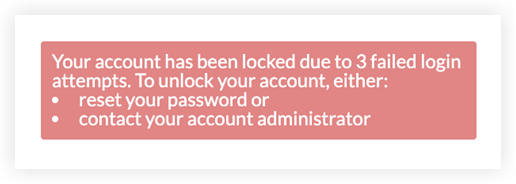
If the Procore account for the company you are attempting to log in to enforces a lockout policy, you will be locked out of your account after three failed login attempts. To unlock your account, you will need to reset your password or contact the company's Procore account administrator to have them unlock your account. See How do I reset an unknown password? and Unlock a User Account in the Company Directory.
Scheduled Maintenance
Unfortunately, there are always circumstances that require a website to become temporarily unavailable to its end users so that certain types of updates, fixes, and system upgrades can be safely performed. Although Procore makes every effort to perform these maintenance windows during off-peak hours and limit the actual downtime as much as possible, we understand that any type of interruption of service is disruptive and frustrating to our end users. Procore takes a proactive approach by serving notification warnings within our web application in advance of a scheduled maintenance window (~7 days) to give a fair warning to users. Once again, we apologize for any inconvenience related to an interruption of service.
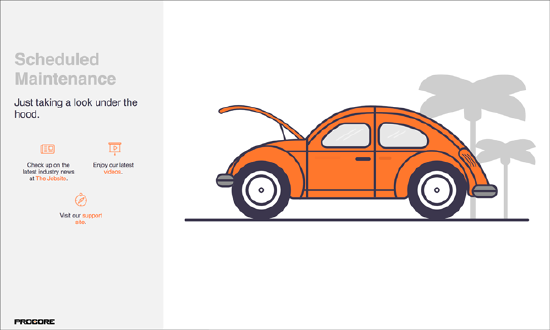
- Possible Causes
- Procore scheduled a designated maintenance period that requires the entire web application to be temporarily made unavailable for a predefined amount of time in order to perform important system upgrades.
- Possible Resolutions
- Please be patient during this temporary interruption of service. Procore will be back online shortly! Check http://status.procore.com/ for real-time updates.
Permission Denied
You clicked a link and received a "Permission denied, sorry" error message.

- Possible Causes
- You no longer have permission to view the web page/file. For example, if you have 'Read-only' permissions on a project's Documents tool and are trying to download a file that is only visible to 'Admin' users, you will receive the permission denied error message.
- Possible Resolutions
- Contact the project's Procore administrator (e.g. Project Manager) to request access to the web page/file.
Website Under Heavy Load
During an active user session on https://app.procore.com, you received the following error message, "This website is under heavy load."

- Possible Causes
- This is a server side warning message.
- Possible Resolutions
- Refreshing the web page or clicking the link/button again after waiting 5-10 seconds should yield the expected page results.
What is Procore's current uptime?
Procore has a zero-recovery time objective – in other words, we have designed our system to prevent against downtime. While there are times when brief outages occur, our current uptime is 99.9% for our system architecture, excluding regularly scheduled, pre-announced system maintenance conducted outside of standard business hours.
Are these error messages related to Procore's growth?
Procore's Engineering and IT Infrastructure teams are dedicated to providing "best-in-class" system uptime and performance across all of our products and services. In fact, we're able to provide our end users with an industry-best uptime of 99.9%. As our monthly active users (MAU) count continues to grow, and we add new tools and features to our platform, rest assured that each application and system component is designed for enterprise class scalability and reliability. We're confident that Procore is built to support the growing demands of every client and feel strongly that our clients also share in this same sentiment.
What are Procore's security measures?
Procore has implemented enterprise class, security measures to ensure your data is secure at all times. We leverage Transport Layer Security (TLS) encryption to ensure the secure transmission and delivery of your data over the Internet. The privacy of your data is always a top priority and concern for us.
See Also
View our Procore's System Status Page - http://status.procore.com and sign up to receive system status notifications.