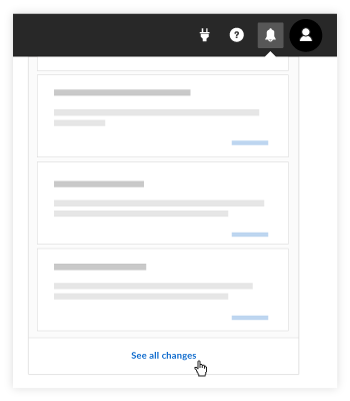How do I use the notification center?
Answer
Procore is continuously adding new features and improvements to the Procore web application and the Announcements area is designed to keep Procore users informed about the latest changes. As new product and service announcements from Procore become available in the Notification Center, the Announcements icon will reflect ![]() the number of new, unread announcements.
the number of new, unread announcements.
Things to Consider
- Required User Permission:
- Any user with permission to log into Procore can access the announcements in the notification center.
- Additional Information:
- Announcements are user-specific and are accessible in the top navigation bar from any page in the Procore web application.
- When new announcements become available, the Announcements icon reflects the total number of unread notifications.
Steps
- Click the Announcements
 icon in the top-right corner of the Procore web application.
icon in the top-right corner of the Procore web application.
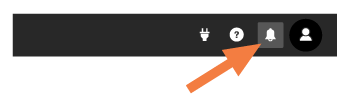
Notes:- The system displays a number on the bell icon that shows the total number of new announcements posted (since you last read your announcements).
- The most recently added notifications are displayed at the top of the list.
- Click Learn More to view additional information or instructions about the new feature or change.
- Click See all changes to be re-directed to the Product Releases page on Procore's Support Site. Here you can navigate to view a list of all releases and see what's coming soon.