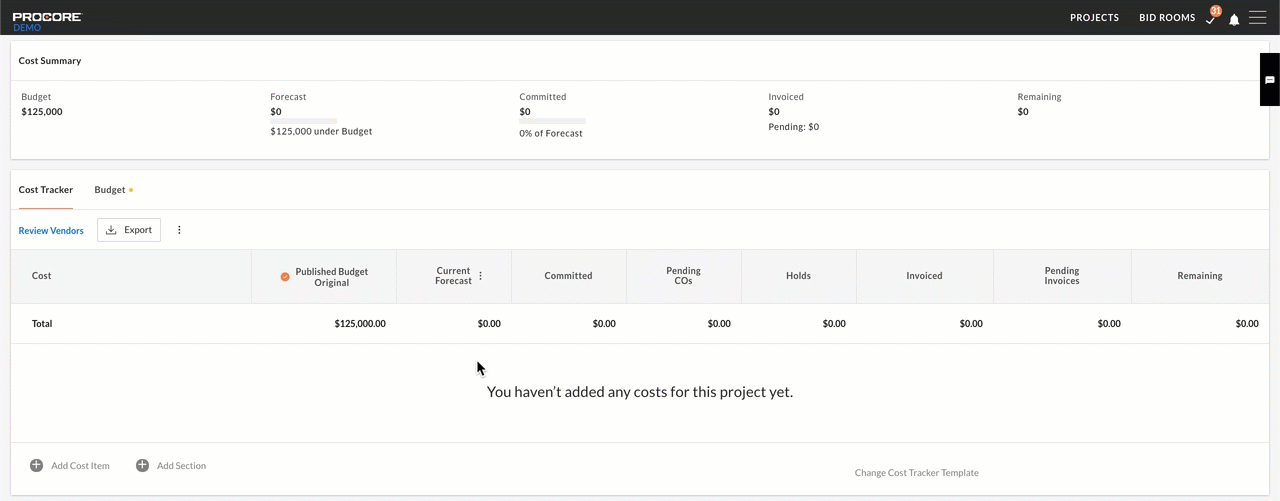How do budget approvals work in Portfolio Financials?
Answer
After you submit a budget amount on the cost tracker for a given project, you will be prompted to begin an approval process.
- The process begins with an overview page to review the steps of the approval process before initializing. On this page, you will have the option to leave notes, as well as attach any relevant documents.
- After you have entered the necessary information, you can scroll to the bottom of the page to find the options for next steps. The following actions are available:
- Click Send for Approval to send the approval (shown below).
- Click Save and Exit if you want to store the information in the system but not start the approval yet.
- Click Cancel to exit out.
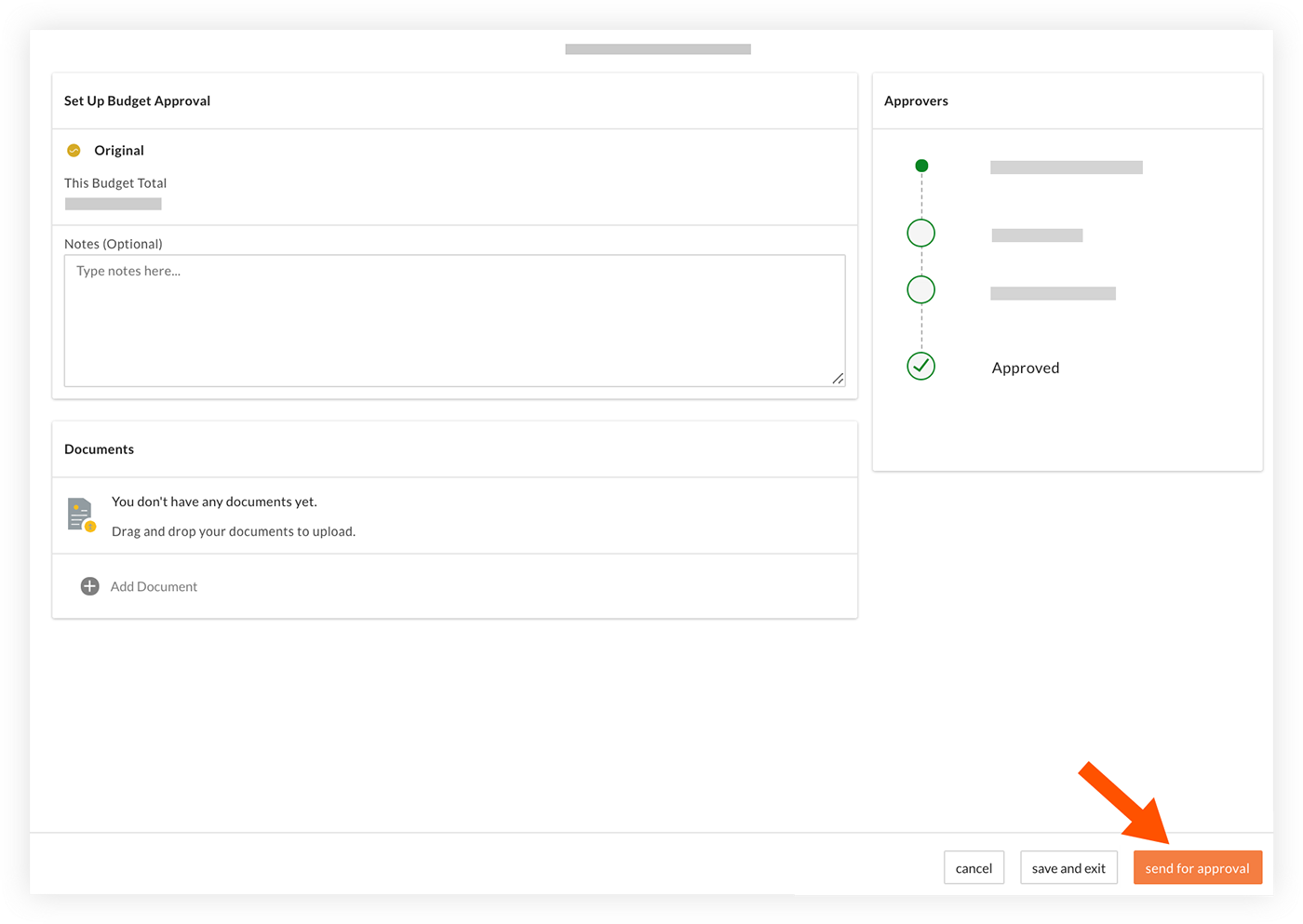
- If a budget revision is being sent for approval, the variance between the old and new budgets will be displayed in the 'Variance' field on the approval page.
- After the budget has been sent for approval, it will appear as 'In Approval' on the project page while it is pending approval.
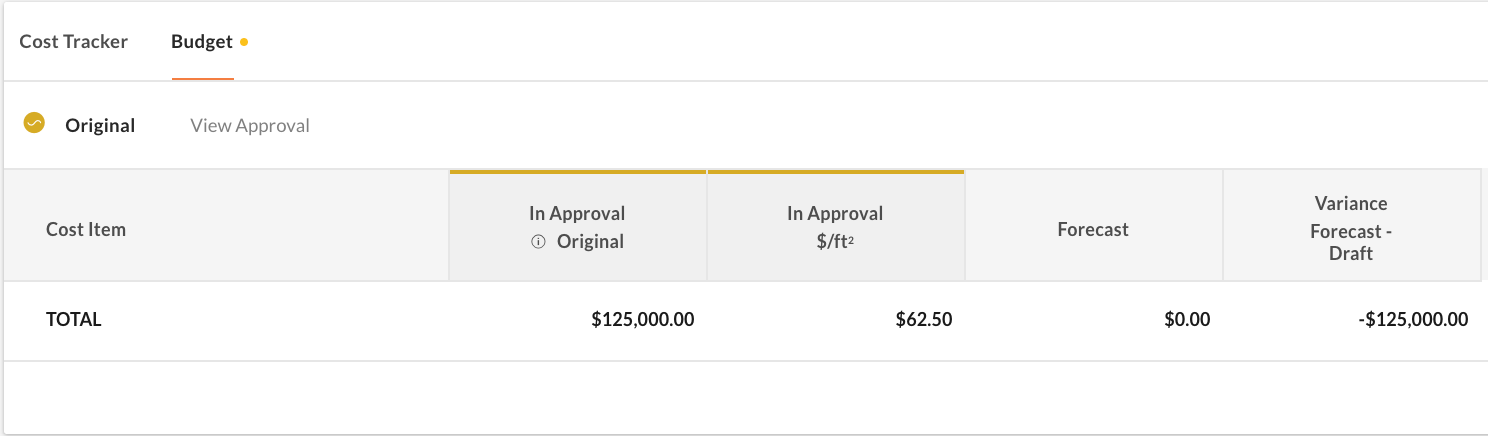
- While the budget is pending approval, the budget column will have a yellow dot next to it.
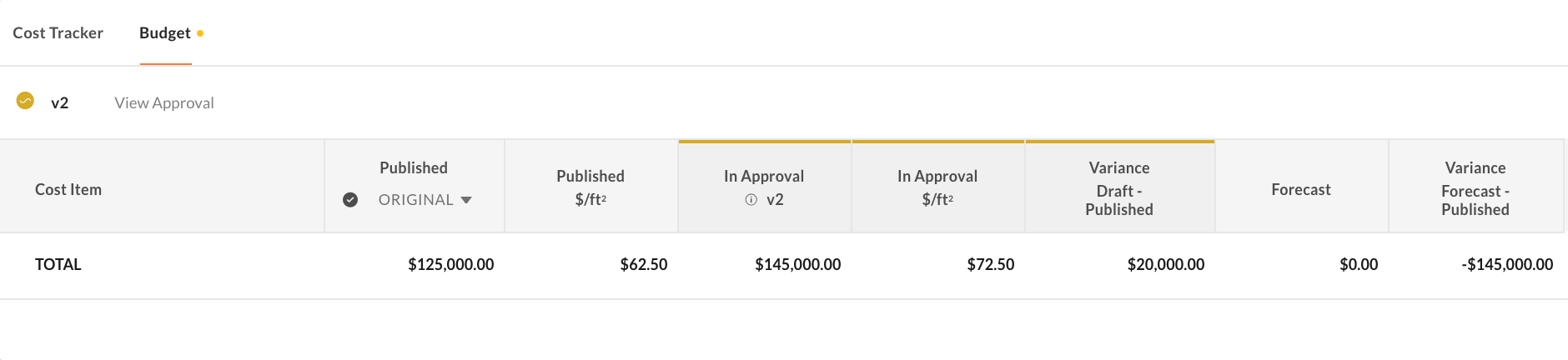
- After the budget has been sent for approval, it will appear as 'In Approval' on the project page while it is pending approval.
- You can click View Approval at any time to return to the overview page and check on the status of it or whose queue it may be in.
- Optional: If for any reason you need to cancel the budget approval request to start over, click the vertical ellipsis icon on the approval and select Cancel Approval.
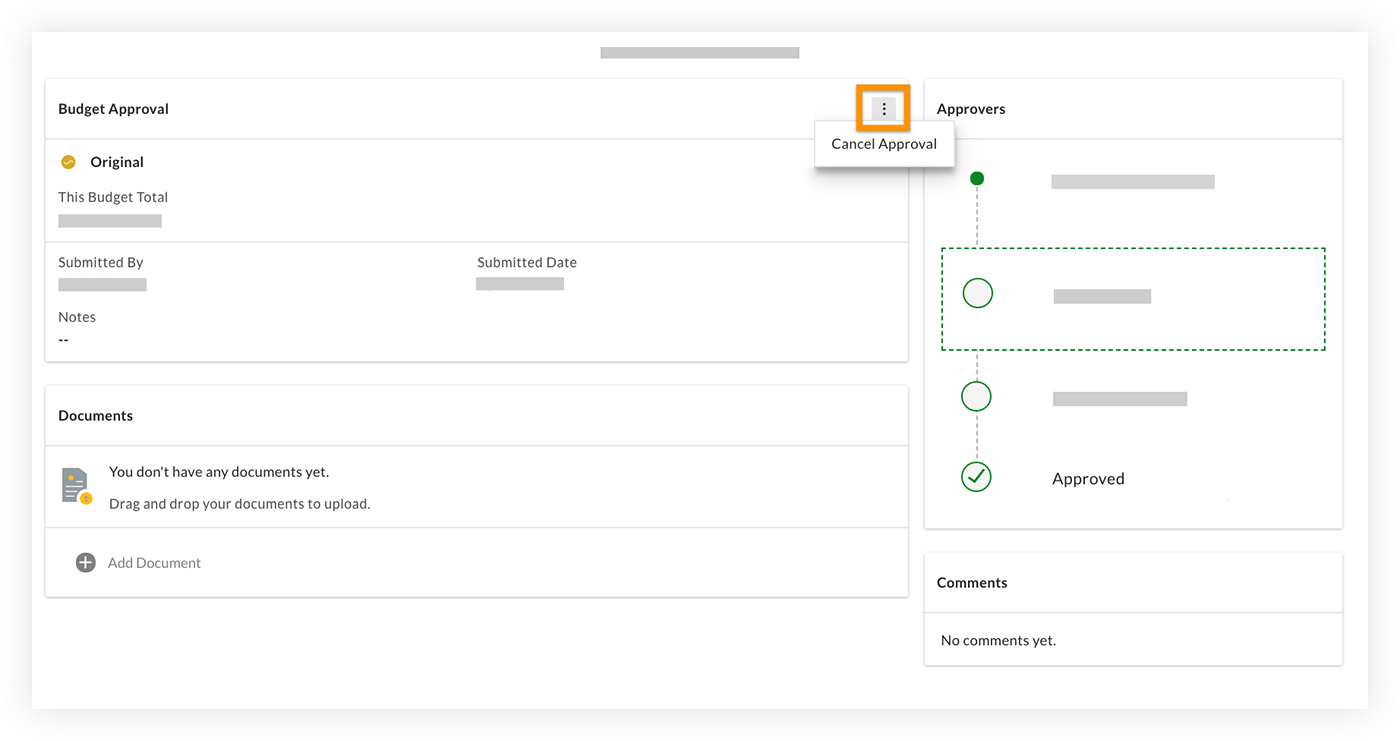
- If the budget is in your queue to approve, you can access it either from the approval summary page shown above or from the the My Tasks menu.
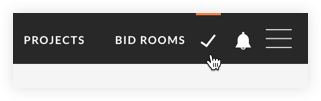
Note: There will also be an email notification letting approvers know when a budget has been assigned to them for approval. Once the budget has been fully approved, it will be automatically published to the cost tracker.
- Optional: If you want to review the approval process that a budget went through, follow the steps in the screen capture below.