How do I access my company's Training Center?
Background
Your company has built a custom Training Center and you need to gain access.
Answer
There are several different ways to access your company's Training Center. First, your company may have the Support Center tile changed to Training Center which will give you immediate access. If your company does not have the Support Center tile changed, you will need to click Support Center and then search for your company name. Your company's Training Center is also accessible on the iOS and Android mobile Procore app.
Training Center Button
- Log into Procore.
- Click the ? at the top right of your screen.
- Click the Training Center tile.
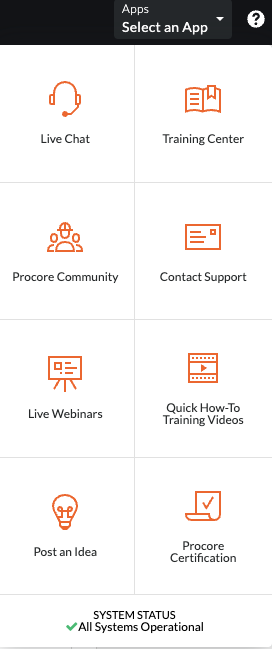
- Select the appropriate role.
Note: If you are unable to see your company you will need to request access. Please see "See Also" below.
Support Center Button
- Log into Procore.
- Click the ? at the top right of your screen.
- Click the Support Center tile.
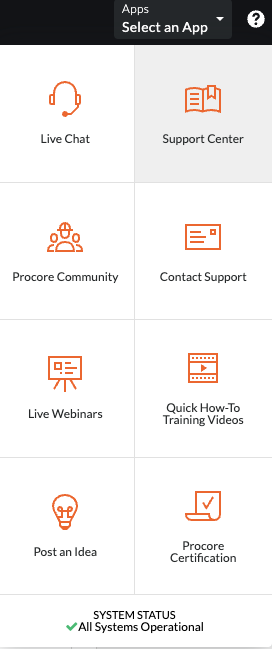
- Search for your company name in the search bar.
Note: If you are unable to find your company you will need to request access. Please see "See Also" below.
iOS/Android Training Center Button
- Log in to the Procore mobile app.
- Navigate to the Sidebar screen by tapping your avatar circle next to the menu
 icon.
icon.
Tip! You can also swipe right to get to this screen. - Tap Support & Feedback
 .
.
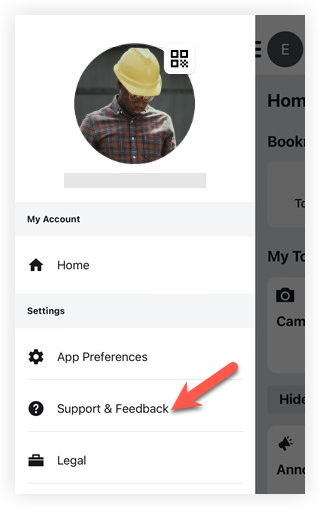
4. Select Training Center.

