Add a Company to the Project Level Directory (Android)
Objective
To add a company to the Project Level Directory using the Procore app on an Android mobile device.
Things to Consider
- Required User Permissions:
- 'Admin' level permissions on the Project level Directory tool.
OR - 'Standard' or 'Read Only' level permissions on the Project level Directory tool with the 'Create and Edit Companies' granular permission enabled on your permissions template.
- 'Admin' level permissions on the Project level Directory tool.
- Additional Information:
- When you create a new company in a Project Directory, the contact is also automatically added to the Company Directory.
Steps
- Navigate to the Directory tool using the Procore app on an Android mobile device.
- Tap the plus + icon.
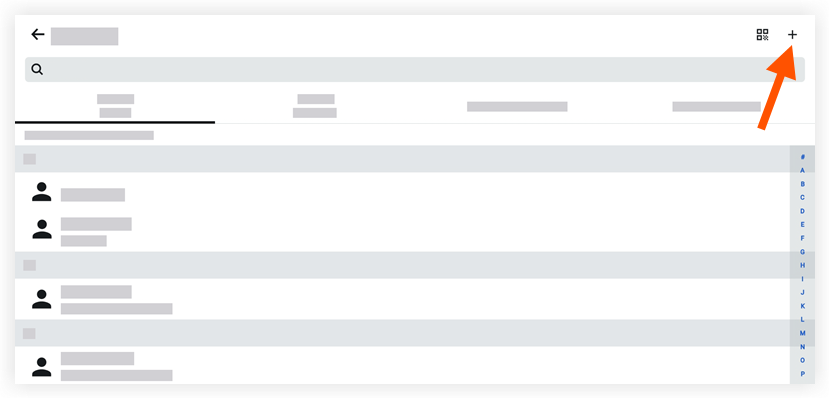
- Tap Company.
Import an Existing Company to the Project's Directory
- Tap +Import from Contacts.
- Tap the desired existing company.
Note: This is a contact stored locally to your device outside of Procore. - Tap into a field to add or edit the relevant information.
Note: 'Company Name' is a required field. - Tap Save to add the company to the project directory
Add a New Company to the Project's Directory
- Tap into a field to add the relevant information:
Note: 'Company Name' is a required field. - Tap Save to save the company to the project's directory.

