Add Favorites to the Project Tools Menu
Objective
To add your favorite tools to the Project Tools menu in Procore's navigation bar.
Background
Things to Consider
- Required User Permissions:
- To add a Project level tool to your list of Favorites, you must have:
- 'Read Only' level permissions or higher on the Project Home page.
AND - 'Read Only' level permissions or higher on the Project Tool that you want to add.
Note: Your Project Tool permissions may be governed by a permission template. See Manage Project Permissions Templates.
- 'Read Only' level permissions or higher on the Project Home page.
- To add a Project level tool to your list of Favorites, you must have:
- Additional Information:
- You can add up to ten (10) project tools to your personal Favorites list.
- If you are NOT able to add tools to your personal Favorites using the steps below, see Why can't I add Company level tools to my Favorites list?
- To create a personal Favorites list for your Company Tools, see Add Favorites to the Company Tools Menu.
Steps
- Select any project listed the Select a Project drop-down list.
- Under Project Tools, click the down arrow.
- Hover your mouse cursor to the left of the desired tool name until a GRAY star icon appears. Then click the GRAY star so it turns YELLOW.
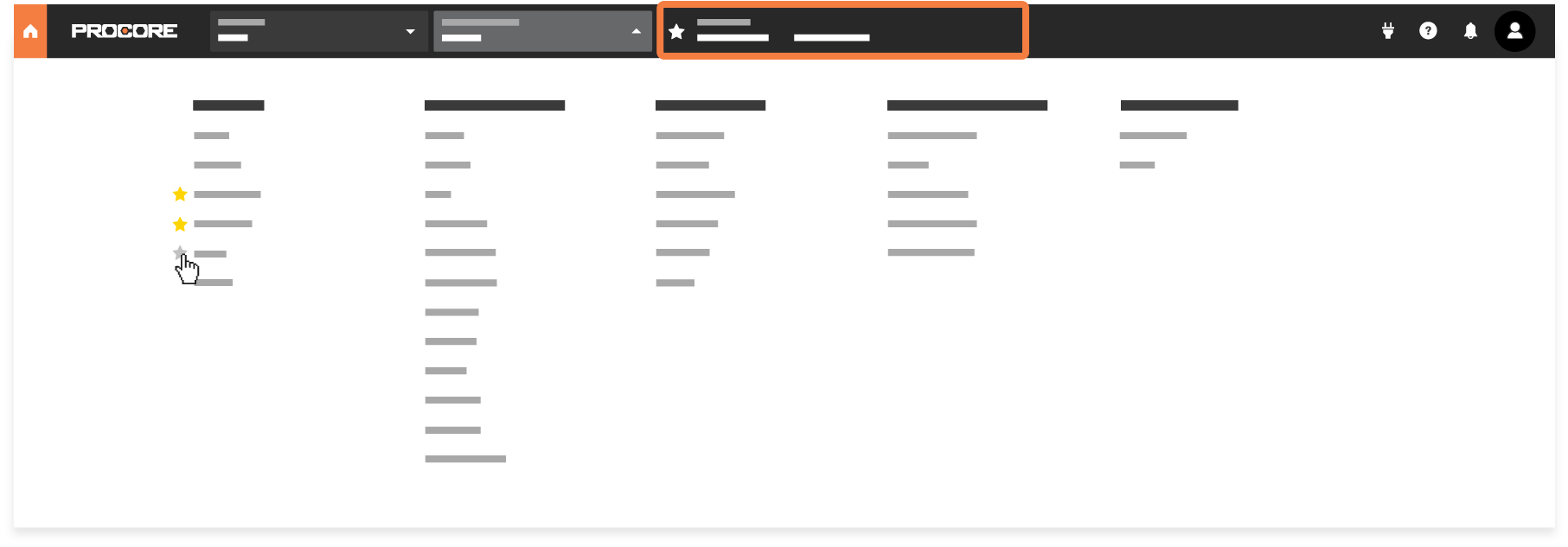
Notes:- You can add a maximum of ten (10) tools to your Favorites list.
- After you've added this maximum, only the selected YELLOW stars appear.
- To navigate to the tool, click the tool name in the Favorites list. See Navigate to a Favorite Tool.
- If you want to remove a favorite tool, simply click the YELLOW star in the toolbox list. A GRAY star indicates a tool is NOT marked as a favorite.

