View the Deleted Drawing Revisions Report
Objective
To view a report of all drawing revisions that have been deleted on the project.
Things to Consider
- Required User Permissions:
- 'Admin' on the project's Drawings tool.
- Important! Projects created before June 2016 do not have this report in the Drawings tool.
Steps
- Navigate to the project's Drawings tool.
- Scroll down to the 'Drawing Reports' section.
- Click Deleted Drawing Revisions.
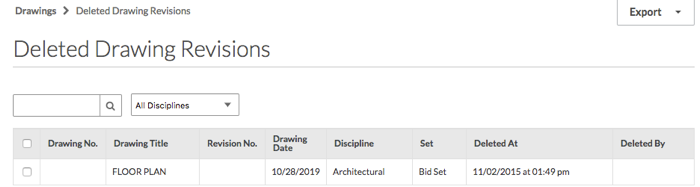
Note: You will see a list of all the drawings that have been deleted.
Download Deleted Drawings
- Mark the checkbox next to each drawing you would like to download.
- Click the orange Download Drawings button in the right pane.
Note: You cannot retrieve deleted drawing revisions and have them populate back into Procore automatically. Instead, you must download any deleted drawings and reupload them to the Drawings tool.
Search and Filter for Deleted Drawings
- Use the search box to search for drawings by title or number.
- Use the filter boxes to filter for drawings by discipline and drawing set name.
Export Deleted Drawings Report as a PDF or CSV
- Export the deleted drawings report to a PDF or CSV by clicking on the corresponding buttons in the top right of the page.
Note: The PDF or CSV will export only those drawings that are currently in the list. This means that it considers search and filter parameters.

