View the All Sketches Report
Objective
To view a report of all sketches in the project's Drawings tool.
Things to Consider
- Required User Permissions:
- 'Read Only' or higher permissions on the project's Drawings tool.
Steps
- Navigate to the Project level Drawings tool.
- Under Drawing Reports, Click Sketches.
Note: You will now see a list of all the sketches attached to your drawings in the Drawings tool.
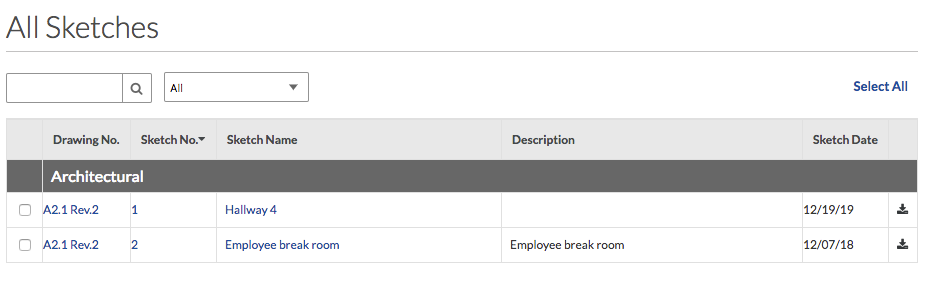
Download Sketches
- Click the
 button to download individual sketches.
button to download individual sketches. - Select multiple sketches by marking the checkbox next to each sketch and then clicking Download.
Search and Filter for Sketches
- Use the search box on the right to search for sketch by title or number.
- Use the filter boxes on the right to filter for sketches by discipline and set name.
Export Sketch Report to a PDF or CSV
- Export the sketch report to a PDF or CSV by clicking on the corresponding buttons in the top right of the page.
Note: The PDF or CSV will export only those sketches that are currently in the list. This means that it considers search and filter parameters.

