Request to Import Viewpoint® Spectrum® Cost Types to Procore
Objective
To submit a request to import Viewpoint® Spectrum® cost types to Procore for the Integration by Procore.
Background
If your company's ERP Integrations tool has been configured for the Integration by Procore, you can now import custom cost types from Viewpoint® Spectrum®. Prior to this update, Procore company accounts were limited to only two (2) cost types: Purchase Orders (P) and Subcontracts (S). Now, your company's Procore Administrator can submit a request to add an unlimited number of cost types. At a minimum, each cost type that you want to add must define the following:
- GL Account. Defines the General Ledger Account associated with the cost type.
- Cost Type. Defines the cost type to which the GL Account belongs.
Things to Consider
- Required User Permission:
- To submit a request, you must be a Procore Administrator on your company's Procore account.
- Requirements:
- Your request must include a completed cost type template.
- After completing the template, send your request by email to your company's Procore point of contact or to imports@procore.com.
Steps
- Ensure that you are a Procore Administrator on your company's Procore account.
- Download the Import Cost Type template:
import-spectrum-cost-types.xlsx - Open the template.
- Review the instructions in the template.
- Complete the following data entry on the Add Data Here worksheet:
- GL Account. Defines the General Ledger Account associated with the cost type.
- Cost Type. Defines the cost type to which the GL Account belongs. This has a maximum character length of three (3) alphanumeric characters (e.g., In our sample below E=Equipment, L=Labor, M=Materials, and so on).
A sample of how to enter data in the template is below:
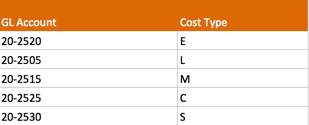
- Send the completed template as an attachment in your import request to your Procore point of contact.
Important! Please include the text 'Request to Import Integration by Procore Cost Types' in the email's subject line.

