Integration by Procore: Accept or Reject a Commitment for Export to Viewpoint® Spectrum®
Objective
To accept or reject a commitment for export to Viewpoint® Spectrum® using the Integration by Procore.
Background
Things to Consider
- Required User Permissions: Important! If you are granted only 'Standard' level permission, you can only view data. You do not have sufficient access permission to accept or reject items for export.
- Prerequisites:
- Complete the steps in Integration by Procore: Setup Guide.
- Add the Commitments tool to the Project Tools menu. See Add and Remove Project Tools.
- Send the desired commitment(s) to the ERP Integrations tool. See Integration by Procore: Send a Commitment to ERP Integrations for Accounting Acceptance.
Steps
Review a Commitment
- Navigate to the company's ERP Integrations tool.
- Click the Commitments tab.
- Under Filter Commitments By, click Ready to Export.
This reveals the Commitments - Ready to Be Exported to Viewpoint® Spectrum® page, which all the commitments awaiting acceptance by an accounting approver. - Continue with one of the following:
Accept a Commitment
- Locate the commitment in the Commitments - Ready to be Exported to Viewpoint® Spectrum® list.
- Choose Accept.
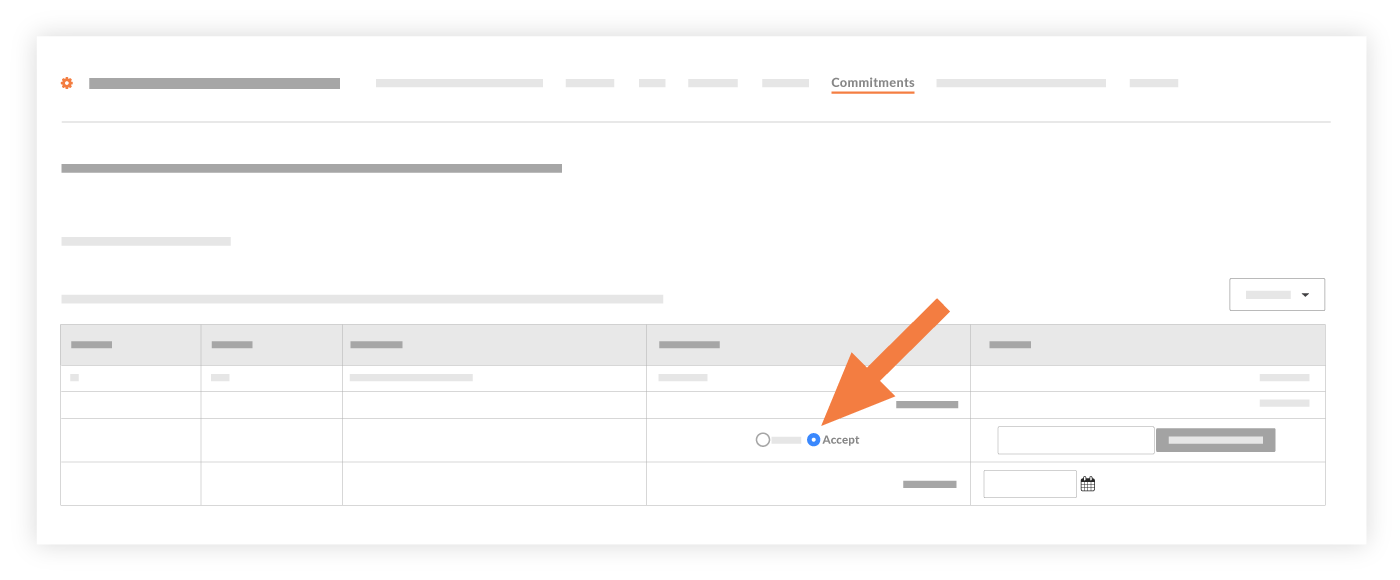
- (Optional) Enter any relevant details in the box provided.
- Click Export.
This exports the commitment to your Viewpoint® Spectrum® database. The process typically takes a few minutes.
(Notes:- If for any reason a commitment (or another item) fails to export to Viewpoint® Spectrum®, you can view the failed item(s) by clicking the Failed to Export link in the Views menu in the right pane.
- When an commitment fails to sync, follow the steps in Reject a Commitment and then Resend a Rejected Commitment to ERP Integrations for Accounting Acceptance).
- (Optional) To verify that the sync was successful, log into Viewpoint® Spectrum® and verify that your data appears as expected.
Reject a Commitment
- Locate the commitment in the Commitments - Ready to be Exported to Viewpoint® Spectrum® list.
- Choose Reject.

- Enter a short explanation about the reason(s) for the rejection.
- Click Reject.
The following events occur:- The system removes the commitment from the ERP Integration tool and returns it to an editable state in the project's Commitments tool. See Edit a Commitment.
- The system sends an automated email notification to the creator of the commitment. This alerts the person of the 'Reject' response.

