Enable Retainage on a Purchase Order or Subcontract
Objective
To enable retainage on a purchase order or subcontract using the project's Commitments tool.
Background
Depending upon the accounting method set on a purchase order or subcontract, you can enable one or both retainage settings on the contract. To learn about setting the accounting method, see How do I set the accounting method for a contract or funding?
| Accounting Method | |||
|---|---|---|---|
| Retainage Type | Definition | Amount Based | Unit/Quantity Based |
| Completed Work Retainage | An agreed-upon percentage amount on a contract is withheld from a subcontractor to ensure the work is satisfactorily complete on the project. | ||
| Stored Material Retainage | An agreed-upon percentage amount allocated on a contract for stored materials to ensure sufficient materials are available to complete work. | ||
Things to Consider
- Required User Permissions:
- To enable retainage on a purchase order or subcontract:
- 'Admin' level permissions on the project's Commitments tool.
OR - 'Read Only' or 'Standard' level permissions on the project's Commitments tool with the 'Create Work Order Contract', 'Create Purchase Order Contract', 'Update Work Order Contract', and/or 'Update Purchase Order Contract' granular permissions enabled on your permission template.
- 'Admin' level permissions on the project's Commitments tool.
- To enable retainage on a purchase order or subcontract:
- Additional Information:
- If you want to enable either of these settings on all of the project's new commitments, enable the options in the 'Default Contract Settings' area of the Commitment tool's Configure Settings page. See Configure Settings: Commitments.
- If you would prefer to apply sliding scale retention to your commitment invoices, see Enable Sliding Scale Retention Rules on a Commitment's Invoices.
Prerequisites
- Create a Purchase Order or Create a Subcontract
- Set the accounting method on the contract. See How do I set the accounting method for a contract or funding?
Steps
- Navigate to the project's Commitments tool.
- Click the Contracts tab.
- Locate the purchase order or subcontract that you want to enable retainage setting(s) on.
- Click that contract's Number link to open it.
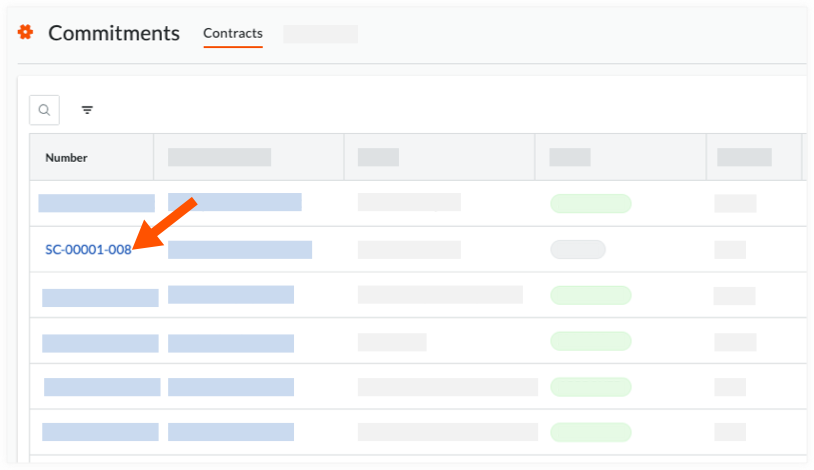
- Click the Advanced Settings tab.
- Click the Edit button.
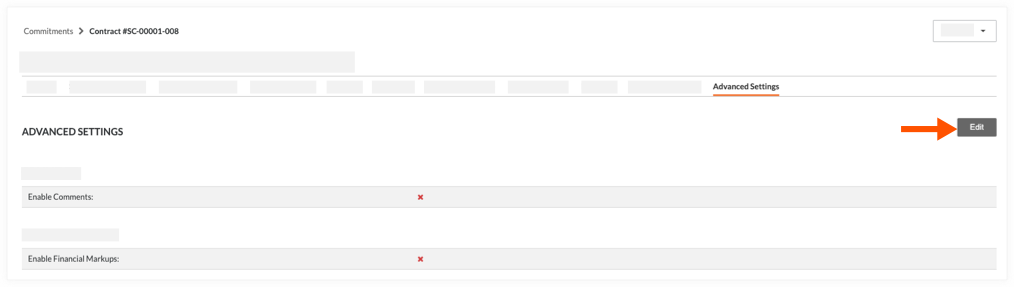
- Scroll to the Invoice section. Then:
- For contracts using the Unit/Quantity Based accounting method
Place a checkmark in the Enable Completed Work Retainage box. Contracts using the Unit/Quantity Based accounting method can only be used to bill for completed work. This method cannot be used to bill for stored materials.
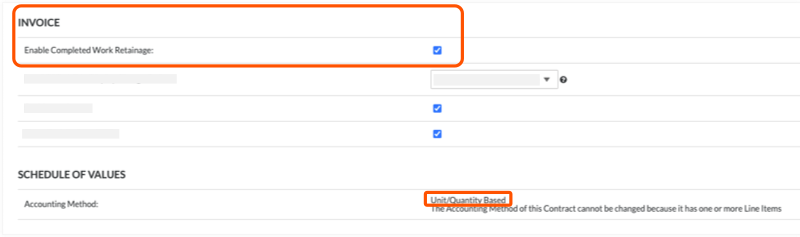
OR - For contracts using the Amount Based accounting method:
Place a checkmark in one or both boxes:
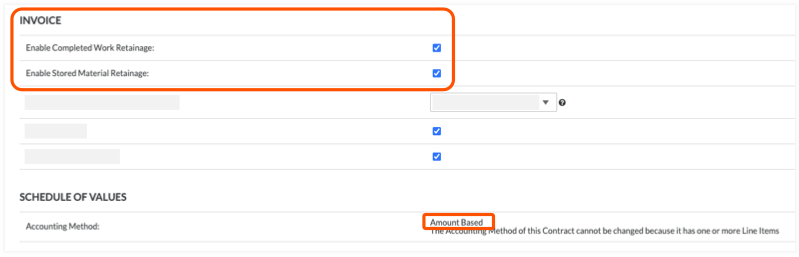
- Enable Completed Work Retainage.
AND/OR - Enable Stored Material Retainage. To learn about this feature, see How do I bill for stored materials in an invoice?
- Enable Completed Work Retainage.
- For contracts using the Unit/Quantity Based accounting method
- Click Save.

