How do I request access to a custom Training Center?
Answer
A company's custom Training Center can only be viewed by users who have been granted access to view their content. You must be logged in to the Procore Support site for those access permissions to be recognized.
To log in and access a Training Center, follow the steps below. To request access to your company's Training Center, or to a Training Center owned by a company you're collaborating with in Procore, reach out to an administrator at that company and ask them to give you access.
If you're not sure what a Training Center is, see What is a Training Center?
Steps
- Log in to Procore.
- Click the Question Mark (?) icon.
- Click the Training Center tile.
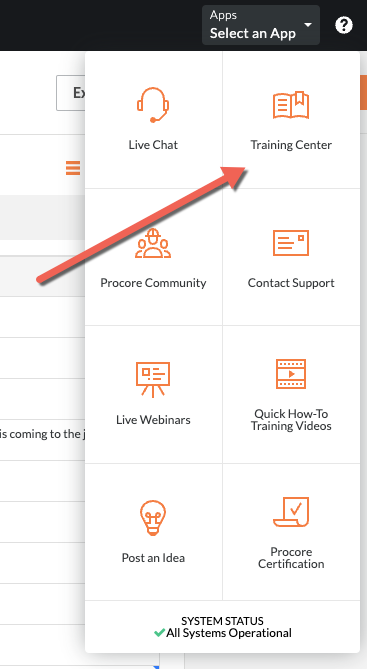
If the company account you're working in has a Training Center, this action will automatically log you in using your Procore credentials and take you to the Training Center home page.
If you don't see your company's Training Center, or some links are gray and can't be clicked, you might not have access. You can request access by contacting an administrator at the company who owns the Procore account where your project is located.
Important
If you can't access a link to your company's Training Center, or some areas of a page within the Training Center can't be clicked on, it could be because you're not logged into the Training Center. Please follow the steps above to make sure you're logged in to your company's Training Center.
The best way to resolve access issues is by following the instructions above. However, if you are still having trouble after logging in and contacting a company administrator to request access, you can email training-management@procore.com for further assistance.

